The Quick search feature allows you to search through the database without displaying the tree view. Use Ctrl+Space to easily search through vaults, entries, tabs, tools, and data sources. To customize the keyboard shortcut, head to File – Settings – Keyboard.
Use the following shortcuts while selecting an entry for an even quicker search:
Press Enter to navigate to the entry
Press Ctrl+Enter to open the entry
Press Ctrl+R to navigate to the root folder of the entry
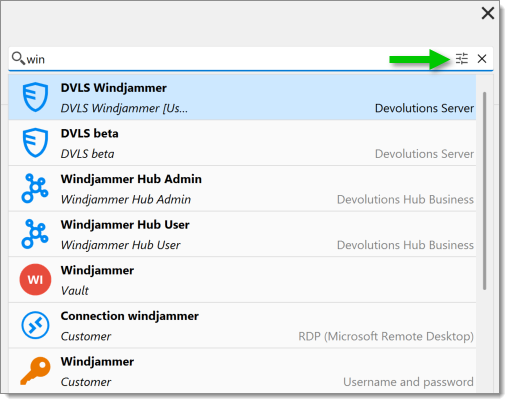
| SETTING | DESCRIPTION |
|---|---|
| Launch on enter | Launch the selection when pressing Enter instead of double-clicking or clicking Open. |
| Use search options and operators | Allows the use of search operators (e.g., AND, OR, NOT, etc.). Note that AND and OR can be treated as a space. Go to File – Settings – User interface – Filter and enable Treat space as AND or Treat space as OR. |
| Show details | Displays detailed information about each search result. |
| Search in user vault | Includes entries from your user vault in the search results. |
| Search in system vault | Includes entries from the system vault. |
| Search embedded tab titles | Searches through the embedded tab titles. |
| Search vault names | Includes vault names in the search results. |
| Search data sources | Searches across the data source names. |
| Search in tools | Extends the search to include tools like macros, templates, etc. |