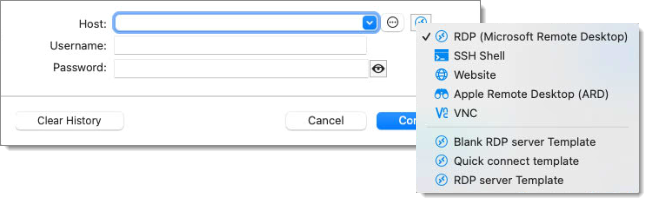Quick connect allows you to open an ad-hoc session by specifying the host and session type. This feature is accessible via the Quick connect toolbar or in the View tab in Remote Desktop Manager.


Note that the Quick connect toolbar only lets you specify a host, a computer, and a session type. To have access to the other options available in the windowed version, you have to use the Quick connect icon in the View tab.
When opening Quick connect via the View tab, a window appears where you can specify your session Host, Username, Password, and Domain.
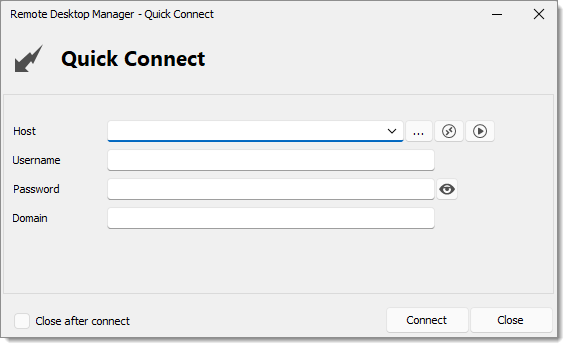
When opening Quick connect via the View tab, a window appears where you can specify your session Host, Username, and Password.
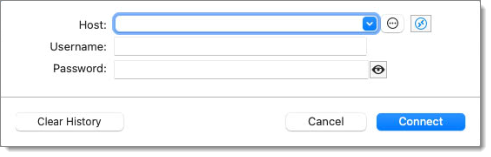
Clicking on the first button next to the Host field opens a new window where you can select a computer to connect to in a list.
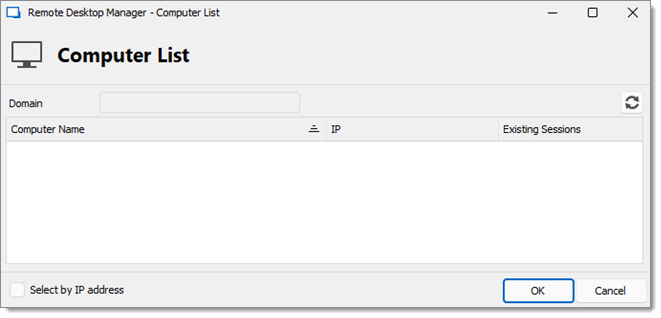
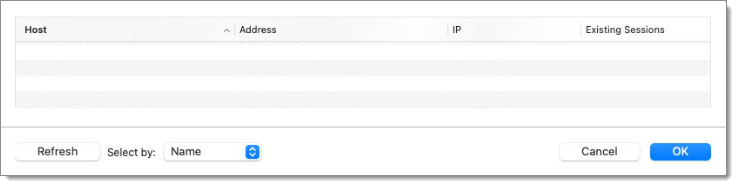
Clicking on the second button next to the Host field shows a menu where you can select your session type. It is also possible to create a Template and establish connection with it. See Quick connect to learn more about this option. You can also learn how to create a template.
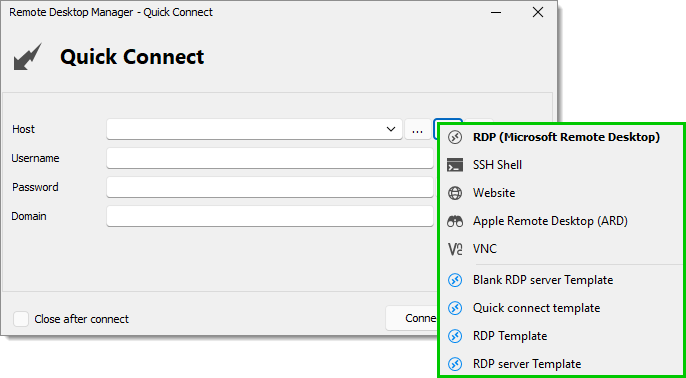
Clicking on the third button next to the Host field shows a menu where you can select options to open your session.
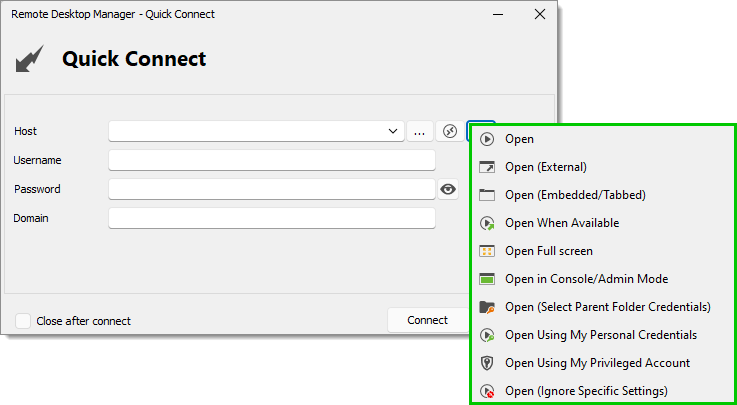
You can choose to check the Close after connect box at the bottom left of the Quick Connect window if you want the window to close itself after you press the Connect button and you are connected to the session.