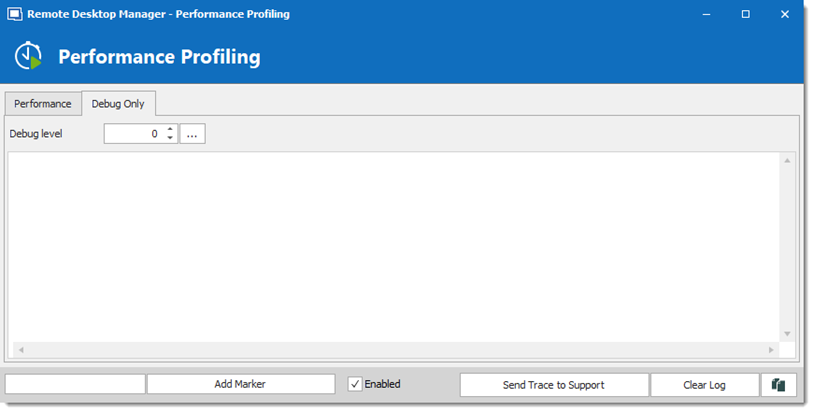Remote Desktop Manager has a built-in profiler to diagnose connectivity issues with a data source.
Displaying the profiler window might slow down the operations on the data source. Proceed with care.
To diagnose startup issues, you can enable the profiler from the command line as described in Command line arguments.
Once the Profiler is opened, refresh the data source.
Holding the Ctrl key while performing the refresh should force a full reload of the data source, recreating the offline cache.
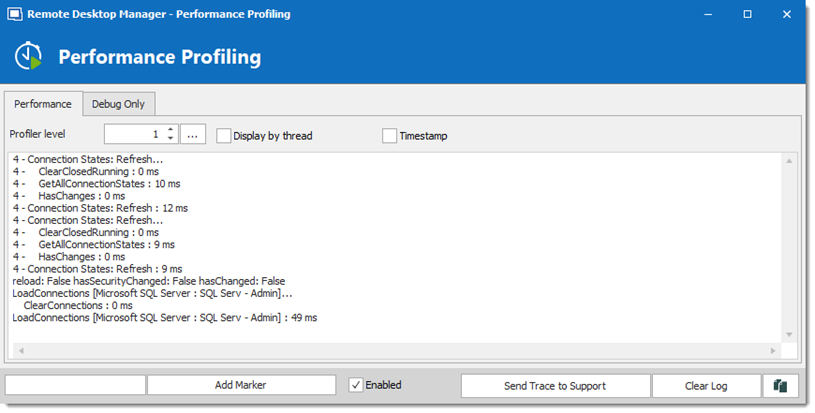
The Profiler data will appear in the Performance Profiling window.
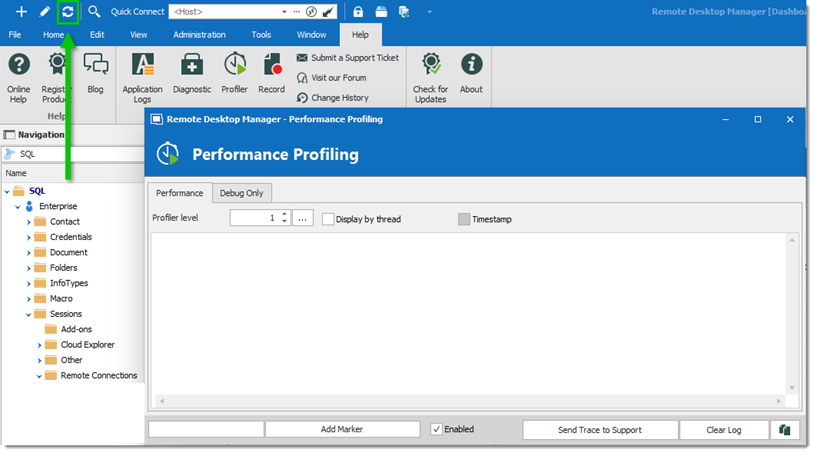
Click on Send Trace to Support to send the Profiler data logs to our support team. You can add a Marker when running multiple tests to separate them.
Select Help - Profiler.

Move the window to the side to display the Remote Desktop Manager main window and refresh the data source by using the refresh button or by using File – Refresh.
Holding the Ctrl key while performing the refresh will force a full reload of the data source, thereby ignoring the cache.
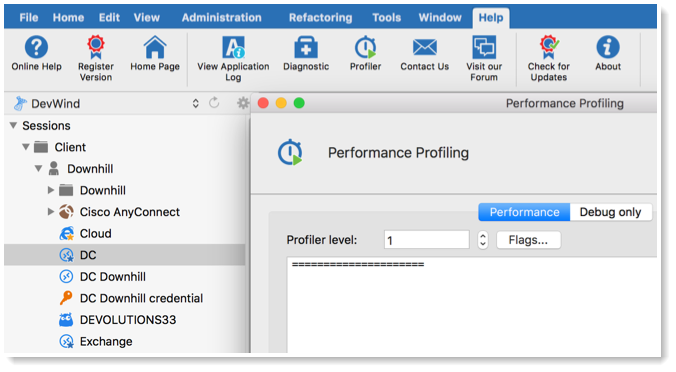
The Profiler data will appear in the Performance Profiler window.
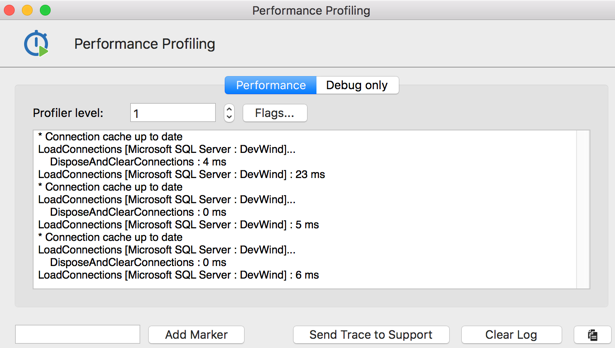
Click on Send Trace to Support to send the Profiler data logs to our support team. You can add a Marker when running multiple tests to separate them.
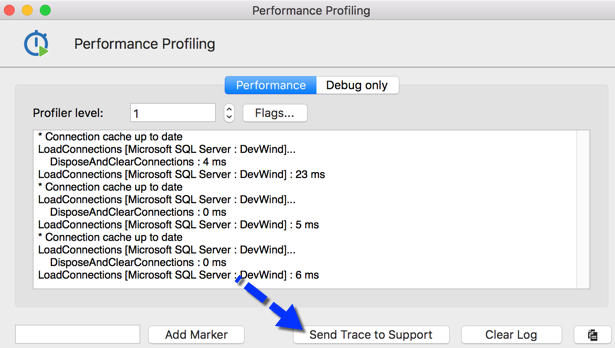
To learn more about the Debug only tab, please see Debugging.