Import with network scan allows you to perform a network scan based on a predefined range of IP addresses to find sessions to import. It can be accessed via the File – Import menu or by right-clicking in the Navigation pane and selecting Import.
Specify a scan range, then, once the scan is completed, select the sessions you wish to import (by default, all sessions are selected) and click OK to import the sessions in your data source.
If you wish to review every session one by one as they are imported, you can check the Edit imported entry option. However, this is not recommended for a large number of sessions.
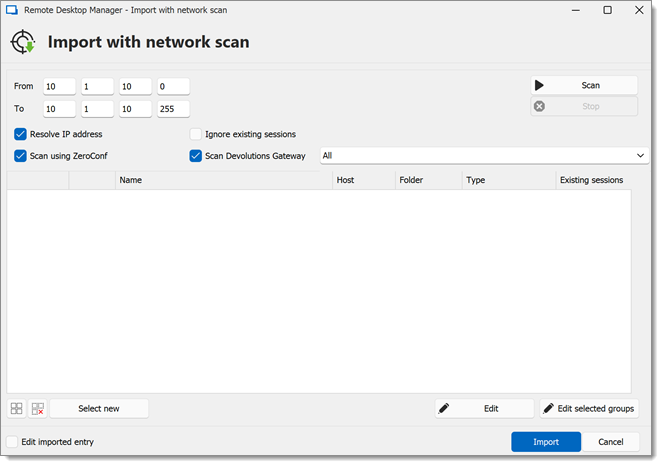
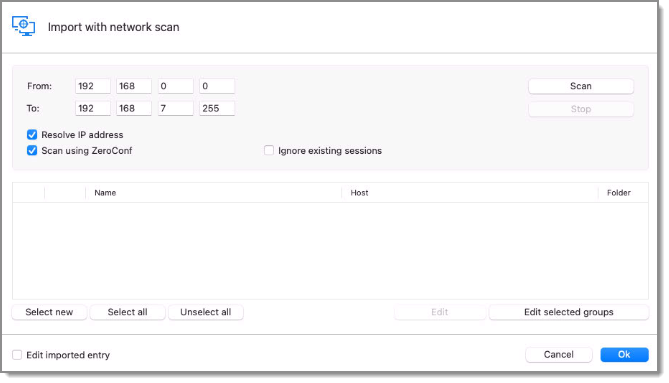
| OPTION | DESCRIPTION |
|---|---|
| Resolve IP address | Attempts to resolve IP addresses from hostname or domain name. |
| Scan using ZeroConf | Sends a ping to every IP address before scanning, showing only those that respond. This should increase scanning speed. |
| Ignore existing sessions | Hides the sessions already present on the data source. |
| Scan Devolutions Gateway | Scans for Devolutions Gateways. |
| Edit imported entry | Opens the Edit window for each selected entry before importation. |