Remote Desktop Manager Windows's global image management uses a dynamic form to easily create virtual folders and subfolders for image storage.
The following file types are currently supported for global and custom images:
.jpg
.jpeg
.bmp
.png
.svg
.ico
-
Go to Administration – Configuration and security – Image management in the ribbon of Remote Desktop Manager.

Administration – Image management -
In the Image management window, click Add (+) to choose an image.
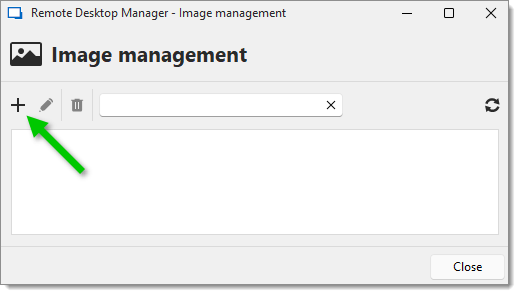
Image management – Add (+) -
In the Entry image settings, enter the Name and virtual Folder of the image.
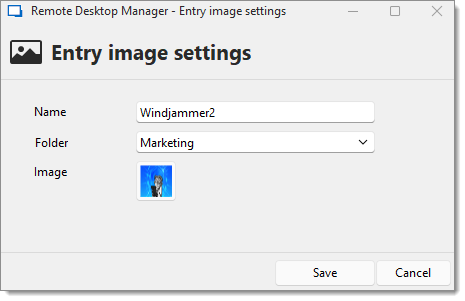
Entry image settings You can add a subfolder by adding a backslash "\" in the Folder field. Clicking on a virtual folder will not display the contents of its subfolder, since it is possible to have an image only in a virtual folder.
-
Click Save to close the window.
Remote Desktop Manager macOS's global image management uses a dynamic form to easily create virtual folders and subfolders for image storage.
The following file types are currently supported for global and custom images:
.jpg
.jpeg
.bmp
.png
.svg
.ico
-
Go to Administration – Images in the ribbon of Remote Desktop Manager.

Administration – Images -
In the Image management window, click Add (+) to choose an image.
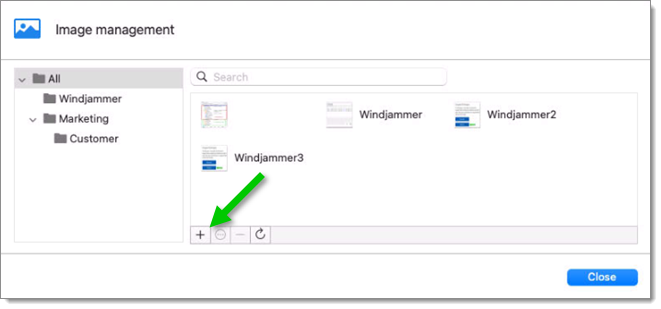
Image management – Add (+) -
Choose the image by dragging, dropping or clicking.
-
In the Entry image settings, enter the Name and virtual Folder of the image.
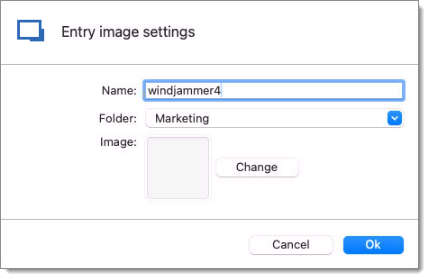
Entry image settings -
Click OK to save the image and close the window.
The folder, subfolder, and image are saved.