The Actions tab is only available when a session is open. Available actions differ depending on the session type.
The ribbon will display the following tab when the session runs with the Embedded (tabbed) display mode.

| Option | Description |
|---|---|
| Reconnect | Quickly close the session and then re-open it automatically using the resolved credentials. Note that passwords may change periodically (for instance, due to Secret Server password rotation). To fully resolve the credentials during reconnection, press Ctrl+ Reconnect All. Alternatively, you can right-click on the entry and select Ctrl+ Reconnect to achieve the same outcome. Use Reconnect to update the resolution of your embedded RDP connections when you resize the window. |
| Close | Close the active session. |
| Log off | Log off the RDP session. |
| Force log off | Force log off the RDP session. |
| Reconnect all | Reconnect all sessions using the resolved credentials. Note that passwords may change periodically (for instance, due to Secret Server password rotation). To fully resolve the credentials during reconnection, press Ctrl+ Reconnect All. Alternatively, you can right-click on the entry and select Ctrl+ Reconnect to achieve the same outcome. |
| Close all | Close all the opened tabs. |
| Close all other tabs | Close all other opened tabs. |
| Hide | Hide the selected tab. |
| Option | Description |
|---|---|
| Execute Macro/Script | Display a window where you can select a macro or script, as well as the execution options. |
| Type clipboard | Send the content of the clipboard over to the opened session. |
| Option | Description |
|---|---|
| Undock | Undock your embedded session and move it anywhere outside Remote Desktop Manager or even on another monitor. |
| Full screen | Display your session in full screen outside Remote Desktop Manager. |
| Work area screen | Open the connection in full screen and have access to your local taskbar. |
| Option | Description |
|---|---|
| Keep tab on disconnect | Your session tab will stay after a session disconnect. For more information, see Keep tabs open. |
| Smart sizing | Enable or disable the RDP smart sizing. This setting will determine whether or not the client computer can scale the content on the remote computer to fit the window size of the client computer. |
| Smart reconnect | Automatically reconnect your session with the most appropriate band. |
| Windows key on the remote computer | When enabling Windows key, it will send the function to your host instead of running it on your computer. |
This tab contains multiple type of commands and keystrokes combinations to affect the current session in a variety of instances. As such, these commands depend on the currently selected (and opened) entry. For a few example scenarios, refer to the following topics:
Session add-ons may add custom command in this section, they will not be documented in these topics but rather in the add-on documentation.
| Option | Description |
|---|---|
| Send to clipboard | Performs a typical capture to the clipboard. |
| Save to file | Prompts for a file name and saves the capture to that file. |
| Save to file and open | Prompts for a file name and saves the capture to that file, then automatically opens the file using your default editor. |
| OPTION | DESCRIPTION |
|---|---|
| Record | Record your screen in an MP4 format. We recommend the use of a VLC player to view the recorded video. |
These actions are also available by right-clicking on the tab of an embedded session.
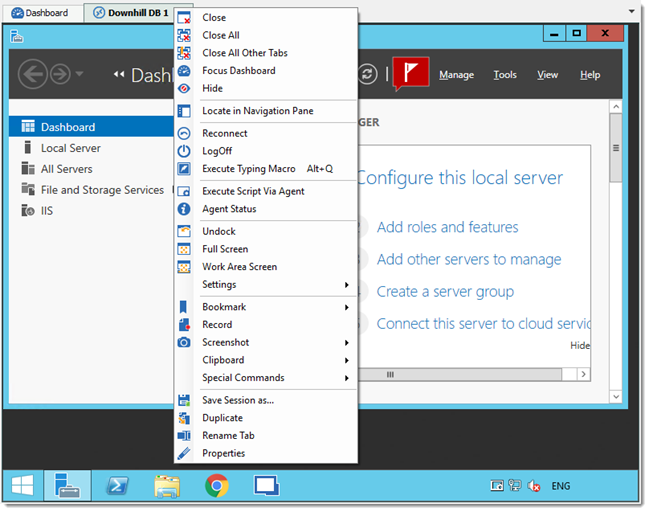
The Actions tab is only available when a session is open. Available actions differ depending on the session type.
The ribbon will display the following tab when the session runs with the Embedded (tabbed) display mode.

Alternatively, the actions are also available by right-clicking on the tab of an embedded session.
The Connect action allows you to reconnect\disconnect from one or multiple sessions simultaneously. Actions are different depending on your selected session type.
| OPTIONS | DESCRIPTION |
|---|---|
| Reconnect | Quickly close the session and then re-open it automatically. Use it to update the resolution of your embedded RDP connections when you resize the window. |
| Close | Close the active session. |
| Close all | Close all the opened sessions. |
| Close all other tabs | Close all the opened sessions except the active one. |
| Logoff | Logoff the active session. |
| Execute | Execute the selected macro or script in the previous window or in the current tab. |
The Commands are actions sent to the remote session, they are therefore different depending on your session type.
| OPTION | DESCRIPTION |
|---|---|
| Send Ctrl+Alt+Delete | Send the key combination Ctrl+Alt+Delete to the host. |
| Charms | On Windows 8 or Windows 2012 server, displays the Charms bar (Search, Share, Start, Devices, and Settings bar). |
| App bar | On Windows 8 or Windows 2012 server, displays the App bar to show navigation, commands, and tools. |
| App switch | On Windows 8 or Windows 2012 server, switches from one application to another. |
| View only | Prevent the session from receiving any input from the keyboard or the mouse. This feature was requested to allow monitoring while preventing manipulation errors. Use it to have a read only access to the remote server. |
| OPTION | DESCRIPTION |
|---|---|
| Keep tab on disconnect | Your session tab will stay open after a session disconnect. |
| Save session as | Save your open session as a new entry. |
| Duplicate | Open a duplicate tab your opened session. |