When trying to connect to a Microsoft SQL Server data source in Remote Desktop Manager, you may encounter this error message:
"A connection was successfully established with the server, but then an error occurred during the pre-login handshake."
Chances are your SQL Server is configured with a self-signed certificate that you do not have in your certificate store.
Either add the certificate to your store or configure Remote Desktop Manager to trust the certificate. Follow the steps below for the Remote Desktop Manager configuration:
Select your data source in the Navigation pane.
Go to File – Data Sources, then click on Edit Data Source.
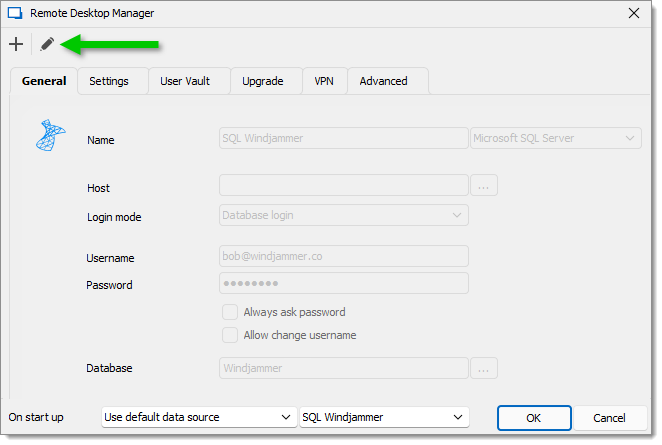
In the Advanced tab, click on More Settings.
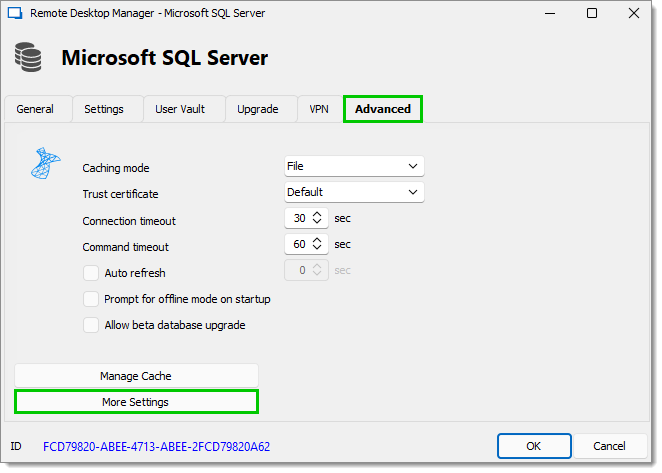
Scroll down to the TrustServerCertificate setting and set its Value to "true".
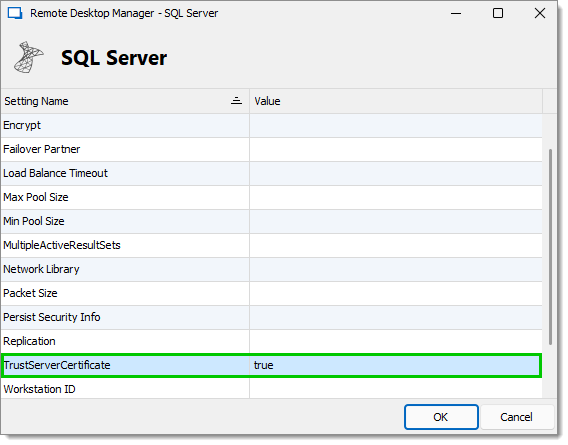
Click OK in all the windows to save your changes, then try to connect again.