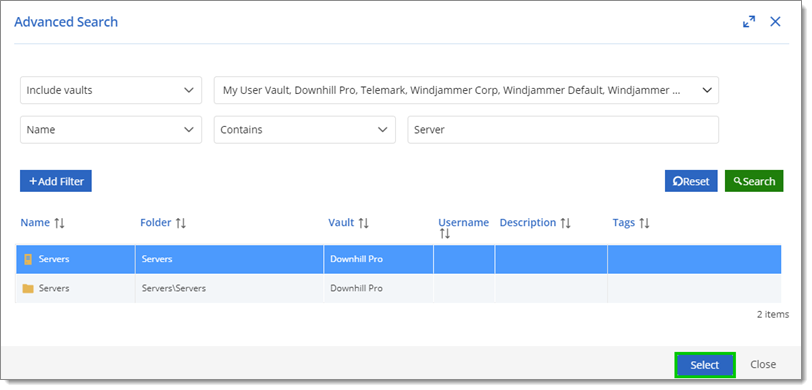The Search feature helps you quickly find certain entries within your vault(s). The Advanced Search is useful for more specific inquiries because it lets you add filters to the search.
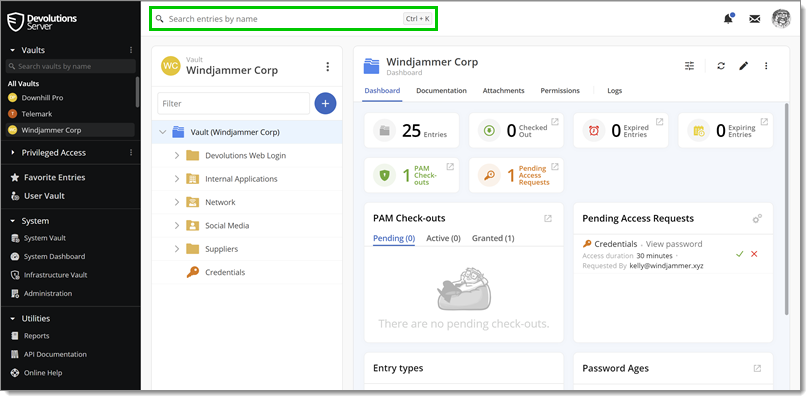
Search
The Search feature screen has a Recently viewed section that shows entries that were used recently. There is also a Clear Recent Entries button to clear those results.
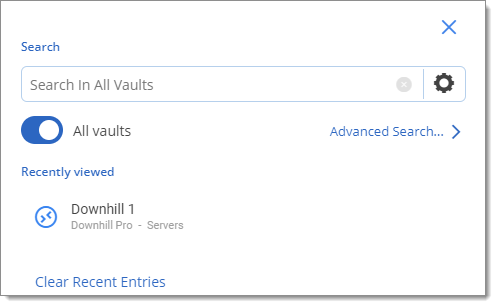
Searching for a specific word, part of a word or multiple words will show all corresponding results. Disabling the All vaults option will limit the search to the active vault.
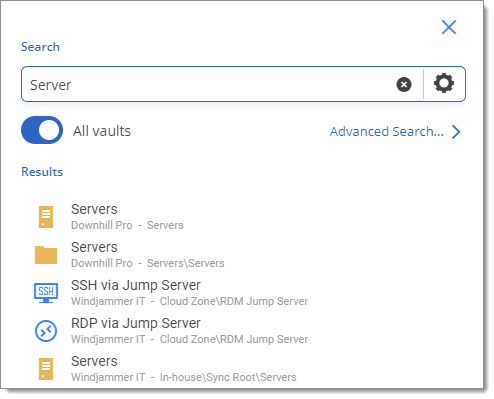
The Search Options offers more flexibility for the search. Once the options are set to your liking, click OK.
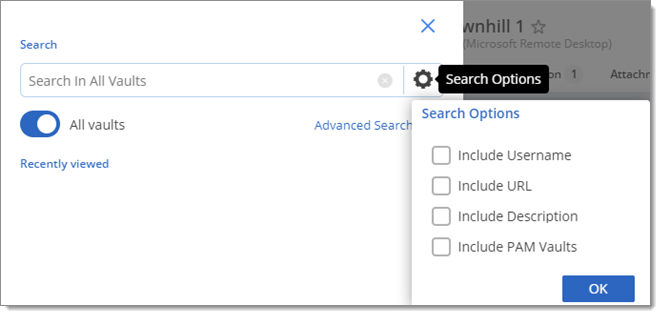
Advanced Search
To access the Advanced Search feature, click the button within the Search window.
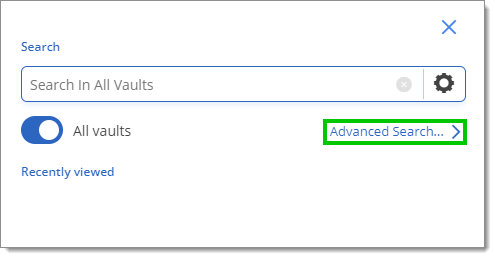
The buttons are as follows;
- Add Filter: Adds another row for a new filter.
- Delete: Delete that specific filter row.
- Reset: Resets all search filters.
- Search: Searches through the vaults with the current filters.
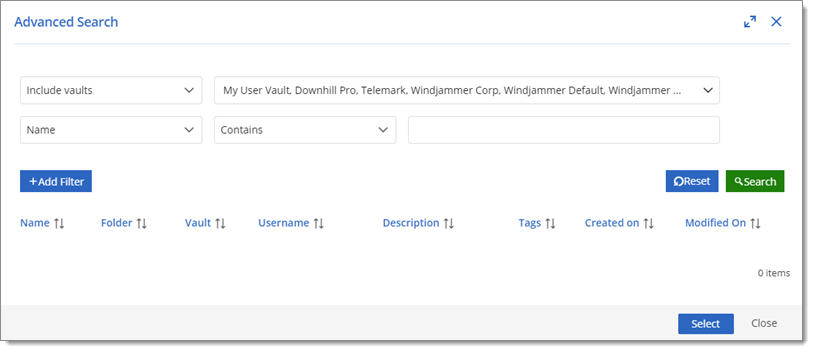
Advanced Search window
The first filter dropdown lets you set search parameters including: Include vaults, Exlucde vaults.
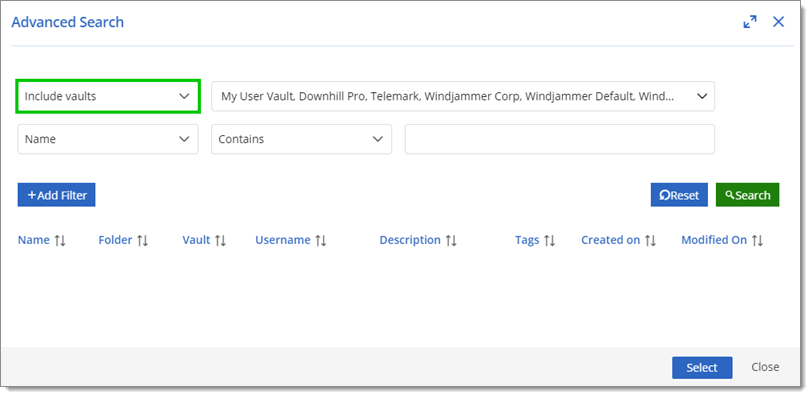
The second filter dropdown lets you set search parameters including: Accounting number, Asset tag, Checked out by, Connection sub type, Connection type, Creation date, Description, Document type, Expiration, Folder, Invoice number, Last update date, Name, PO number, Service tag, State, Status, Tags, Username and Include PAM vaults.
The field next to it lets you pick from: Contains, Starts with, Ends with, Exact Expression.
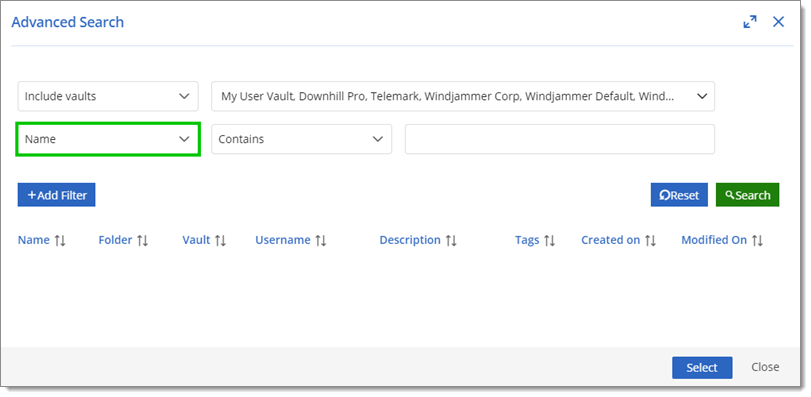
Clicking on an entry and then clicking on the Select button will bring you to that vault and show the specific entry.