In the Preferences section located in the account menu, modify the user web interface elements. 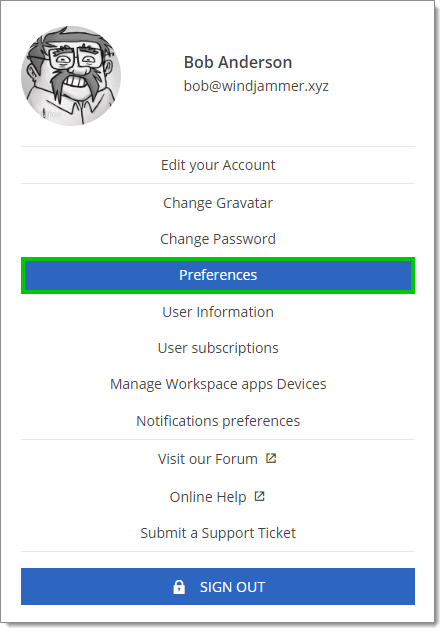
| Option | Description |
|---|---|
| Landing page | Choose the home page after sign on:
|
| Launch connection with | Choose the application that opens remote connections:
|
| Grid page size | Choose the number of rows displayed in lists (e.g., reports):
|
| Date and time format | Choose a format:
|
| Use vault image in tree view | Enable to view the vaults images in the Navigation pane. |
| User interface profile | Choose an interface profile between the following:
|
| Theme | Choose a color theme:
|
| Option | Description |
|---|---|
| Tree view | Hide archived, disabled, or expired entries. |
| Vault selector | Choose the position of the vault selector:
|
| Option | Description |
|---|---|
| Default (always prompt) | Confirms the check-in when closing a PAM account entry. |
| Always prompt | Enforces prompting for check-in confirmation regardless of the default settings. |
| Check-in automatically | Automatically check-in the PAM account without prompting when closing the entry. |
| Don't check-in automatically | Disables automatic check-in, requiring manual intervention to check in the PAM account. |