Send a password through in-app secure messaging or email external contacts directly from an entry. Create a shareable link to send secrets outside your organization securely.
This feature needs Devolutions Server to have SMTP configured. This option can be found under Administration – Server Settings – Email.
Additionally, Allow users to send password with Devolutions Send needs to be enabled. This option can be found under Administration – Server Settings – Features. It is enabled by default.
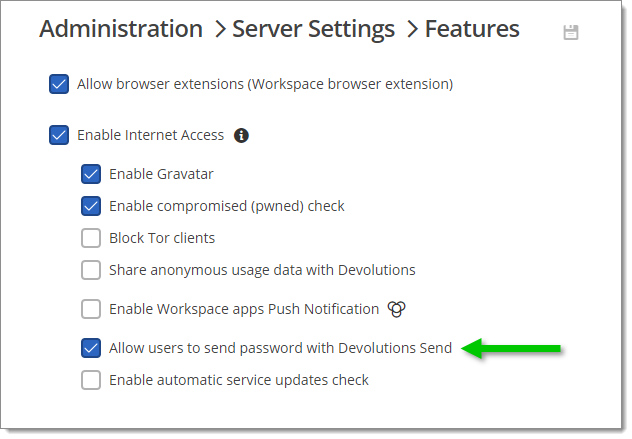
Features
Devolutions Send Standalone is also available if you do not have a license for one of our compatible products.
Despite sharing the same underlying architecture, slight differences exist between the feature set of the standalone and in-app versions of Devolutions Send.
- Unique short-lived (24-hour) link encrypted on the client side.
- Optional protection via a client-provided passphrase.
- Users may be non-Devolutions users (not linked to a Devolutions account).
- Character limit of 10 kb.
- A sender email is required and stored with the GUID as part of the “payload” stored in the database.
How to use Devolutions Send with Devolutions Server
- Open the Devolutions Server web page.
- Click on Messages next to the user's avatar.
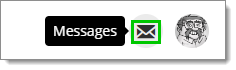
Messages - Click New message.
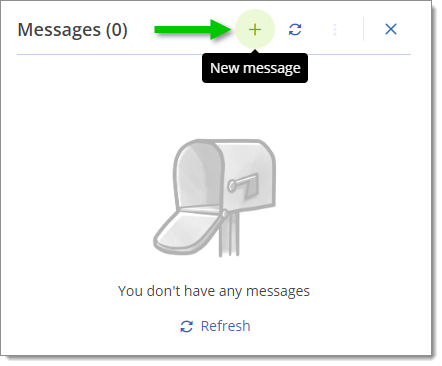
New message - Select one of the three available options:
Send in-app
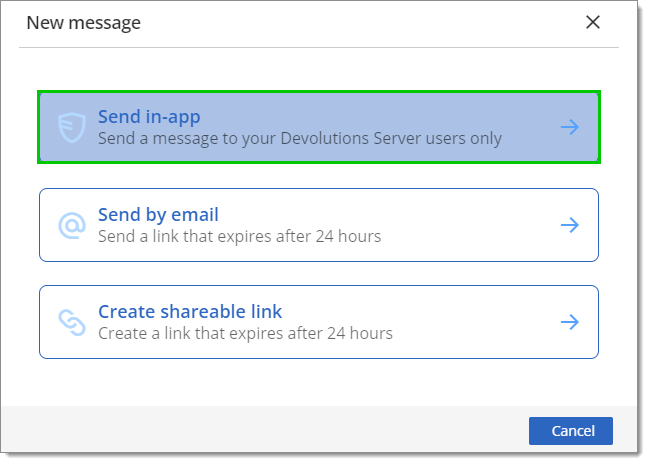
Send by Email
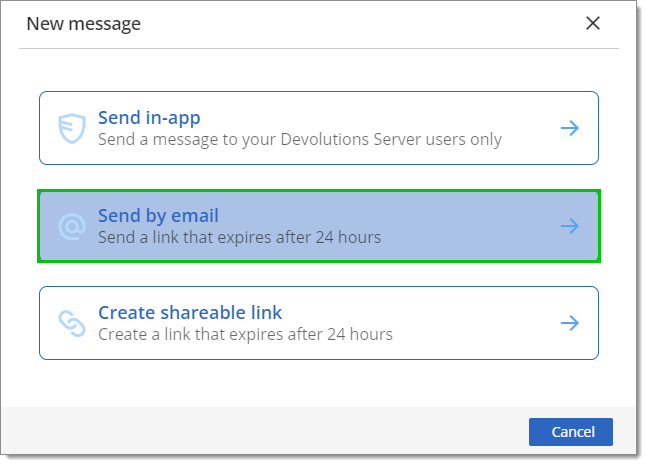
- Enter the recipient(s) email in the To field.
- Enter the information in the Secure Message field.
A Passphrase may be added for additional security.
- Click Send by email.
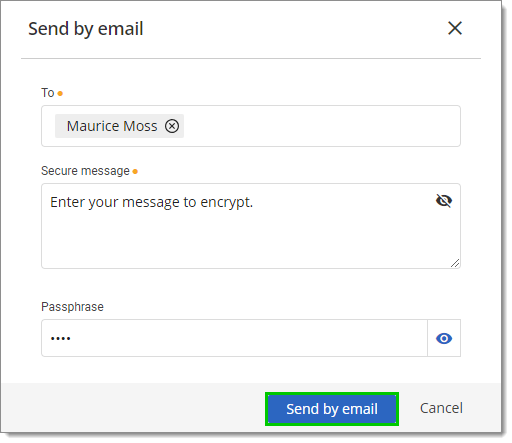
Send by email
Create Shareable Link
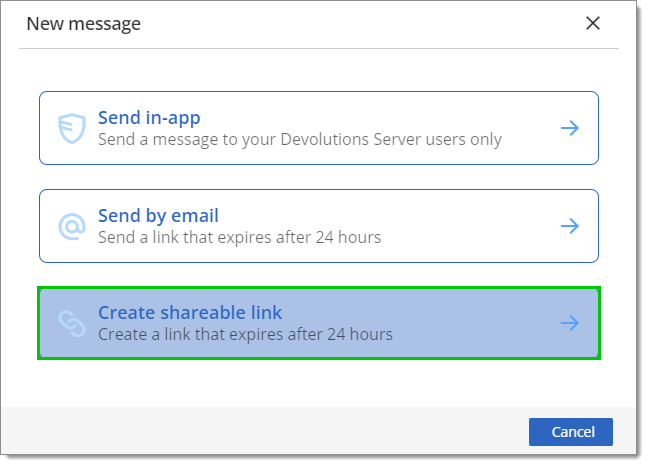
- Enter the information in the Secure Message field.
A Passphrase may be added for additional security.
- Click on Create link.
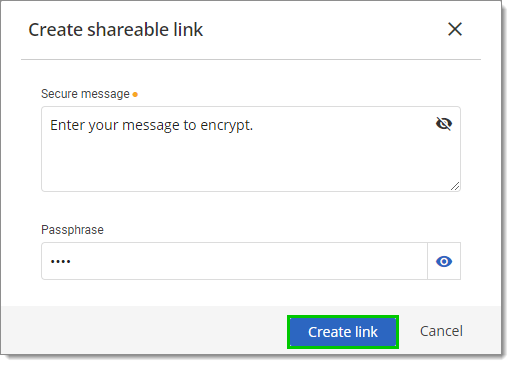
Create link - Copy the link and send it to the intended individual(s).
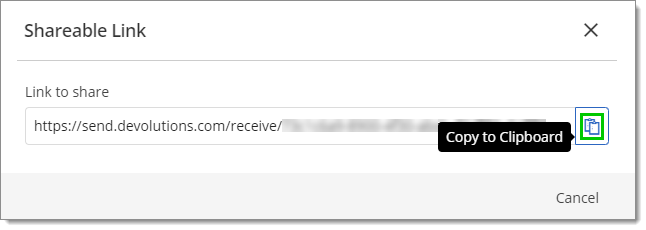
Copy to Clipboard
Send Copy of a password
It is also possible to send a password directly to another user in-app or outside of Devolutions Server by using Devolutions Send. The user needs to have view permission on that entry to send it.
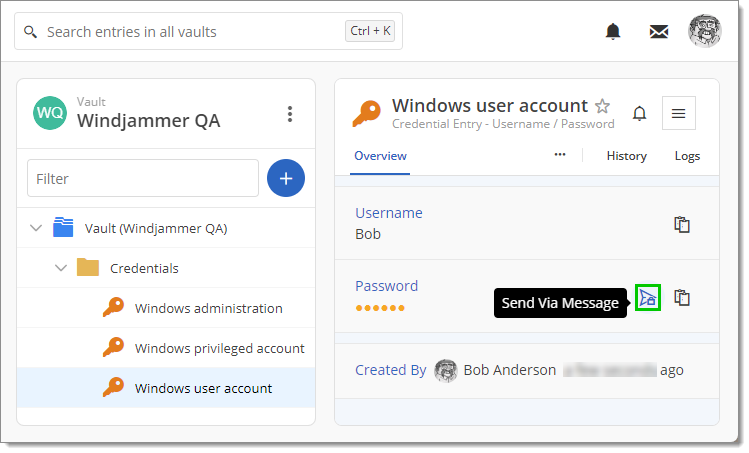
The main difference with this option is that the password is automatically added and hidden as the message. The password can only be edited if the text is revealed (by clicking the eye icon).
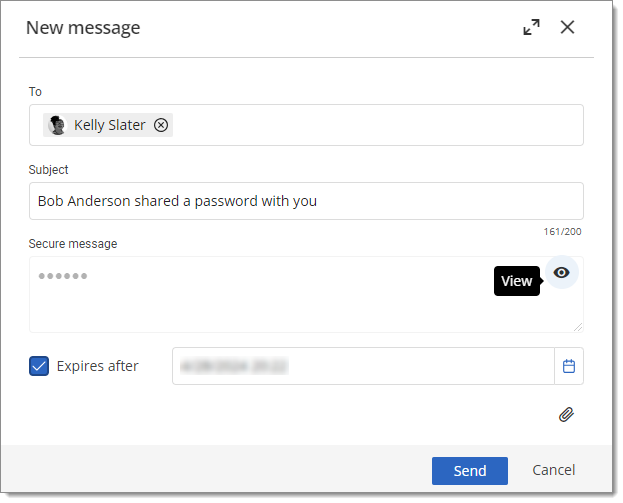
To learn more about the Secure message features, please refer to the above section on How to use Devolutions Send with Devolutions Server.







