Because Devolutions Server is in fact a web application, the management interface is provided by the Devolutions Server Console, which you can download from our download page.
Consult the list of web server prerequisites for the Devolutions Server Console.
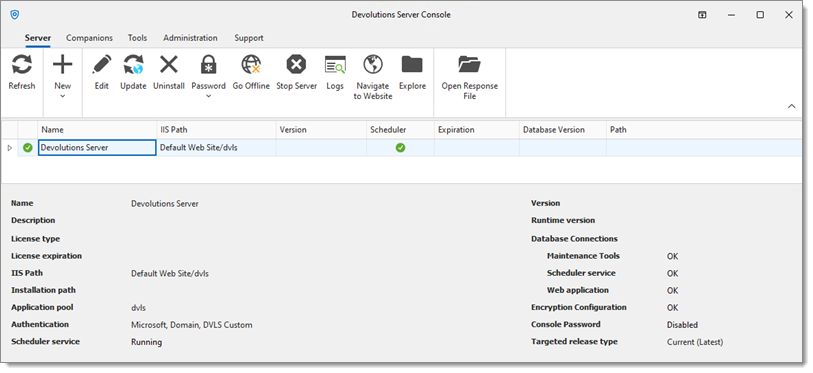
The Devolutions Server Console manages the IIS metabase. It must be started with elevated privileges when it needs to be used. Elevated privileges are granted when you use Run as administrator to launch the application. You can modify the shortcut to always start it in this manner.
Settings
Some features can only be managed from the web interface. Please see Server settings for more information.
Server
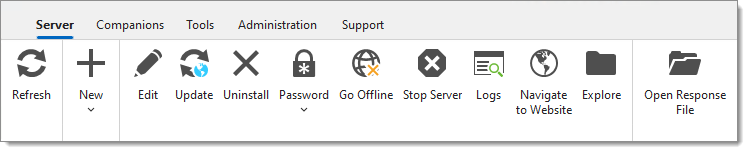
| Option | Description |
|---|---|
| Refresh | Refresh the list of Devolutions Server instances in the Devolutions Server Console. |
| New | Create a new Devolutions Server instance or migrate an SQL data source. |
| Edit | Edit the selected Devolutions Server instance's properties. |
| Update | Update the selected Devolutions Server instance. |
| Uninstall | Uninstall the selected Devolutions Server instance. |
| Password | Set, change, or disable the Devolutions Server instance password. |
| Go Offline | Toggle the selected Devolutions Server instance to offline/online mode. |
| Stop Server / Start Server | Stop/Start the Devolutions Server IIS Application Pool. |
| Logs | View the data source logs of the selected Devolutions Server instance. |
| Navigate to Website | Open the web interface in the default browser. |
| Explore | Open the file explorer and points it to the Devolutions Server instance installation folder. |
| Open Response File | Open a response file to run commands on the Devolutions Server instance. |
Companions
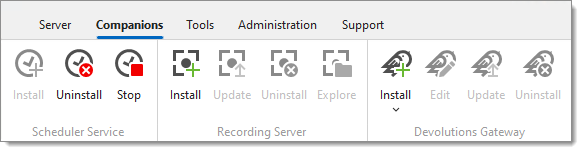
Scheduler service
| Option | Description |
|---|---|
| Install | Install the scheduler service. |
| Uninstall | Uninstall the scheduler service. |
| Start/Stop | Start or stop the scheduler service. |
Recording server
| Option | Description |
|---|---|
| Install | Install the recording service. |
| Update | Update the recording service. |
| Uninstall | Uninstall the recording service. |
| Explore | Browse the folder where the recording files are stored. |
Devolutions Gateway
| Option | Description |
|---|---|
| Install | Install the Devolutions Gateway. |
| Edit | Edit the Devolutions Gateway configuration. |
| Update | Update the Devolutions Gateway. |
| Uninstall | Uninstall the Devolutions Gateway. |
Tools
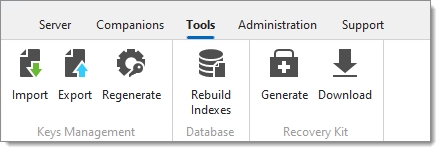
Keys Management
| Option | Description |
|---|---|
| Import | Import the encryption keys. |
| Export | Export the encryption keys. |
| Regenerate | Regenerate the encryption keys. |
Database
| Option | Description |
|---|---|
| Rebuild Indexes | Rebuild indexes of the SQL database tables. |
Recovery Kit
| Option | Description |
|---|---|
| Generate | Generate a local or Azure Key Vault recovery kit. |
| Download | Download a previously generated Azure Key Vault recovery kit. |
Administration
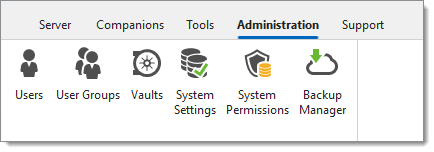
| Option | Description |
|---|---|
| Users | Opens the Users management page on the Devolutions Server web interface. |
| User Groups | Opens the User groups management page on the Devolutions Server web interface. |
| Vaults | Opens the vaults management page on the Devolutions Server web interface. |
| System Settings | Opens the System settings page on the Devolutions Server web interface. |
| System Permissions | Opens the System permissions page on the Devolutions Server web interface. |
| Backup Manager | Opens the Backup manager page on the Devolutions Server web interface. |
Support
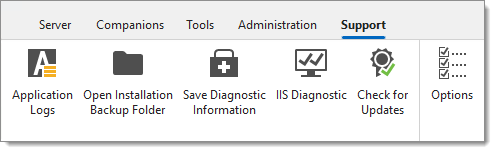
| Option | Description |
|---|---|
| Application Logs | Open the Devolutions Server Console application logs dialog. |
| Open Installation Backup Folder | Open the Installation backup folder in the Windows file explorer. |
| Save Diagnostic Information | Save the diagnostic report in a text file. |
| IIS Diagnostic | Run the IIS diagnostic. |
| Check For Update | Check for available updates for the Devolutions Server Console. |
| Options | Language setting, theme, and update type options. |







