Notifications preferences in Devolutions Server enable administrators and users with system permissions to receive only the most relevant updates.
Choose the type of notifications you want to receive.
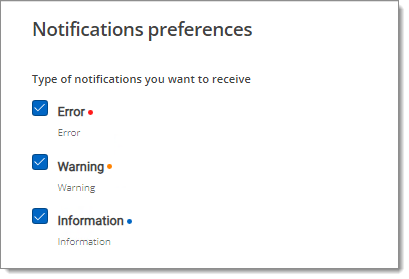
Error: Error notifications indicate a significant problem that has occurred within the Devolutions Server environment.
Warning: Warning notifications represent issues that, while not immediately critical, could lead to errors if not addressed.
Information: Information notifications provide updates about the normal operation of Devolutions Server or confirm the successful completion of operations.
Administrators and users with system permissions can choose the actions they wish to receive notifications for.

Emergency Login: Notification is sent for emergency login usage.
Security task ignored: Notification is sent for an ignored security task.
Security task restored: Notification is sent for a restored security task.
Entry unsealed: Notification is sent for an unsealed entry.
Success: Notification is sent upon backup success.
Failure: Notification is sent upon backup failure.
Validation Failed: Notification is sent for validation errors during backup.
Create: Notification is sent when a gateway is created.
Update: Notification is sent when a gateway is updated.
Delete: Notification is sent when a gateway is deleted.
Online: Notification is sent when a gateway comes online.
Offline: Notification is sent when a gateway goes offline.
Authentication provider users synchronization error: Notification is sent when there is an error during the synchronization of users from the authentication provider.
Authentication provider groups synchronization error: Notification is sent for errors encountered during the synchronization of groups from the authentication provider.
Authentication provider users synchronization succeeded with warnings: Notification is sent when the synchronization of users completes with warnings.
Authentication provider groups synchronization succeeded with warnings: Notification is sent when group synchronization succeeds but generates warnings.
Heartbeat Failure: Notification is sent when a PAM heartbeat check fails.
Create: Notification is sent when a gateway farm is created.
Update: Notification is sent when a gateway farm is updated.
Delete: Notification is sent when a gateway farm is deleted.
Offline: Notification is sent when the scheduler goes offline.
On Standby: Notification is sent when the scheduler enters standby mode.
On Activation: Notification is sent when the scheduler is activated.
No Standby Scheduler Available: Notification is sent when no standby scheduler is available.
Active Scheduler Change: Notification is sent when the active scheduler changes.
Download Vault Data for Autofill: Notification is sent for downloading vault data for autofill.
User vault transfered to a shared vault: Notification is sent when a user vault is transferred to a shared vault.