Follow these steps to send a trace report to our customer support team for the Devolutions Server web interface.
Keep in mind that HAR files contain sensitive data, including content of the pages you downloaded while recording and your cookies. This allows anyone with the HAR file to impersonate your account and all the information that you submitted while recording (personal details, passwords, credit card numbers, etc.).
Protect your session data by sanitizing your HAR files before sharing.
In Chrome, or any browser, to toggle open the developer diagnostic window, click F12 on your keyboard.
Select the Network tab.
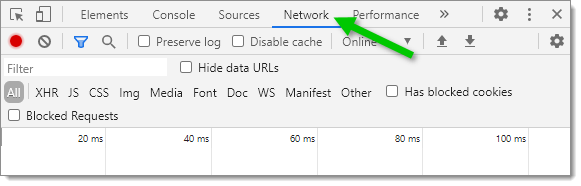
Click on the Clear button to clear unrelated data.
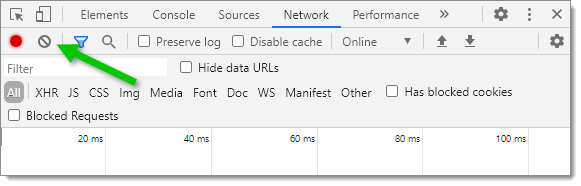
Perform the action in the web interface of Devolutions Server, as requested by our customer support team, to collect the data.
Export the trace report with the Export HAR button (arrow down button).
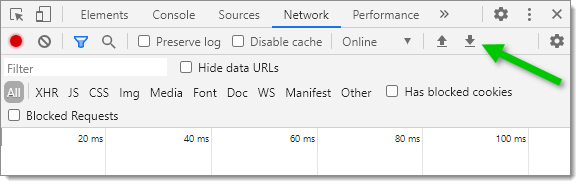
Attach the data in an email to service@devolutions.net with your ticket number.