This article lists all the settings and options pertaining to the SSH port forward entry type, each header representing a tab in the entry's creation/edit window.
SETTINGS | DESCRIPTION |
|---|---|
Name | The name of the entry. |
Folder | The folder where the entry is located. A folder can be selected by clicking the arrow or the three dots to open the Folder window. To create a new folder, click on the plus (+) icon. |
Display | How the session is displayed. Embedded (tabbed) means that the remote connection is open within the same window as the other tabs or entries. Each connection has its own tab, making it easy to switch between them. An undocked display refers to the session window being detached from the main application. It allows you to move and resize the remote session window freely on your desktop. |
Host | Host configured lets you select the host. Linked (vault) indicates that the host for the entry is linked to a host entry. Inherited is used when the host is inherited from a higher-level or parent entry. |
Credentials |
|
The General tab allows you to add, edit, delete, import and export port forward data. Added port forwards appear in the tab's box.
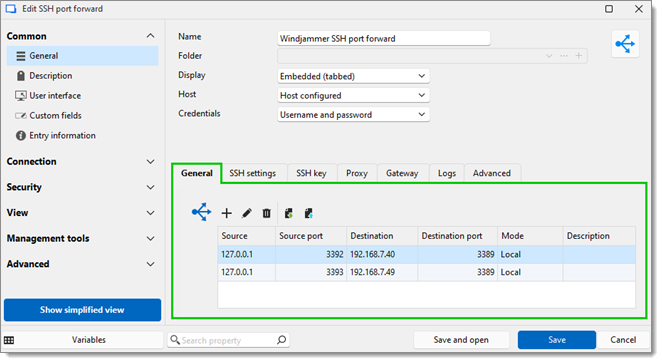
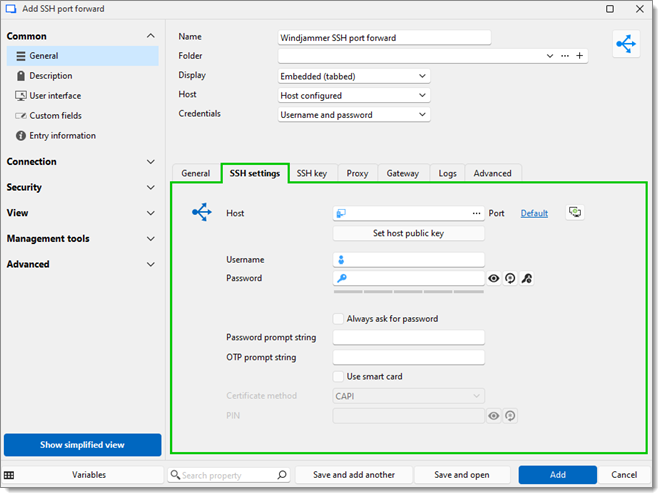
| SETTINGS | DESCRIPTION |
|---|---|
| Host | The field contains the host name. Clicking on the ellipsis button opens the Computer list menu. Clicking on Default opens the Port menu. The Port generator... button can generate ports according to a list of parameters. |
| Username | This entry's login credentials. |
| Password | This entry's login credentials. |
| Password prompt string | A string used if a server has a different login process (this field is optional). |
| OTP prompt string | A string used to know when to send the OTP (this field is optional). |
| Use smartcard | Uses the smartcard. |
| Certificate method | The method used to fetch the smartcard credentials. |
| PIN | The smartcard PIN. |
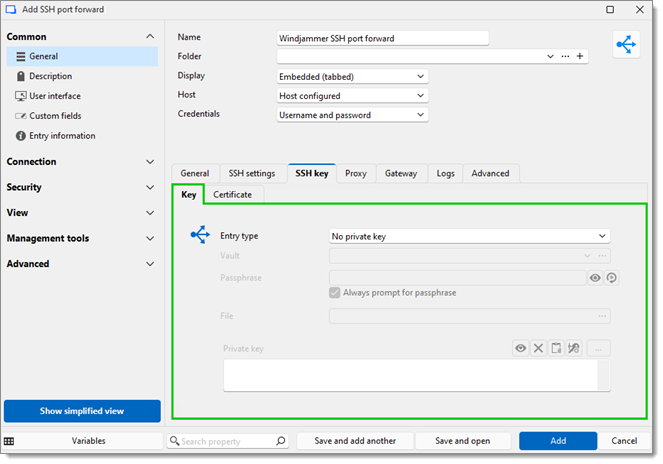
SETTINGS | DESCRIPTION |
|---|---|
Entry type | The source of the SSH key. Choose betwen:
|
vault | The dropdown can be used to select an SSH key. The ellipsis button opens a window to browse the current vault for SSH keys (this field is only available if the Entry type is Linked (vault)). |
Passphrase | The passphrase used to decrypt the key. |
File | This field points to the SSH key file (this field is only available if the Entry type is File (local)). |
Private key | Select or generate a private key file (this field is only for Embedded data and the key is saved in Remote Desktop Manager). |
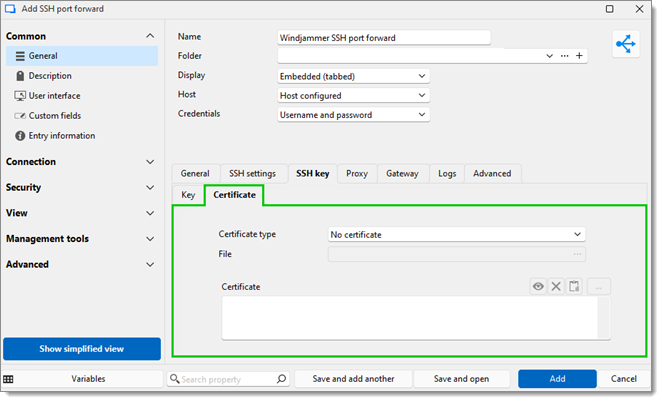
| SETTINGS | DESCRIPTION |
|---|---|
| Certificate file | The source of the certificate. |
| File | This field points to the certificate file (this field is only available if the Entry type is File (local)). |
| Certificate | Select or a certificate file (this field is only for Embedded data). |
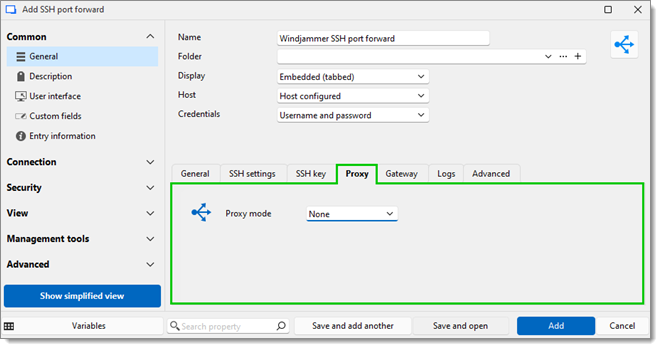
| SETTINGS | DESCRIPTION |
|---|---|
| Proxy mode | The Link mode points to a Proxy Tunnel entry. The Custom mode sets up a custom proxy with the same settings as a proxy tunnel. |
Acceptable formats for the Excluded hosts field:
Items separated by commas.
Wildcards, such as asterisks (*), which are interpreted as any number of characters (including 0), and question marks, each of which represents a single character.
Leading point notation, according to which ".domain.com" equals "*.domain.com".
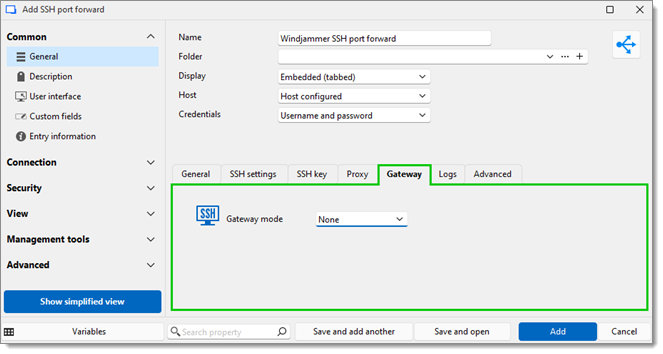
| SETTINGS | DESCRIPTION |
|---|---|
| Gateway mode | The Custom mode lets you configure a gateway. The Linked mode picks from an already existing SSH gateway. |
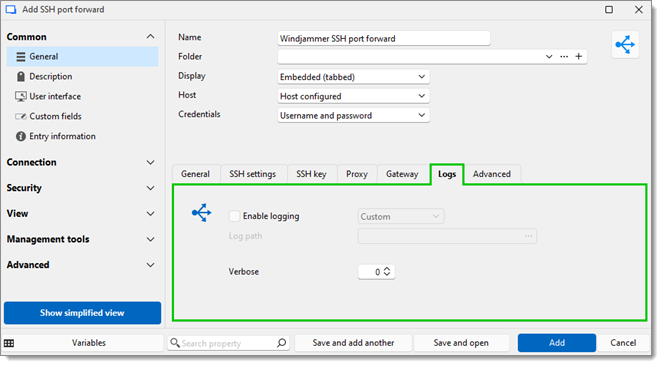
| SETTINGS | DESCRIPTION |
|---|---|
| Enable logging | The Custom mode requires the path and file name. The Global mode requires the file name and then to configure the global path in File – Settings. |
| Log path | Includes the path and the file for the log. The default log path can be configured in File – Settings – Entry types – Sessions – Terminal, under the Logging section. |
| Log filename | The name of the file at the location defined in File – Settings – Session – Terminal – Default path. |
| Verbose | This will set how in-depth logs are (only available for the Event mode). |
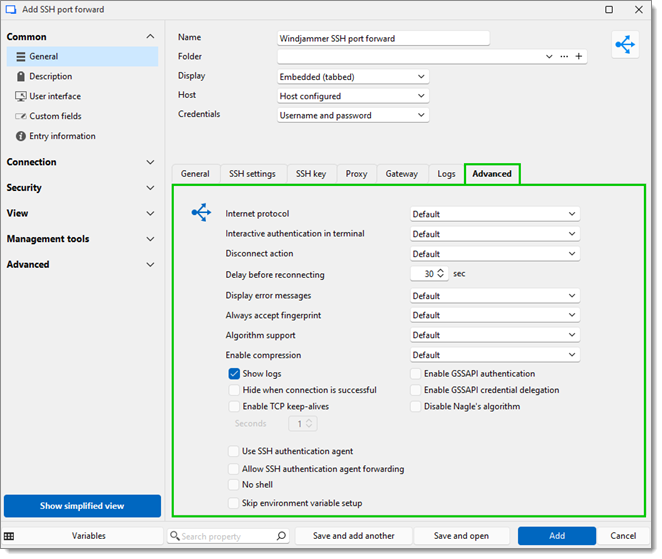
SETTINGS | DESCRIPTION |
|---|---|
Internet protocol | Choose between IPv4 or IPv6. |
Interactive authentication in terminal | This option manages the behavior when the terminal asks you for interactive authentication. The No option makes Remote Desktop Manager manage it, while Yes makes the terminal manage it. |
Disconnect action | What happens when the SSH terminal disconnects. |
Display error messages | Choose to show error messages or not. |
Always accept fingerprint | Always accept fingerprints or not. |
Mouse click mode | Changes right-click behavior:
|
Algorithm support | In the Custom mode, click the ellipsis button to select one or multiple Cipher, Host key, Kex and/or MAC algorithms. |
Minimum Diffie-Hellman key size | Minimum key size in bits. |
Ignore Substitute character | Ignores substitute characters or not. |
Enable TCP keepalives | Enables TCP keepalives. |
Enable GSS API authentication | Enables GSS API authentication. |
Skip environment variable setup | Skips environment variable setup. |
Enable GSS API credential delegation | Enable GSS API credential delegation. |
Allow SSH authentication agent forwarding | Allow SSH authentication agent forwarding. |
Disable Nagle's algorithm | Disable Nagle's algorithm. |
Use SSH authentication agent | Uses SSH authentication agent which is currently open on your machine (including the Remote Desktop Manager SSH key agent). |
Ping interval | A command is sent every X second to keep the connection alive. |
Ping string | The string which is sent with the Ping interval option. |
Paste delay | Added delay for pasting text. |
Environment variables | Sets environment variables to be used by the terminal. |