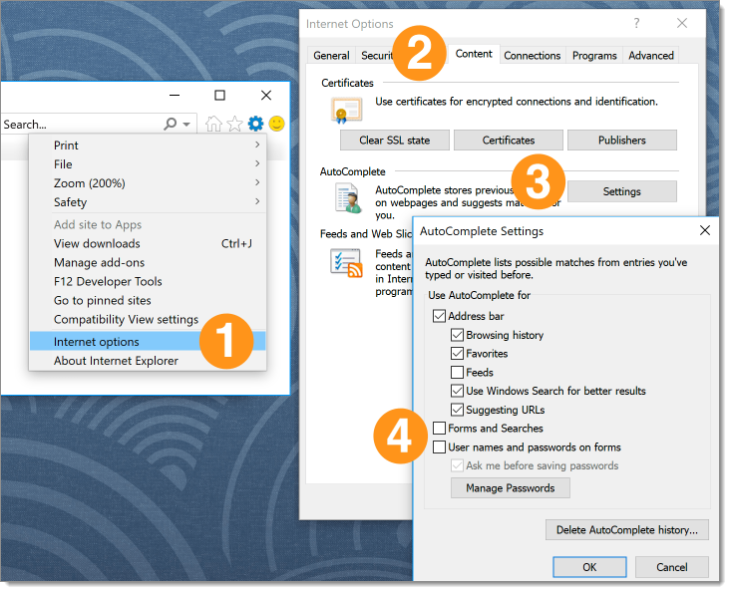Here are the steps to stop your built-in browser password manager from asking to save your passwords.
Click the Chrome menu in the toolbar and choose Settings.
Under Autofill, click Passwords.
Turn off Offer to save passwords.
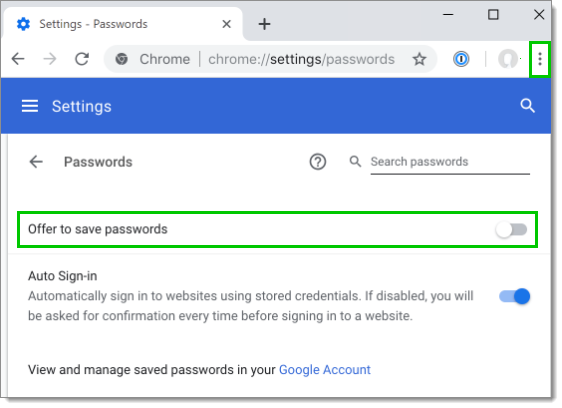
Click the Firefox menu in the toolbar and choose Options (Preferences in macOS).
Click Privacy & Security.
Turn off Ask to save logins and passwords for websites.
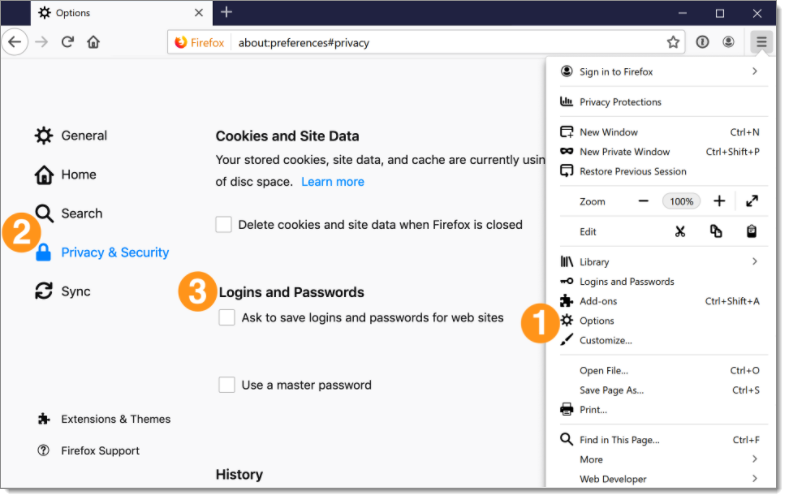
Click the Edge menu in the toolbar and choose Settings.
Click Passwords and autofill.
Turn off Save passwords.
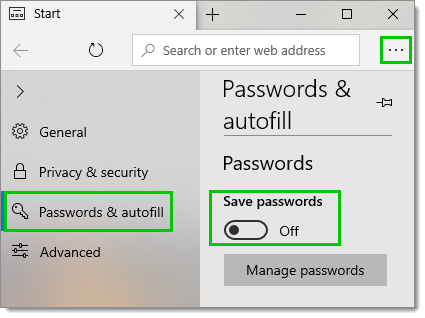
Click the Safari menu and choose Preferences.
Click the AutoFill icon.
Turn off all the AutoFill web forms settings: Using info from my contacts, User names and passwords, Credit cards, and Other forms.
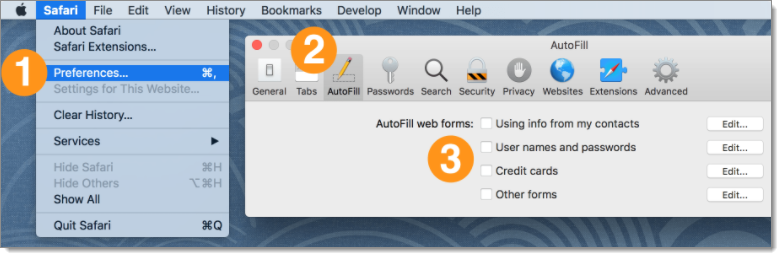
Click the Settings menu and choose Internet options.
Click the Content tab.
In the AutoComplete section, click Settings.
Turn off Forms and Searches and User names and passwords on forms, then click OK.