The Script dashboard is useful for centralizing scripts and running them with specific permissions. It is a great addition for IT teams who often need to use scripts with variables, especially scripts that do not have a direct link to an entry (for example, a script that creates users in Active Directory). The dashboard is located in the Tools section of the ribbon in Remote Desktop Manager Windows.
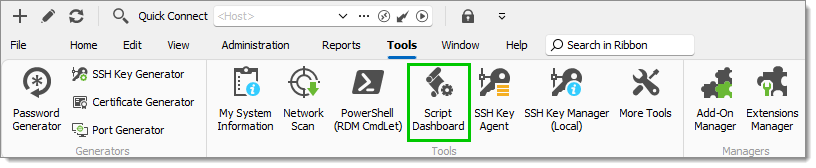
The Script dashboard feature is also available as an entry. Create a new entry in Remote Desktop Manager and select Script dashboard under Session – Other.
| SETTINGS | DESCRIPTION |
|---|---|
| Execute | Runs the selected script/macro. |
| Execute (custom) | Runs the selected script/macro against the desired entry/sub-entry. |
| New script | Open a Add new entry window containing all script-related entries. |
| Settings | Contains customization settings for the Script dashboard UI. The Settings window includes two tabs: General and GitHub. The former deals with included entries and the latter with the integration of GitHub script libraries. |
When integrating GitHub, an unauthenticated client will be used by default, which gives access to any public repository. It also has a fairly limited rate of 60 requests per hour. To circumvent that, a personal access token can be saved in My account settings, increasing the rate to 5000 requests per hour.
See GitHub's documentation pertaining to managing your personal access tokens for more information.
This tab provides an overview of the selected script, including information about its most recent execution and a preview of the script itself.
| SETTINGS | DESCRIPTION |
|---|---|
| Last executed by | Indicates the identity of the user that last executed the script. |
| Last executed on | Displays the date and time when the script was last executed. |
| Parameters | Lists the parameters in the PowerShell script. |
| Script preview | Provides a preview of the script code, allowing for a quick review of its contents. |
This tab contains logs related to the execution of the script, detailing when the execution events started and when they concluded.
| Field | Description |
|---|---|
| Log Date | The date and time when the execution log entry was created. |
| End Date/Time | The date and time marking the end of the script’s execution period. |
| User | The username of the user who executed the script. |
Scripts can be added as favorite by clicking on the star. Favorites are listed on the left menu.
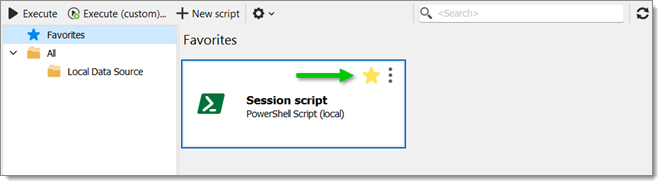
The Script dashboard is useful for centralizing scripts and running them with specific permissions. It is a great addition for IT teams who often need to use scripts with variables, especially scripts that do not have a direct link to an entry (for example, a script that creates users in Active Directory). The dashboard is located in the Tools section of the ribbon in Remote Desktop Manager macOS.
The Script dashboard feature is also available as an entry. Create a new entry in Remote Desktop Manager and select Script dashboard under Session – Other.
| SETTINGS | DESCRIPTION |
|---|---|
| Execute | Runs the selected script/macro. |
| Execute (custom) | Runs the selected script/macro against the desired entry/sub-entry. |
| New script | Open a Add new entry window containing all script-related entries. |
| Settings | Contains customization settings for the Script dashboard UI. The Settings window includes two tabs: General and GitHub. The former deals with included entries and the latter with the integration of GitHub script libraries. |
When integrating GitHub, an unauthenticated client will be used by default, which gives access to any public repository. It also has a fairly limited rate of 60 requests per hour. To circumvent that, a personal access token can be saved in My account settings, increasing the rate to 5000 requests per hour.
See GitHub's documentation pertaining to managing your personal access tokens for more information.
This tab provides an overview of the selected script, including information about its most recent execution and a preview of the script itself.
| SETTINGS | DESCRIPTION |
|---|---|
| Last executed by | Indicates the identity of the user that last executed the script. |
| Last executed on | Displays the date and time when the script was last executed. |
| Parameters | Lists the parameters in the PowerShell script. |
| Script preview | Provides a preview of the script code, allowing for a quick review of its contents. |
This tab contains logs related to the execution of the script, detailing when the execution events started and when they concluded.
| Field | Description |
|---|---|
| Log Date | The date and time when the execution log entry was created. |
| End Date/Time | The date and time marking the end of the script’s execution period. |
| User | The username of the user who executed the script. |
Scripts can be added as favorite by clicking on the star. Favorites are listed on the left menu.