At some point, you may need to restore a backup of your SQLite or XML data sources. The restore option is accessible from the menu File – Backup – Restore.
To restore a data source from a backup, select it as the current data source.
Click on File – Backup – Restore.
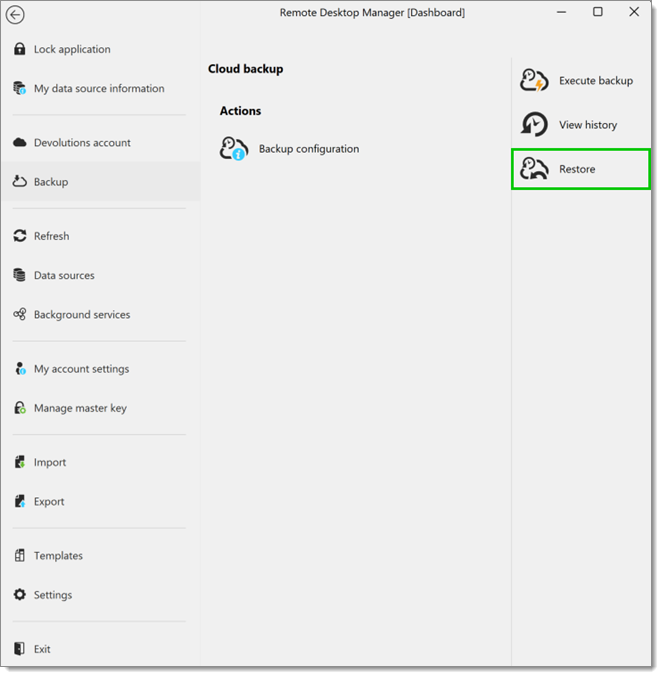
Select the backup that you wish to restore from the list and click on Select.
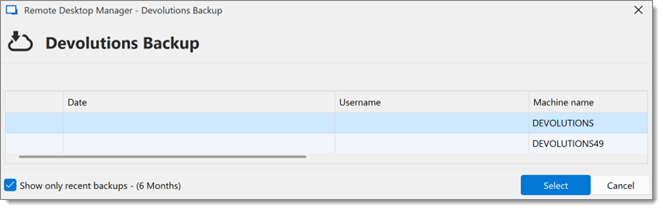
The Devolutions backup wizard will display a brief description of the backup. Click on Next.
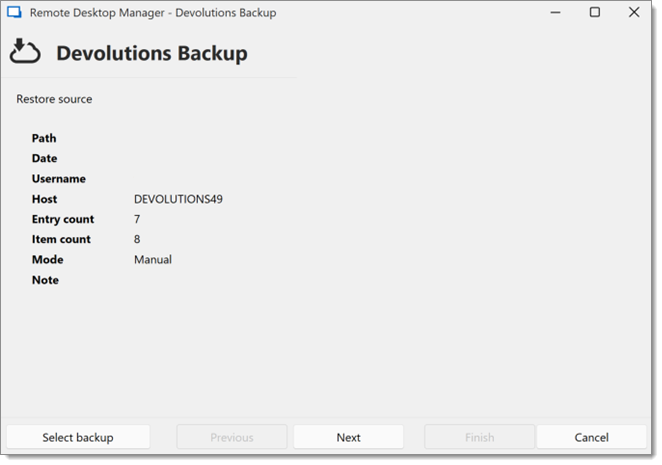
Select the restore destination.
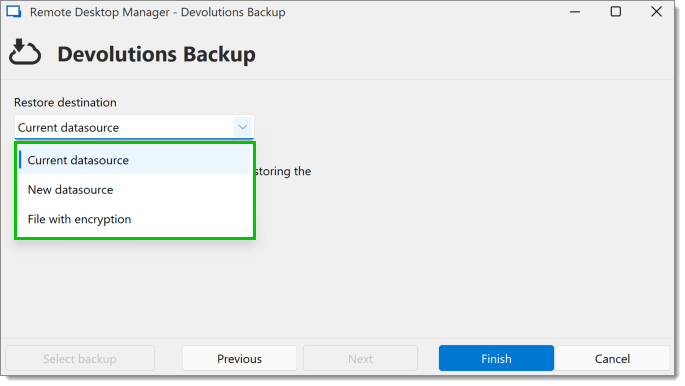
Click on Finish to perform your backup restore.
At some point, you may need to restore a backup of your SQLite or XML data sources. The restore option is accessible from the menu File – Backup – Restore.
-
To restore a data source from a backup, select it as the current data source.
-
Click on File - Backup - Restore to display the list of all your backup.

-
Select the file backup you want to restore and click on OK.
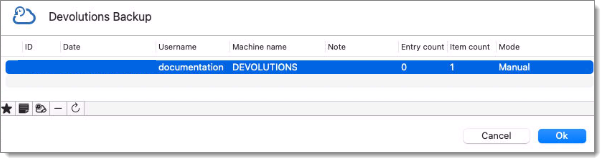
Select the file backup -
The file backup wizard will display a brief description of the backup as well as the restore destination.
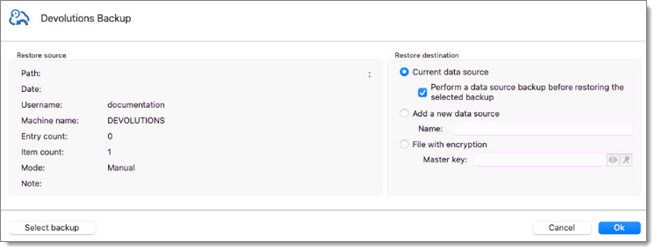
-
Click on OK to complete your backup restore.