The Active Directory dashboard can be launched directly from the Devolutions Server web interface.
Requirements
To use this feature, certain requirements must be met, namely:
- Windows 10 or 11.
- Windows Server 2016 and higher.
- Have a Devolutions Gateway version 2023.1 or later.
Entry configuration
Follow the steps below to properly configure your Active Directory console:
The steps below assume that you already have an Active Directory dashboard entry. If you have not yet created it and want to learn how, see Create entries manually.
- Go to the Properties of the entry.
- Go to the VPN/tunnel/gateway section.
- Select Devolutions Gateway under Type.
- Click Always connect.
- Click Update to save.
Open in Web Client
Once all the conditions are met, you can press the Open in Web Client (Preview) button to launch the connection from the web client.
Interface
Here is a list of the settings available in the Active Directory dashboard entry web interface.
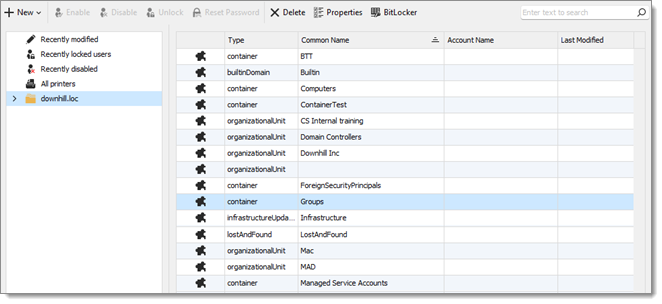
| Settings | Description |
|---|---|
| New User | Create a new user in Active Directory. |
| New Group | Create a new group in Active Directory |
| Enable | Reactivate an object, making it active. |
| Disable | Disable an object without deleting it. |
| Unlock | Release a user account that has been locked. |
| Reset Password | Assign a new password to a user account. |
| Delete | Permanently delete an object from Active Directory. |
| Properties | View or modify the attributes and settings of an object. |
| BitLocker | Retrieve the recovery password for a BitLocker-encrypted key. |
| Search | Locate any object within the domain, such as users, groups, or computers. |







