Configure a basic SMTP email in Devolutions Server by following the steps below.
In Devolutions Server, go to Administration – Server Settings – Email.
In the Authentication type drop-down list, select Basic.
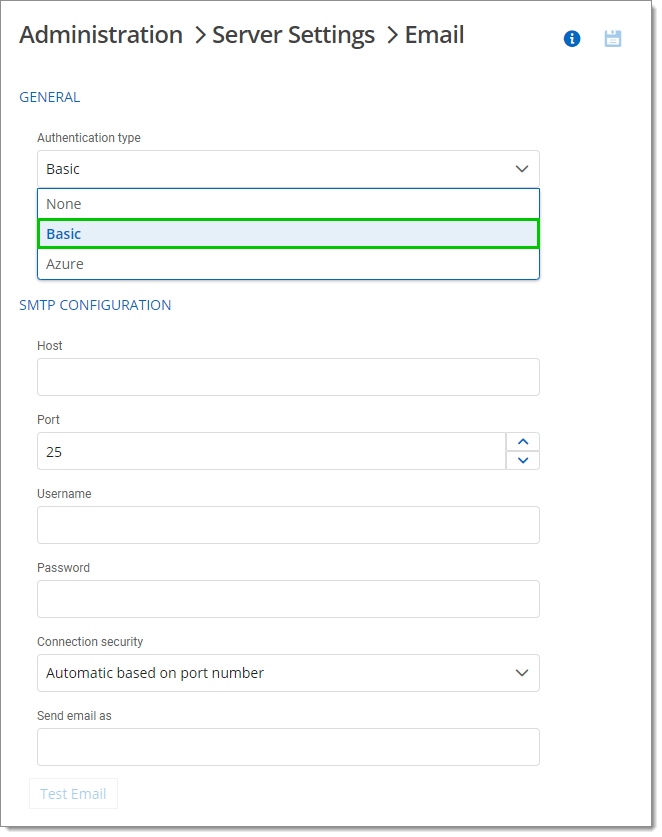
In the Administrator Email field, enter the recipient email address that will receive the errors.
Enter/select all necessary information under the SMTP Configuration section. See the table in the next section for information on each field/setting.
Once the information has been provided, test your email settings with the Test Email button.
If successful, Save your configuration using the icon at the top right.
| Field/Setting | Description |
|---|---|
| Host | Enter the name or IP address of the SMTP server. |
| Port | Select the SMTP server port. |
| Username | Enter the username used to connect to your SMTP server. |
| Password | Enter the password used to connect to your SMTP server. |
| Connection security | Set a specific security for the connection to the mail server. Choose between the following:
|
| Send email as | Enter the sender's email address. |