The Linked account feature allows users to associate another account under the same user. This feature is particularly beneficial when a user needs to manage different accounts. For instance, a user may have an account with the email address "bob@windjammer.co" and another account with the email address "_bob@windjammer.co", which serves as an elevated or privileged account.
Both users need to be created before linking them together.
The primary purpose of Linked account is to enhance user convenience and streamline account management.
Log in to Devolutions Server with an administrator account.
Go to Administration – Security Management – Users.
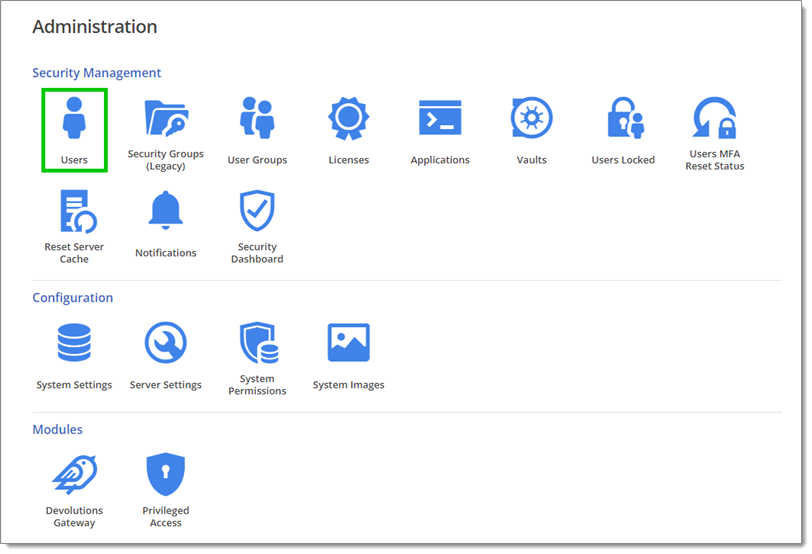
Select one of the users you want to pair, then click on Edit.
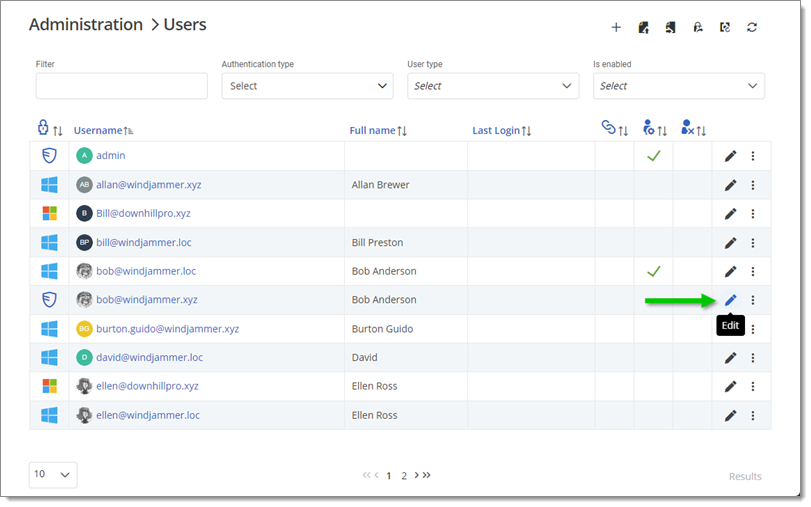
Go to the Linked account tab.
Select the other account from the dropdown.
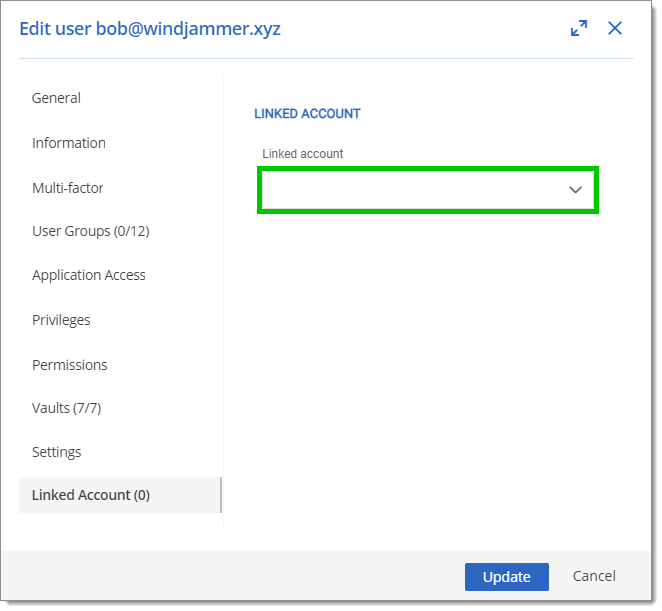
Click Update to save the changes and close the window.
The accounts are now linked. The Linked account column shows which account is paired to one another.
There is no primary or secondary account functionality with this feature; meaning the order in which they are linked does not matter and each can be unlinked to then be linked to a different account without issue.
To switch between both accounts, it is required to log out and log in with the second account.