The Active Directory dashboard can be launched directly from the Devolutions Server web interface.
To use this feature, certain requirements must be met, namely:
Windows 10 or 11.
Windows Server 2016 and later.
Devolutions Gateway version 2023.1 or later.
Properly configure an Active Directory dashboard by following the steps below. First create an Active Directory dashboard entry if not already done.
In the Properties of the entry, go to the VPN/tunnel/gateway section.
Select Devolutions Gateway as the VPN type.
Under Connect, select Always connect.
Click Update to save.
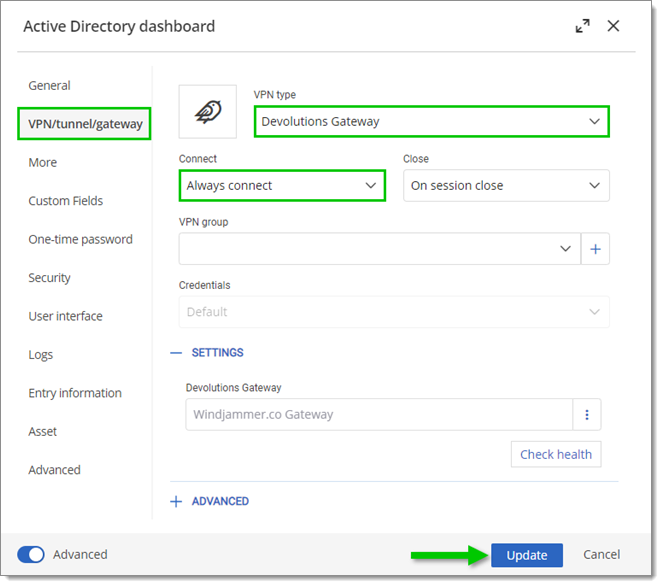
Once all the conditions are met, click on Open in web client to launch the connection on the web.
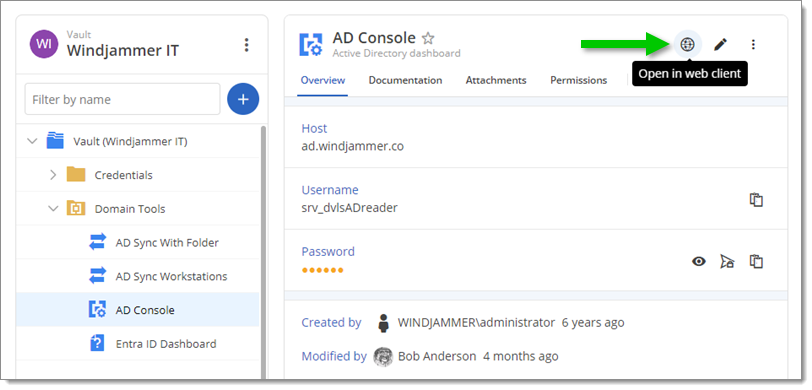
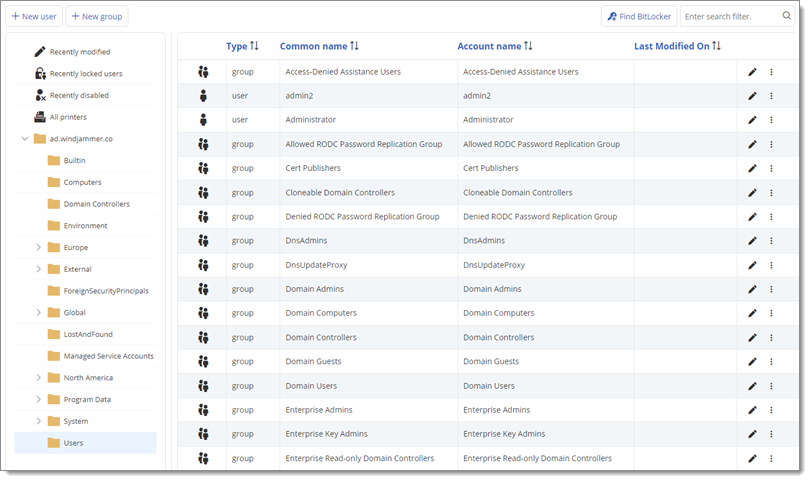
| Settings | Description |
|---|---|
| New user | Create a new user in Active Directory. |
| New group | Create a new group in Active Directory |
| Find BitLocker | Retrieve the recovery password for a BitLocker-encrypted key. |
| Enter search filter | Locate any object within the domain, such as users, groups, or computers. |
| Settings | Description |
|---|---|
| Enable | Reactivate an object, making it active. |
| Disable | Disable an object without deleting it. |
| Unlock | Release a user account that has been locked. |
| Reset password | Assign a new password to a user account. |
| Delete | Permanently delete an object from Active Directory. |
| Properties | View or modify the attributes and settings of an object. |