The following steps will explain how to define which server is answering when connecting on the Devolutions Server web page on a High Availability/Load Balancing topology.
Open IIS Manager on the server where the Devolutions Server is hosted.
Expand the nodes in the Connections pane and select the Devolutions Server web application.
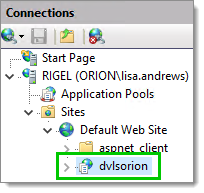
Open the HTTP Response Headers.
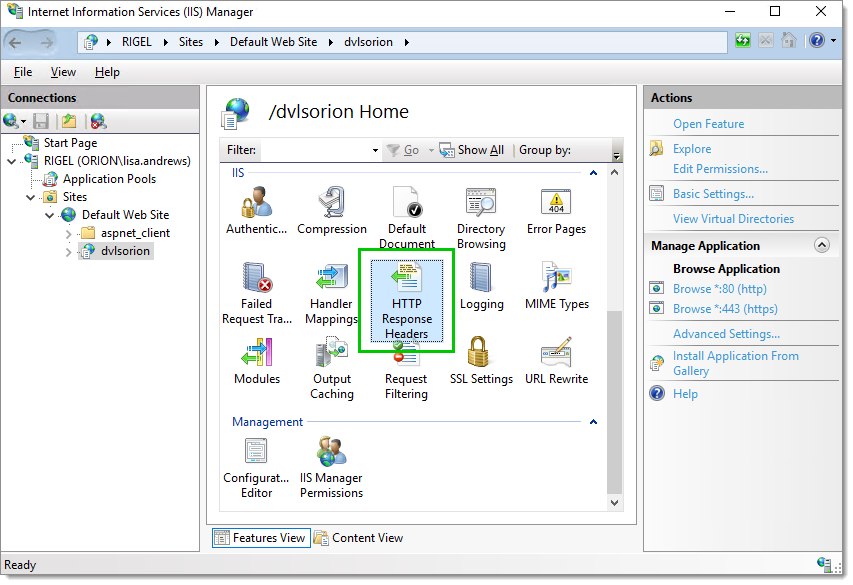
Click on Add.. in the Actions pane to add a new HTTP Response Header.
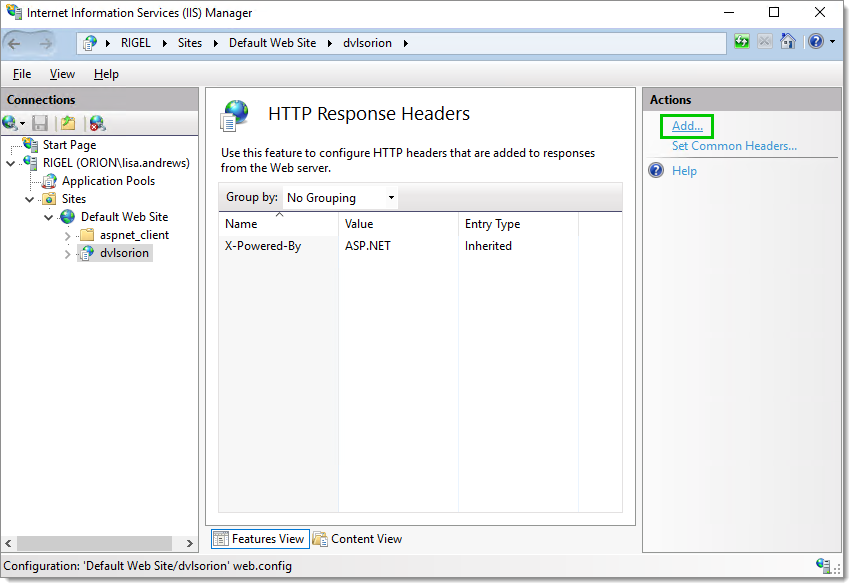
Enter a Name and a Value that will identify the server. Then click on OK to save this information.
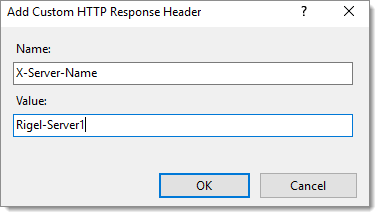
Repeat steps 1 to 5 on each server of your High Availability/Load Balancing cluster. It is important to set a different value for each server but keeping the same Name.
Open your favorite browser.
Open the Developer Tools in the browser. Usually the F12 key will open the Developer Tools in Google Chrome, Firefox, or Microsoft Edge.
Browse to your Devolutions Server web page.
Using Firefox, in the Network tab, you should find the Custom HTTP Response Header value of the answering server of the cluster.
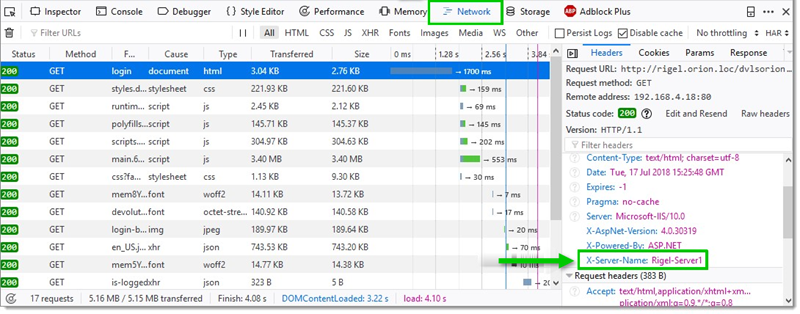
%systemroot%\system32\inetsrv\APPCMD.EXE set config "Default Web Site" -section:system.webServer/httpProtocol /+"customHeaders.[name='X-Server-Name',value='node1']" /commit:apphost