This version of the recording server is no longer supported.
This topic explains how to change the listening port of the recording server after having installed Devolutions Server with the Devolutions Server Console.
In the Devolutions Server Console, go to the Companions tab.
In the Recording Server section, click on Explore.
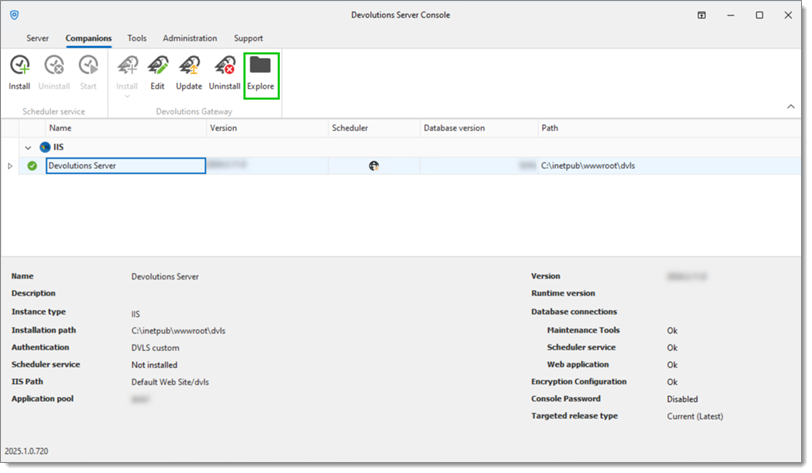
This will open a Windows Explorer window, open the collector folder.
Right-click on collector.cfg and open it with an editor.
Change the Port value to the desired one.
Close the document and save the changes.
Log in to the Devolutions Server web UI as an administrator.
Go to Administration – System Settings – Recording Server.
Change the Port to match the changes made in step 5.
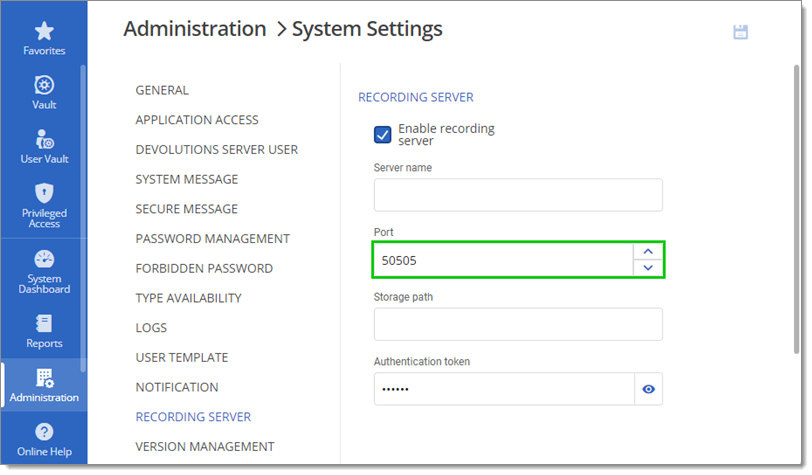
Go back to Devolutions Server, find and open the Services Windows app.
Find and select Devolutions Recording Collector, then click on Restart the service.