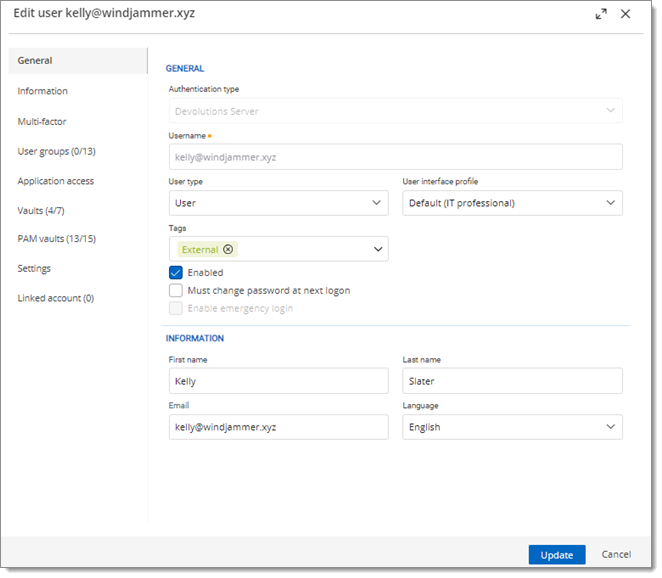| Authentication type | Select the user's authentication type:
Devolutions Server: create a user in Devolutions Server without creating an SQL login. Domain: authenticate using the Active Directory user account. Entra ID: authenticate using the Entra ID user account.
|
| Username (required) | User login name. |
| User type | Choose the user type:
Administrator: grant full administrative rights to the user. Read only user: grant only the View access to the user. Restricted user: select which rights to grant to the user. User: grant all basic rights to the user (Add, Edit, Delete).
|
| User interface profile | allow users to have a tailored experience based on their tasks and roles.
Default (IT professional): A comprehensive interface with full-fledged capabilities and all remote connection features. Business user: A streamlined interface for managing sensitive information such as passwords.
|
| Tags | External and Privileged Tags can be added when creating or editing users. They are useful for temporary users, such as contractors. An expiration date must be set. Tags appear in the Account menu under User information and are displayed in Devolutions Server data sources in Remote Desktop Manager. |
| Enabled | Check to activate the user. |
| Must change password at next logon | Check to force the user to change the password next time they log on. |
| Enable emergency login | Enable the feature for an emergency access to allow login for administrators even if providers are down. |
| First name | Enter the user's first name. |
| Last name | Enter the user's last name. |
| Email (required) | Enter the user's email address. |
| Language | Language of the user's web interface. |