The following steps describe the options to install the recording server for Devolutions Server with Devolutions Gateway. It is possible to install it on a standalone machine.
Devolutions Gateway recording paths can ONLY be configured in Devolutions Server Console. See Devolutions Gateway recording path for more details.
A gateway first needs to be installed before starting this process.
In the web interface for Devolutions Server, go to Administration – System settings – Recording server.
Click on Enable Devolutions Gateway recording.
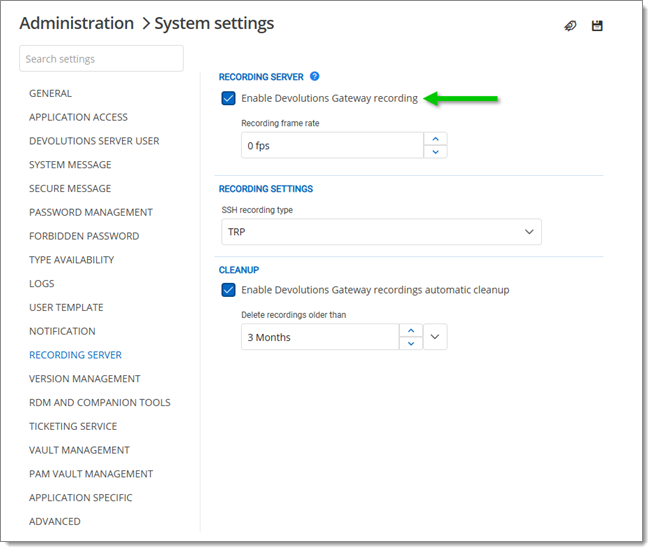
Choose a recording format and decide whether or not to automatically delete Devolutions Gateway recordings after a custom timeframe.
Click Save.
In Remote Desktop Manager, go into the Properties – Security – Session recording – Session recording section of supported entry types:
Apple Remote Desktop
Azure Blob Storage
Chrome
FTP
Google Drive
RDP
S3
SCP
SFTP
SSH Shell
Telnet
VNC
WebDav
Set the Mode to Required.
Set the Recording to Remote.
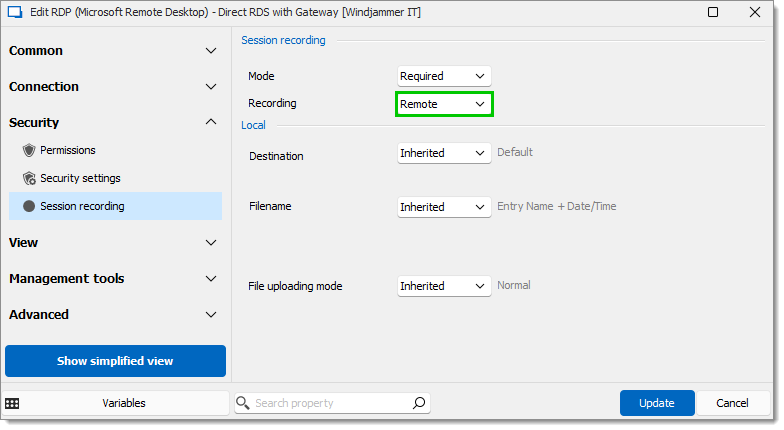
The Remote recording option does not appear unless Devolutions Gateway recording has been enabled as per step #2.
Click Update to save the changes and close the window.
Sessions can also be launched through Devolutions Launcher.