With Devolutions Server 2021 came a remodeling of the user vault. After upgrading to 2021.1.X and later, some users may no longer be able to access their user vault.
Different behaviours can be observed:
Empty user vault on both Remote Desktop Manager and the web Devolutions Server UI
Empty user vault in Remote Desktop Manager, but it is showing on the web Devolutions Server UI
In most cases, this is caused by the migration process causing a validation conflict and will only affect some users.
Open the user web Devolutions Server and click on his Avatar in the right upper corner.
In the menu, you should see an Export Nonmigrated user vault and a Delete Nonmigrated user vault option.
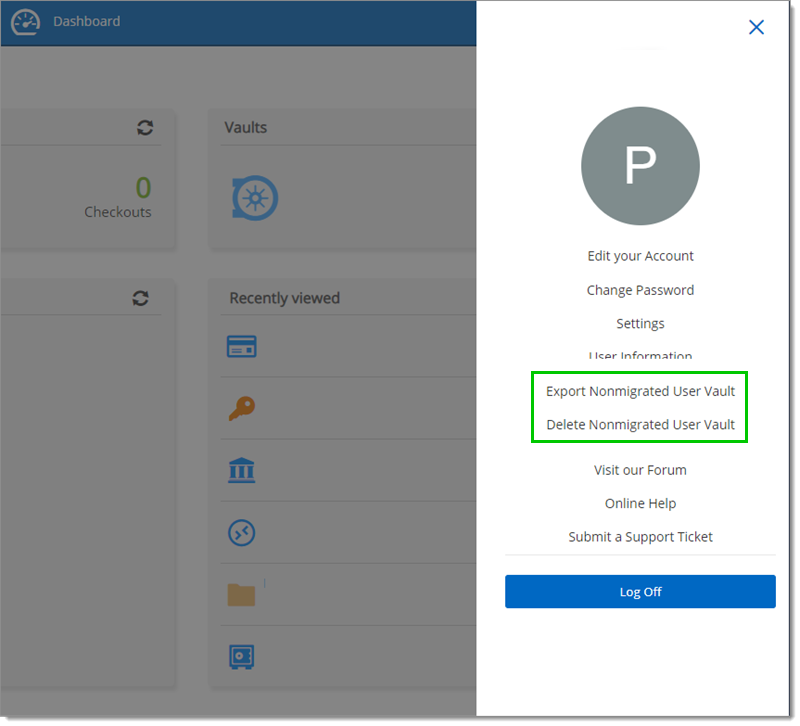
Click on Export Nonmigrated user vault to create a password protectedrdm file.
Import the data file in an empty Local Data source to test and ensure the integrity of the data.
When your validation is conclusive, click on Delete Nonmigrated user vault.
Import the rdm file in the Devolutions Server data source.
Usually, this issue is organization wide and is caused by a Security provider still present on the data source.
-
In the Devolutions Server Console click on Tools – Remove Security Provider.
Removing the Security Provider will leave your database unencrypted.
-
Once it is completed, click on Tools – Regenerate and store the file and the password in a safe location.
Regenerating the Encryption Keys will re-encrypt the database.