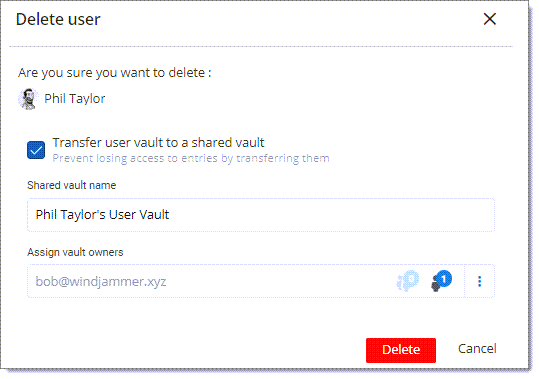When a user is deleted in Devolutions Server, their user vault can be transferred to a shared vault, ensuring that all entries are preserved for continued use by the organisation. This process guarantees that no critical data is lost during offboarding. Additionally, licenses assigned to the deleted user are automatically unassigned, streamlining the license management process.
-
Open Devolutions Server.
-
Go to Administration - Users.
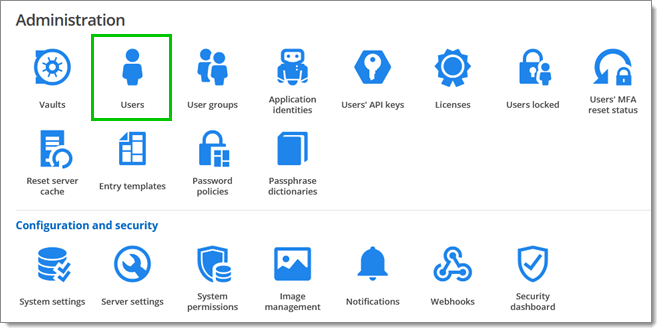
Administration - Users -
Click on the three dots (More) next to the user you want to delete.
-
Select Delete.
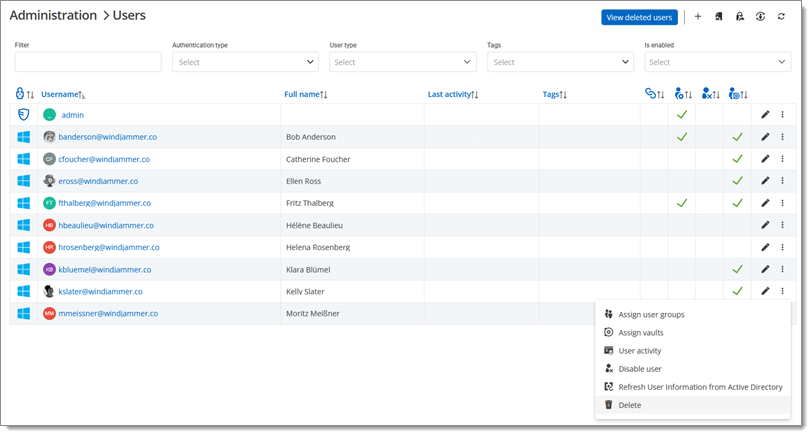
Select Delete -
The Delete user window opens.
-
Click Transfer user vault to a shared vault.
-
Go to Assign vault owners.
-
Specify the user responsible for managing the vault by clicking on the three dots.
-
Click Delete to delete the user.