You may be asked by our customer support team to get the Devolutions Server log files. They are located in the Devolutions Server web app App_Data folder.
The files that are needed from this location the ones starting with "DPS_Main" (DPS_Main_001.log, DPS_Main_002.log, etc.). If they are not present, it is most likely because the Application Pool Identity cannot write in that folder. Resolve this issue by giving this identity the Modify permission on the App_Data folder.
In the Devolutions Server Console select the desired server from the list.
In the Server tab click on Explore. This will open the installation folder.
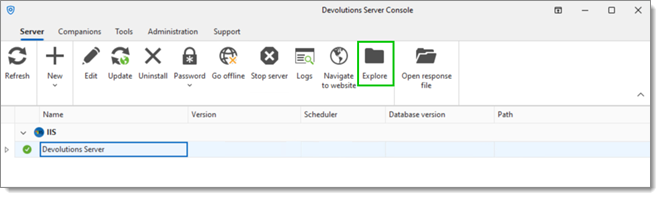
Right-click on the App_Data folder and select Properties.
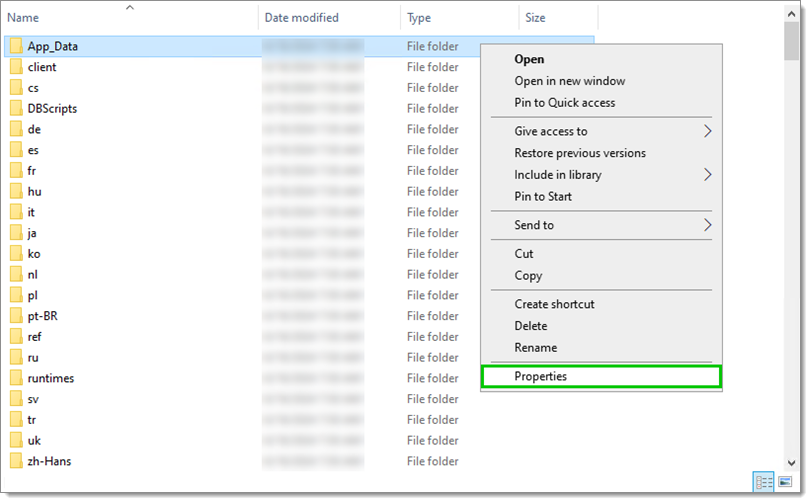
In the Security tab click on Edit....
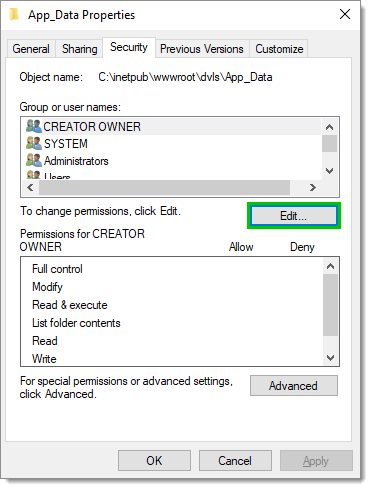
Select IIS_IUSRS.
Allow the Modify permission and click OK.
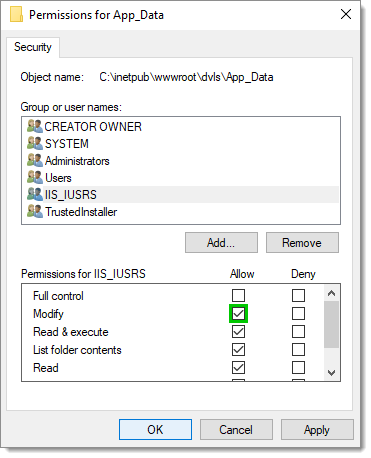
Click OK in the Properties window.
In the Devolutions Server Console click Stop server.
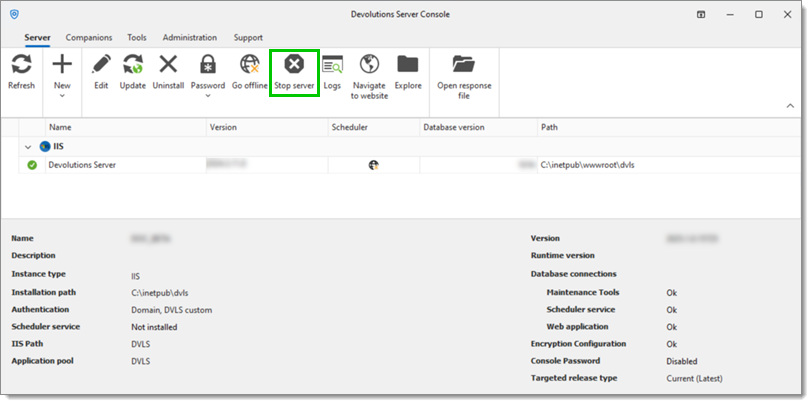
Wait for a few seconds and then click Start server.
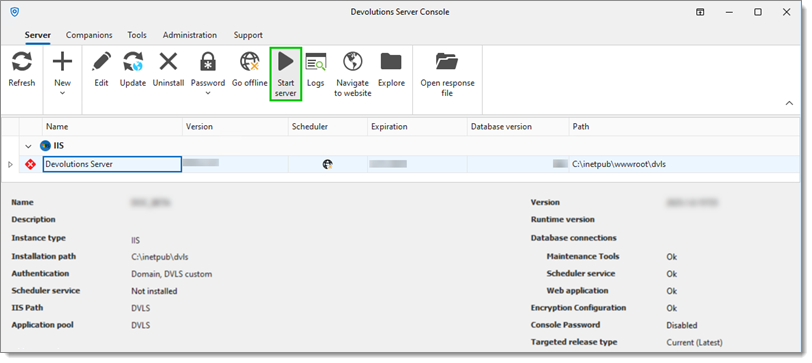 Restarting the server will create the DPS_Main.log and DPS_Main_001.log files after a short delay. Actions need to be taken on the Devolutions Server for logs to be created (logging in, etc).
Restarting the server will create the DPS_Main.log and DPS_Main_001.log files after a short delay. Actions need to be taken on the Devolutions Server for logs to be created (logging in, etc). 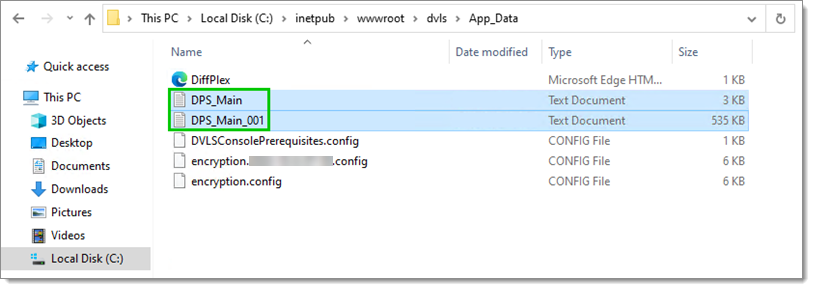
When granting the Modify permission to the IIS_IUSRS group, all users of application pools on that server are allowed to access this directory. If the installation uses a specific application pool identity for Devolutions Server, consider giving permissions exclusively to that identity. Alternatively, you could assign Modify permissions to the NETWORK SERVICE account, which is commonly used for IIS application pools, though this account might be shared with other services as well.