By default, Windows does not enable RemoteFX to ensure backward compatibility. However, for optimal performance when using a WebClient RDP, it is recommended that you enable RemoteFX on the server machines that allow it.
To enable RemoteFX on a remote machine, a number of options must be enabled.
Here is the procedure to follow on the remote machine:
Launch the Windows run command Windows+R, and run
gpedit.msc.
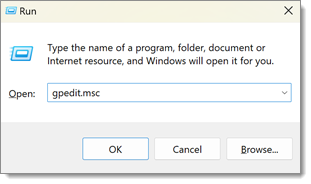
Enable Computer Configuration\Administrative Templates\Windows Components\Remote Desktop Services\Remote Desktop Session Host\Remote Session Environment\RemoteFX for Windows Server 2008 R2\Configure RemoteFX.
Enable Computer Configuration\Administrative Templates\Windows Components\Remote Desktop Services\Remote Desktop Session Host\Remote Session Environment\Enable RemoteFX encoding for RemoteFX clients designed for Windows Server 2008 R2 SP1.
Enable Computer Configuration\Administrative Templates\Windows Components\Remote Desktop Services\Remote Desktop Session Host\Remote Session Environment\Limit maximum color depth.
Restart the remote machine.