In Devolutions Server, users can request access to a public vault. An administrator / vault owner then has to approve the request. Vault owners are configured in Administration – Security Management – Vaults when creating or editing a vault, under the vault owners section.
To view the number of pending requests, you can look at the following Pending vault Access Requests box in the top of the Dashboard.
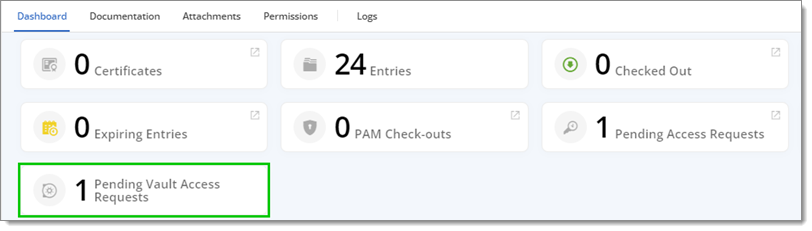 To accept the pending requests, scroll down to the Pending vault Access Requests section.
Using the Messages button, you can view the Vault Access Request message of a specific request.
To accept the pending requests, scroll down to the Pending vault Access Requests section.
Using the Messages button, you can view the Vault Access Request message of a specific request.
If there is a vault owner for the requested vault, the administrator will not receive a Message.
Finally, clicking on the Approve and Deny buttons opens the Vault Access Request Response window, which is described next.
Depending on the data source, administrators / vault owners may receive an email informing them of the vault access request:
With a Devolutions Hub Business data source, a vault access request email is sent to the administrator / vault owner to whom the request has been addressed.
With a Devolutions Server data source, all administrators / vault owners receive a vault access request email.
With an SQL data source, no email is sent.
To respond to a request, you can use the Pending vault Access Requests box or open the Vault Access Request Response window.
The first option is to use the Pending vault Access Requests section (see image below) in your Dashboard, it can be found by scrolling down. Clicking on either the green check mark (approve the request) or the red "X" (deny the request) next to a request will open the Vault Access Request Response window.
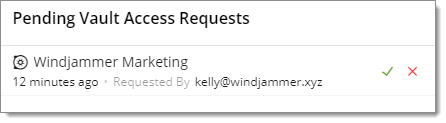
The second option requires you to go through the other Messages. Whatever way you choose to access the response window, the result will be the same.
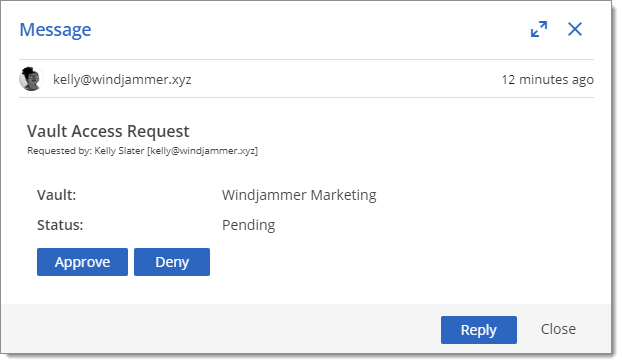
This view is divided into two sections:
The Request Info section contains information about the user's request. Because this was done on the user's side, fields in this section cannot be edited.
The Response Parameters section allows you to write a message to the user explaining your decision, but it remains optional.
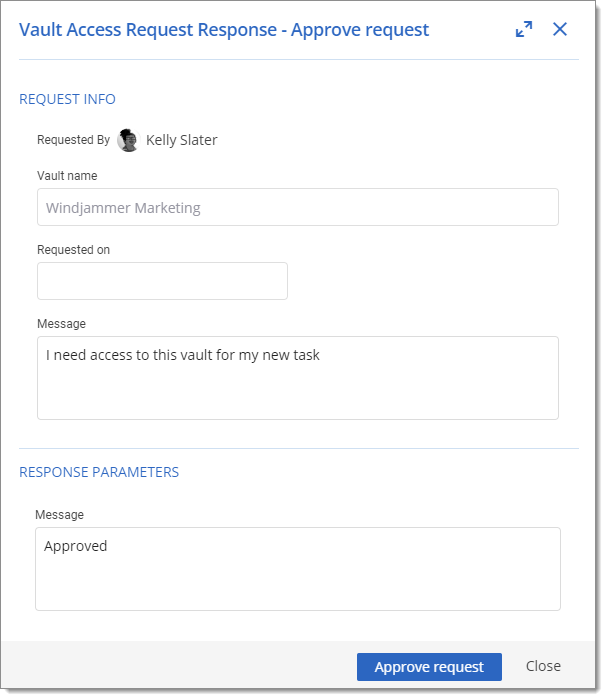
The button to send the response (Approve request or Deny request) will change, depending on what you selected earlier.
To learn more about the end user experience in Devolutions Server, visit Request vault access in Devolutions Server.