Send and receive secure messages with users from your Devolutions Server. Click the Messages icon above your avatar to create and read secure messages.
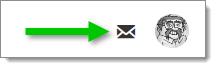
-
Click the Messages icon.
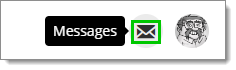
Messages -
Click on New message.
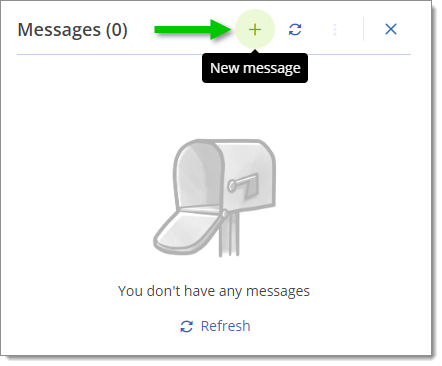
New message -
Select Send in-app.
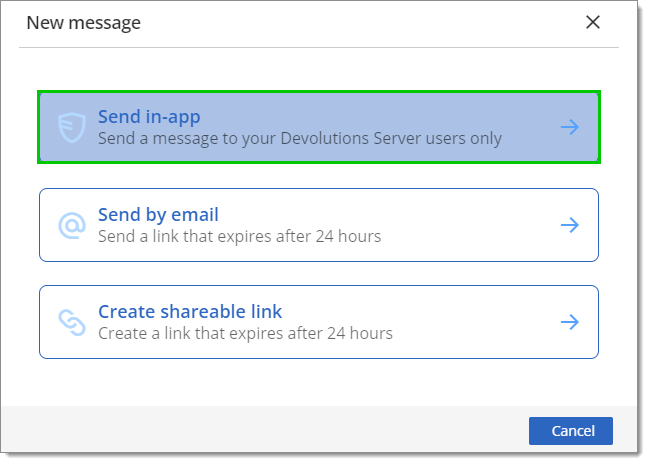
Send in-app Learn more about the other two options.
-
Type the recipient's name(s) or user groups in the To field and click the desired user(s) or user groups.
-
Fill in the Subject and add a Secure message.
The message can be automatically deleted after some time. To do so, click the Expires after checkbox and select a date.
-
Click Send to forward the message.
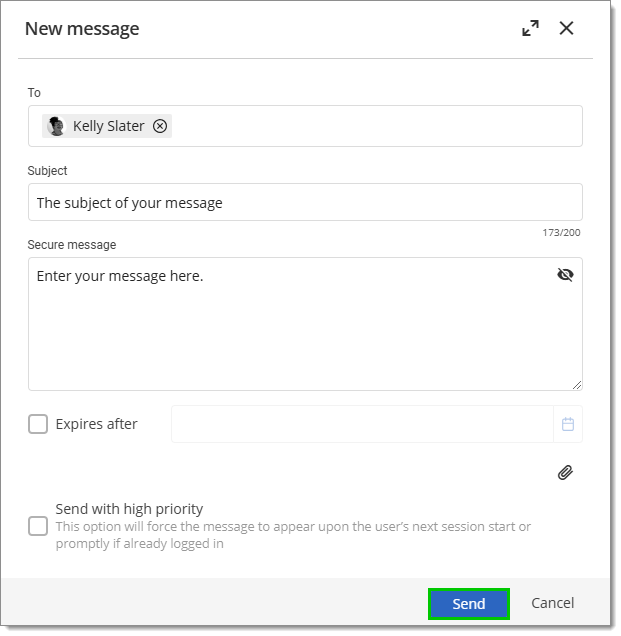
Send
Multiple different attachments can be added and sent in the same secure message.
-
In the New message window, click More.
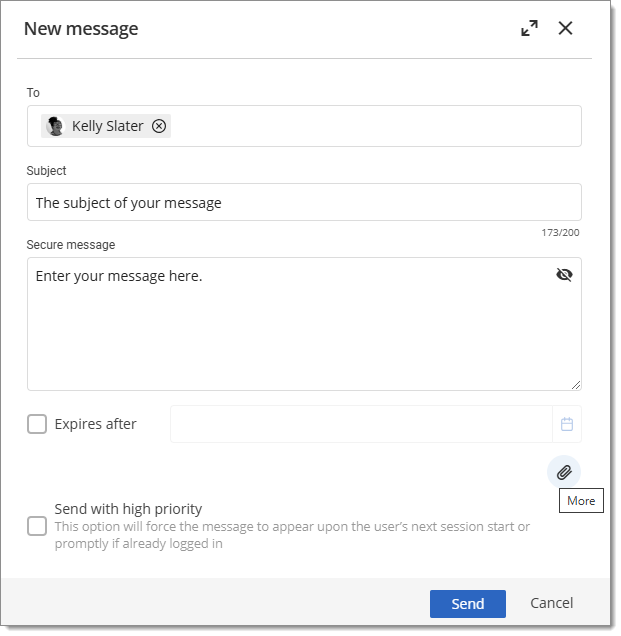
More -
Pick between Credentials, User entries or File.
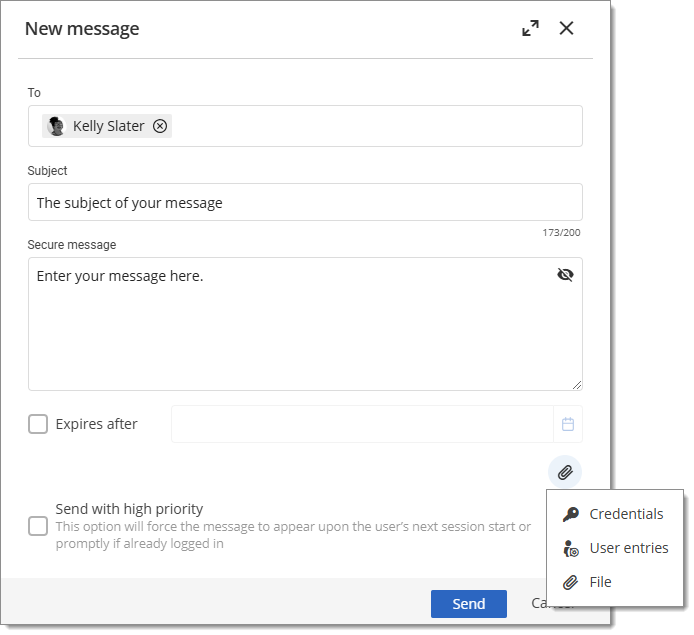
Attachment options
-
Click Credentials.
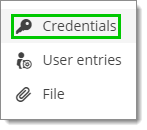
Credentials a. Fill the Title, Username and Password fields with the intended information.
A password can be generated by clicking the ellipsis and then Password generator. Many settings are available to tweak the strength of that password. Click Generate, click the desired one and then click Select.
b. Click Add.
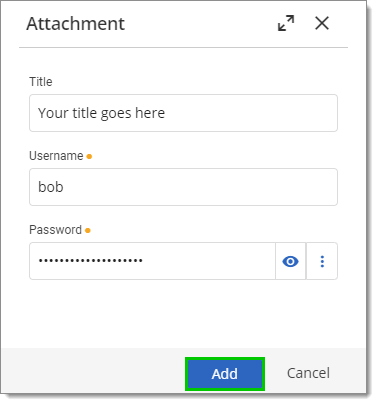
Add -
Click User entries.

User entries a. Select which entry should be shared.
b. Click Add.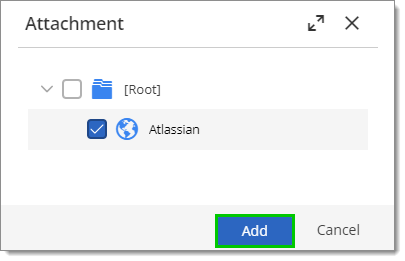
Add -
Click File.

File a. Drag and drop or click to upload a file.
The maximum file size is 25 MB.
b. Click Add.
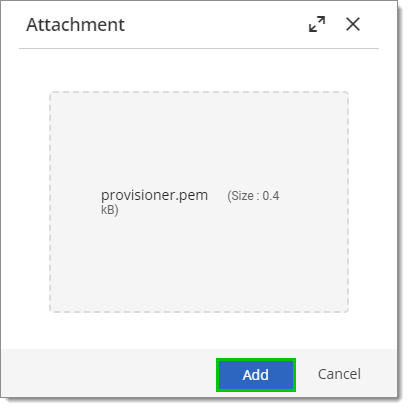
Add
Send the message.
A blue dot will appear on the message icon to signify you have unread messages.
-
Click on the Messages button.
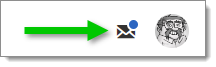
Messages -
Click on the message in the inbox.
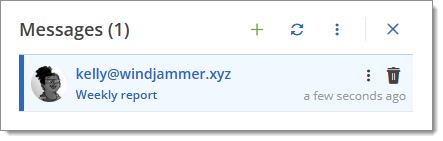
Inbox