User interface profiles allow users to have a tailored experience in Devolutions Server and other Devolutions products based on their tasks and roles. There are two different profiles:
IT professional: This profile displays all entry types and options provided the user has the necessary permissions to access them. This profile offers all of what our solutions have to offer, advanced options, and access to all entries and information.
Business user: This profile is specifically designed for users who do not need access to remote connection entries or administrative options. The interface has been streamlined by removing features primarily intended for IT professionals, allowing business users to focus on their daily tasks without unnecessary complexity.
Users will be assigned the Default profile, which can be changed in Administration – System settings – General – User template. The default profile is IT professional for administrators and Business user for end users.
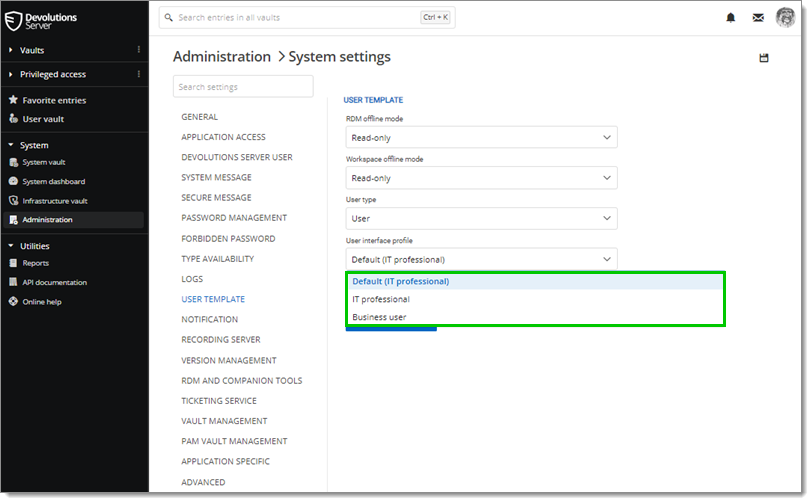
Users can individually change it in the Preferences section of their account.
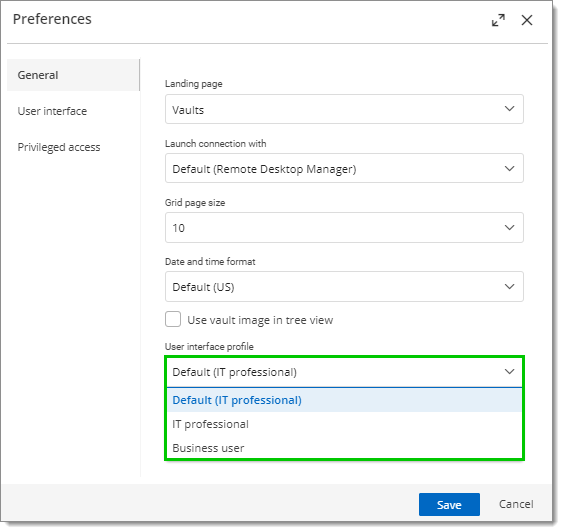
The tables below highlight the differences between the Business user and IT professional profiles in Devolutions Server.
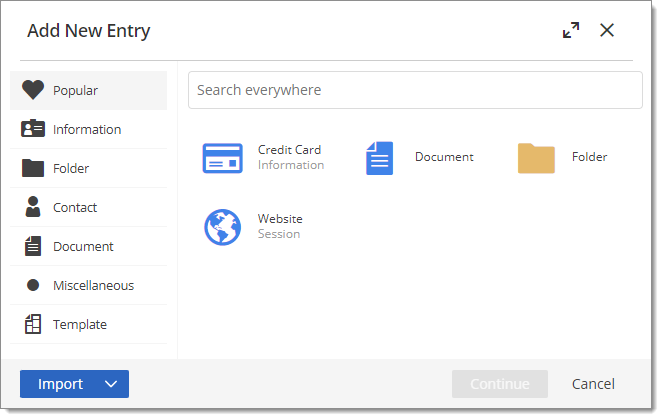
This table shows the entry types that can be created depending on your user interface profile.
Note that this only applies to the creation of new entries and does not affect existing entries.
| ENTRY TYPES | BUSINESS USER | IT PROFESSIONAL |
|---|---|---|
| Popular | (only Credit card, Document, Folder, and Website) |
|
| Session | ||
| Remote management | ||
| Credential management | ||
| Information | ||
| Folder | ||
| Contact | ||
| Document | ||
| VPN/Tunnel/Gateway | ||
| IT asset management | ||
| Synchronizer | ||
| Miscellaneous | ||
| Template |
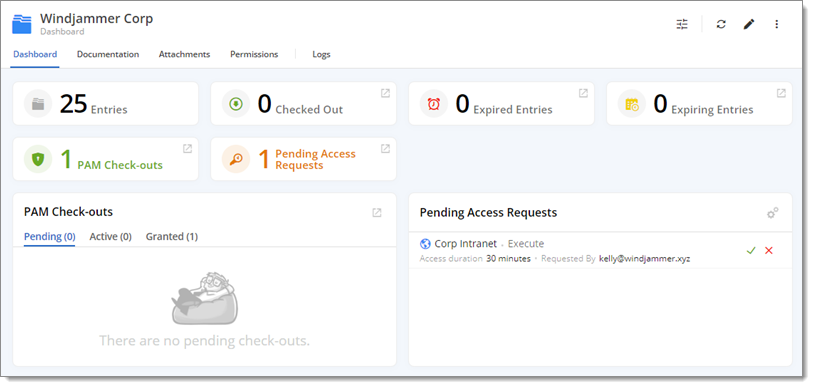
This table shows the different widgets that can be displayed in your Vault dashboard depending on your user interface profile. Widget visibility can be set to Always, Never, or If not empty.
| WIDGETS | BUSINESS USER | IT PROFESSIONAL |
|---|---|---|
| Approved access requests | ||
| Broken entries | ||
| Certificates | ||
| Checked out | ||
| Entries | ||
| Expired entries | ||
| Expiring entries | ||
| Overdue tasks | ||
| PAM check-outs | ||
| Pending access requests | ||
| Pending vault access requests | ||
| Upcoming tasks | ||
| Vaults | ||
| Password ages | ||
| Types |