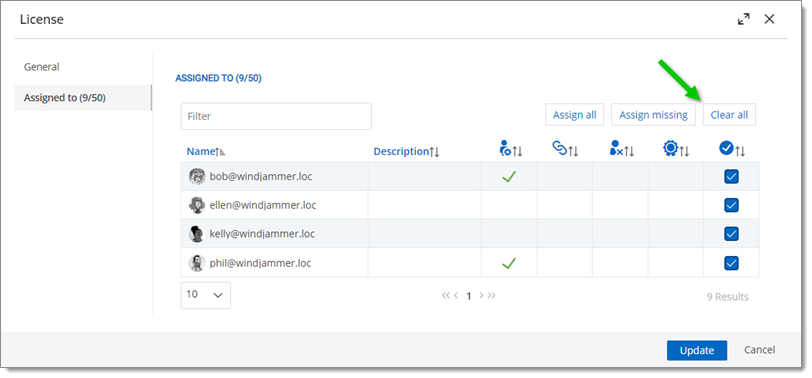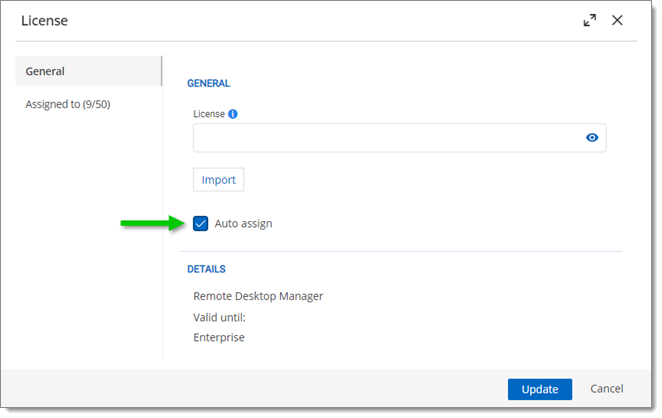The Users section is where you can create, import and manage users. To access the user management, navigate to Administration – Users. Click on a user to configure specific settings and permissions.
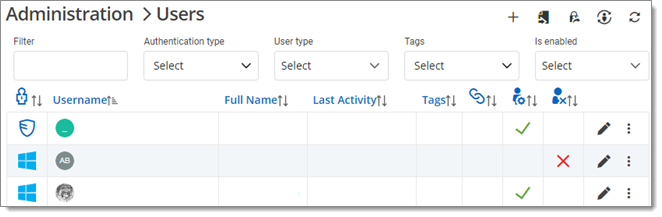
User-specific settings are shared between Remote Desktop Manager, Devolutions Server and Devolutions Hub.
| Option | Description |
|---|---|
| View deleted users | Users removed from your IdP are also removed from Devolutions Server but can be easily restored along with their user vaults, unless those vaults were moved to a shared vault during manual removal. |
 |
Add a user. |
 |
Import users from LDAP or Azure. |
 |
Migrate users and user groups from one authentication provider to another. |
 |
Synchronize users from provider(s). |
 |
Refresh users list. |
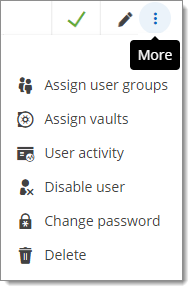
| Option | Description |
|---|---|
| Edit user settings. | |
| Assign user groups to user account. | |
| Assign vaults to the user account. | |
| See user activity report. | |
| Enable/disable user. | |
| Refresh user information from Active Directory | Update the user information in Devolutions Server using the information stored in Active Directory. |
| Change the password for Devolutions Server user accounts only. | |
| Delete user. |
To find out the number of active users, go to Administration – Users and sort the list according to Last activity. Then, by counting the rows or pages of users who have been inactive (say for a period of 3 months or more), you can figure out the number of active users by subtracting the inactive users from the total number of users.
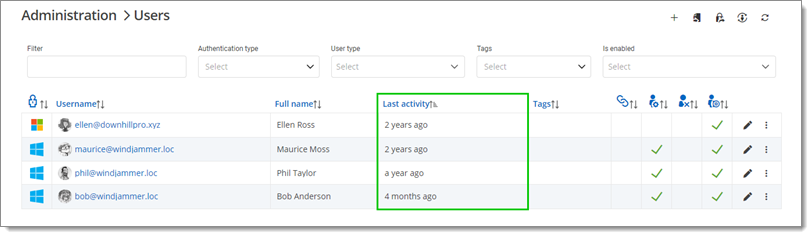
Furthermore, Remote Desktop Manager licenses can be unassigned and then auto-assigned to make sure only active users get a license. To do this, go to Administration – Licenses – Assigned to. Then, click on Clear all before going to General and checking Auto assign. Keep in mind that it may take a few weeks to get an accurate number.