In the Preferences section located in the account menu, modify the user web interface elements.
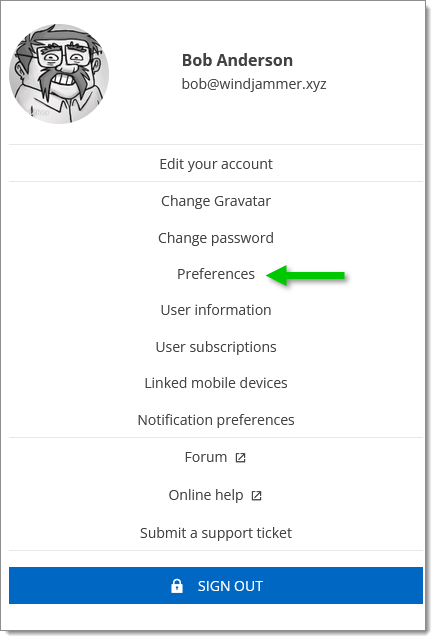
| Options | Description |
|---|---|
| Landing page | Choose the home page after sign on:
|
| Grid page size | Choose the number of rows displayed in lists (e.g., reports):
|
| Date and time format | Choose a format:
|
| Use vault image in tree view | Enable to view the vault's images in the Navigation pane. |
| User interface profile | Choose an interface profile between the following:
|
| Theme | Choose a color theme:
|
| Options | Description |
|---|---|
| Enter your password to continue | Enter the user account's password to change MFA settings. This can be done without administrator rights or approval. |
| Type | Choose which multifactor authentication type to use. |
| Options | Description |
|---|---|
| Tree view | Hide archived, disabled, or expired entries. |
| Vault selector | Choose the position of the vault selector:
|
| Options | Description |
|---|---|
Automatically check in PAM account when closing the entry |
|