This version of the recording server is no longer supported.
The following procedure describes how to enable the logging utility for the Devolutions Server Recording Server.
To edit the log4net.config file, click on the Explore button of the Recording Server section of the Companions tab in the Devolutions Server Console.
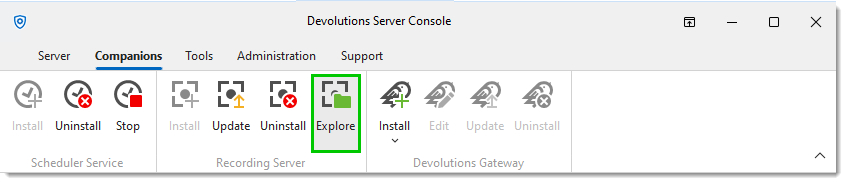
Set the file value parameter with the full log file path. Ensure that the backslashes are doubled.
Make certain the destination folder for the logs has writing rights.
Set the level value parameter to ALL.
Restart both Collector and Processor services on the server after any modification of these files.
Ensure to set the level value back to ERROR and restart the services once the investigation is completed.
<?xml version="1.0" encoding="utf-8" ?>
<log4net>
<appender name="RollingFile" type="log4net.Appender.RollingFileAppender">
<file value="c:\\Logs\\collector.log" />
<appendToFile value="true" />
<maximumFileSize value="1MB" />
<maxSizeRollBackups value="5" />
<layout type="log4net.Layout.PatternLayout">
<conversionPattern value="%date %5level %logger.%method [%line] - MESSAGE: %message%newline %exception" />
</layout>
</appender>
<root>
<level value="ALL" />
<appender-ref ref="RollingFile" />
</root>
</log4net>