In Devolutions Server you can enable the feature for an emergency access to allow login for administrators even if providers are down.
Please note that a functional SMTP server is mandatory for this process.
In the Devolutions Server Web interface, validate that you have an email server (SMTP) configured under Administration – Server settings – Email.
Enable the feature Enable emergency code authentication in Administration – Server settings – Authentication.
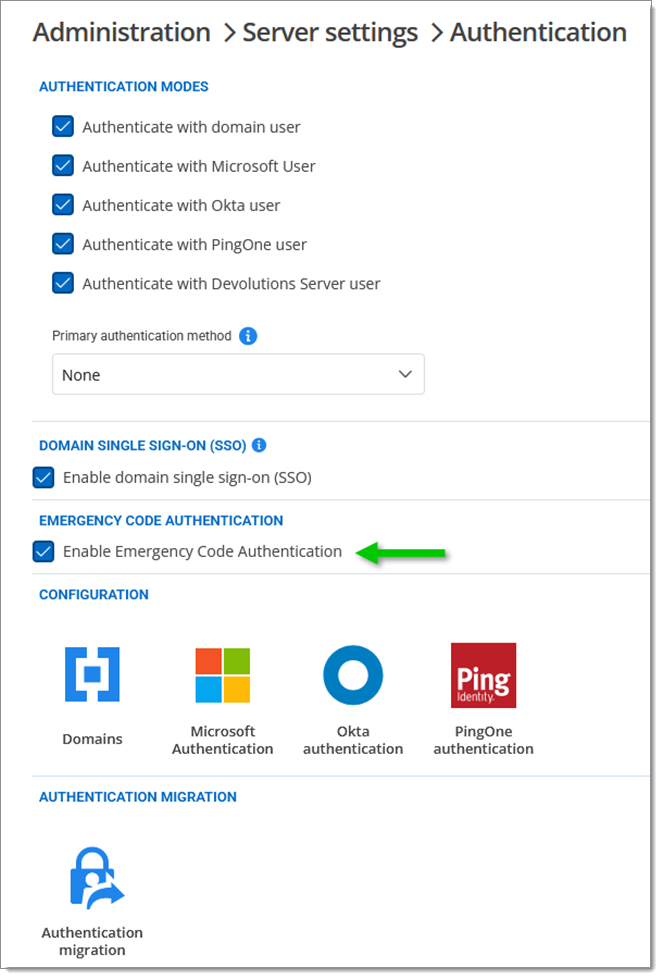
In Administration – Users – General, enable the option Enable emergency login for each administrator.
The user must be an administrator. Having administrator rights only via a User groups will not work. Each administrator will have to configure an email to receive the emergency code.
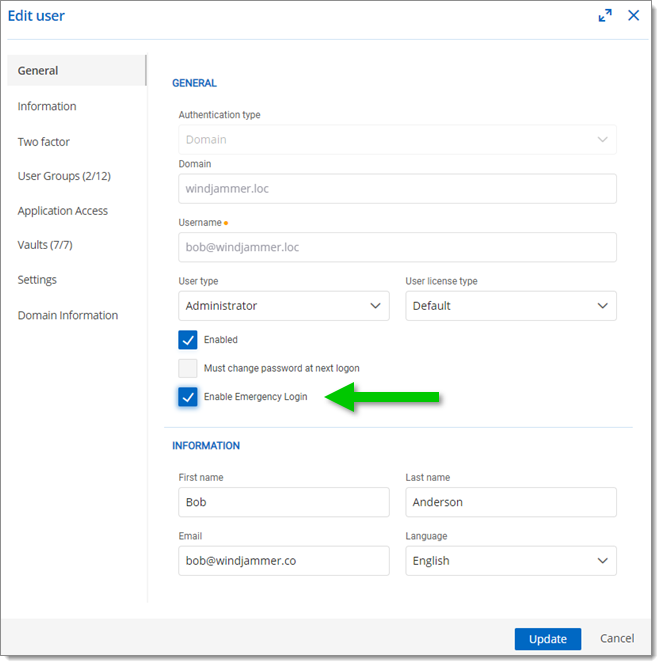
On login, the option to do an Emergency login will become available.
Click Emergency Login.
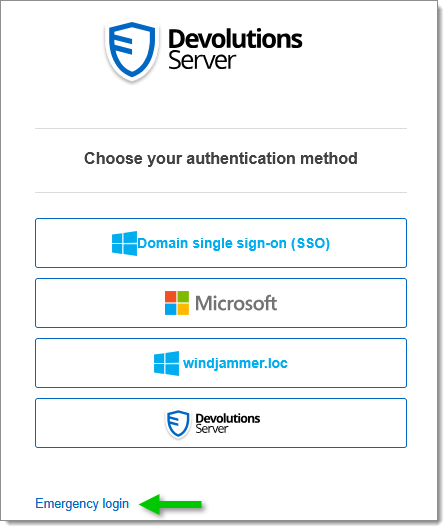
Enter a Username and click Request emergency code.
For Active Directory systems, the Username must be entered following the User Principal Name (UPN) format. Meaning that the "username" is followed by the "at sign" followed by the name of the Internet domain with which the user is associated.
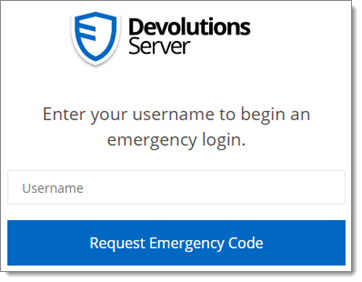
Paste the emergency code, received by email, and click Log in.
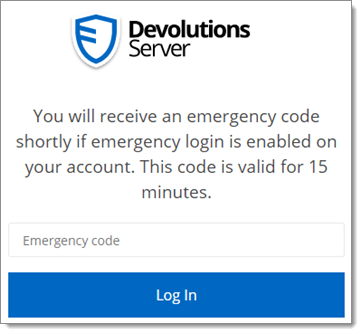
A log will be shown in the audit and in the administration email that an emergency login was used.