These instructions explain how to migrate the user accounts and user groups from one authentication provider to another. Here are the providers available for migration:
Domain
Microsoft
Okta
PingOne
Devolutions Server (can only be migrated from)
SQL server (can only be migrated from)
All the providers listed above can be migrated to—and from—one another, with the exception of SQL server and Devolutions Server, which cannot be migrated to.
The tool can be found in three locations on the web interface of your Devolutions Server instance:
Administration – Server settings – Authentication
Administration – Users
Administration – User groups
To migrate users and user groups to the same Identity provider (for example: Active Directory to another Active Directory), the information under Administration – Server settings – Authentication must be changed to the new domain before using the authentication migration tool.
-
As mentioned in the Introduction, important operations are required before going through this process. Click Next.
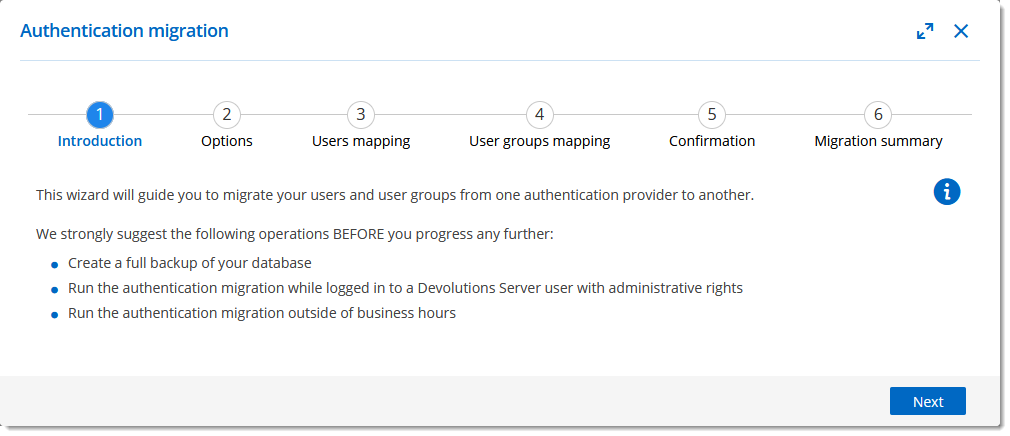
Suggested actions to take before migrating -
In the Options, select the source and the destination of the migration.
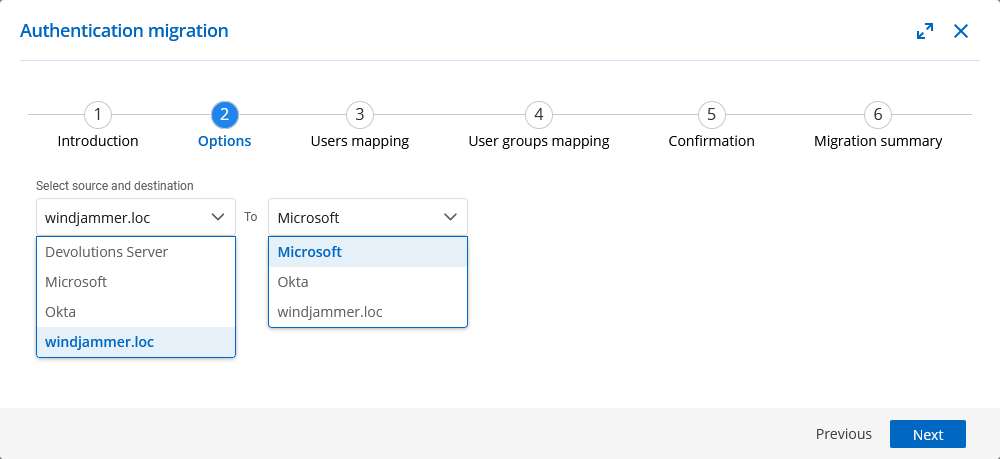
Set source and destination providers -
In the Users mapping, the wizard should automatically match the accounts that are similar. The other accounts will need to be selected manually.
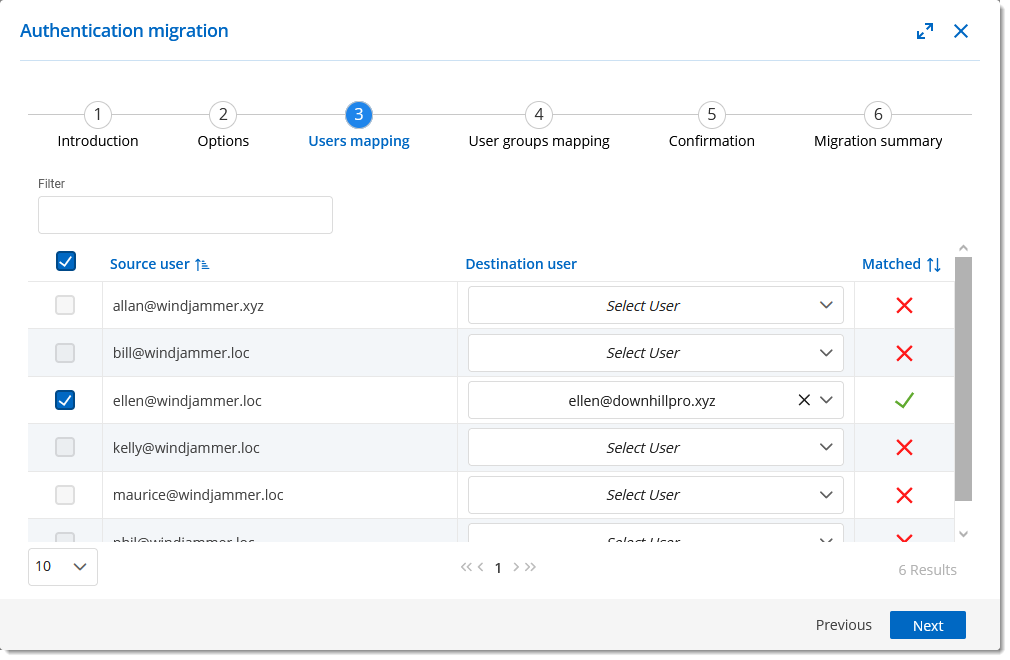
Map users from the source provider to the destination -
In the User groups mapping some groups will also be matched automatically by the wizard, the rest will have to be done manually.
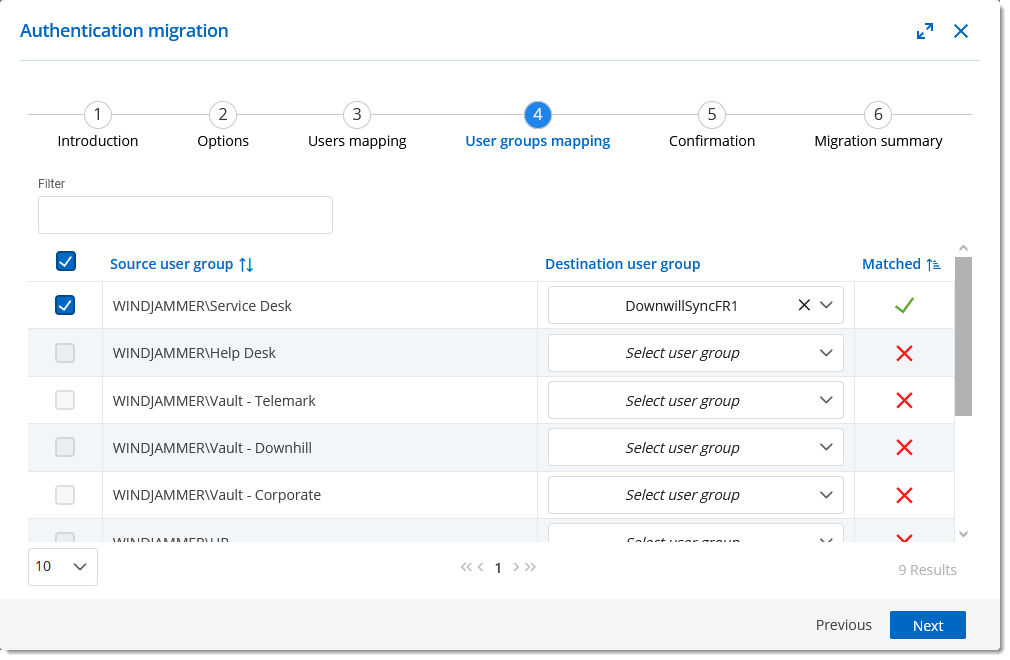
Map user groups from the source provider to those of the new one -
The Confirmation shows the number of selected users, user groups and the ones that are not selected for the migration process.
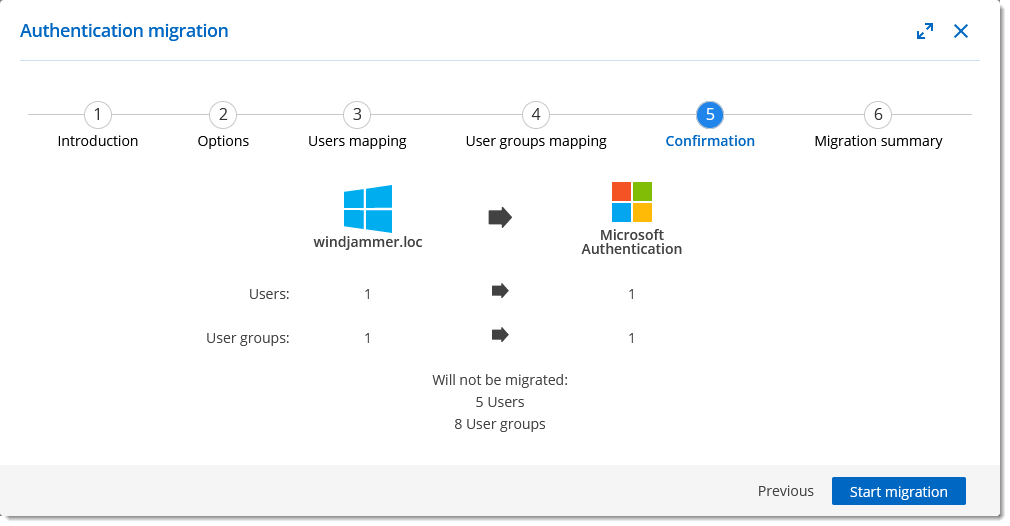
Review and confirm migration -
Click on the Start migration button to start the process and get the migration confirmation report.
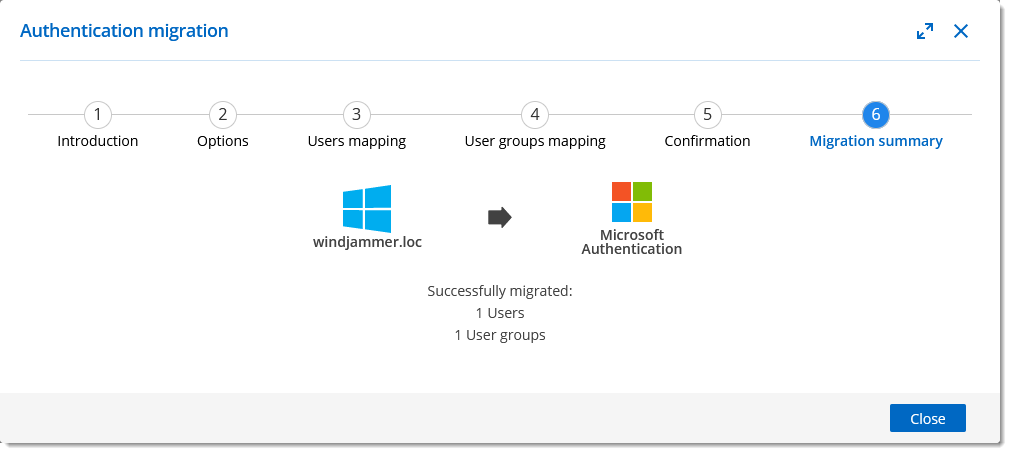
Start the migration