Chaque champ de l'entrée de synchroniseur Machines Virtuelles Azure est décrit ci-dessous. L'entrée peut être trouvée dans Remote Desktop Manager Windows sous Nouvelle entrée – Synchroniseur.
| PARAMÈTRES | DESCRIPTION |
|---|---|
| Nom | Nom de l'entrée dans Remote Desktop Manager. |
| Dossier | Dans quel dossier de Remote Desktop Manager l'entrée sera-t-elle. |
| Informations d'identification | Lire plus sur les options des identifiants d'entrée. |
| Synchroniser automatiquement | L'entrée du Remote Desktop Manager synchronisera automatiquement. |
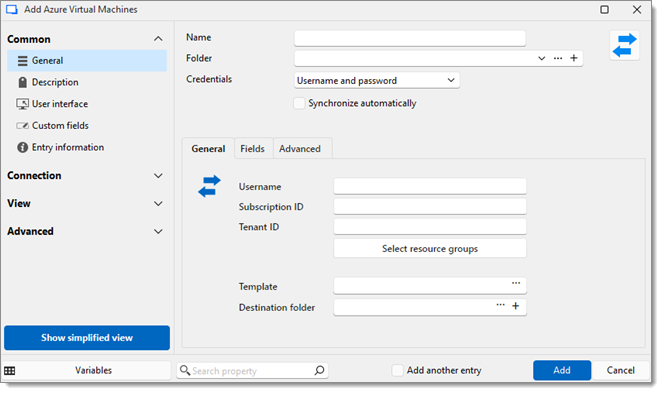
| PARAMÈTRES | DESCRIPTION |
|---|---|
| Nom d’utilisateur | Le nom d'utilisateur de votre compte Azure. |
| ID d'abonnement | L'identifiant d'abonnement du compte Azure. Peut être trouvé sous Accueil – Abonnements dans votre portail Azure. |
| ID de locataire | L'identifiant de locataire du compte Azure. Peut être trouvé dans Accueil – Propriétés du locataire dans votre portail Azure. |
| Sélectionner les groupes de ressources | En sélectionnant un groupe de ressources, synchroniser toutes les VMs qu'il contient en une seule action. |
| Modèle | Sélectionner un modèle préexistant à appliquer à l'entrée actuelle. |
| Dossier de destination | Définir un dossier de destination pour stocker les entrées synchronisées. |
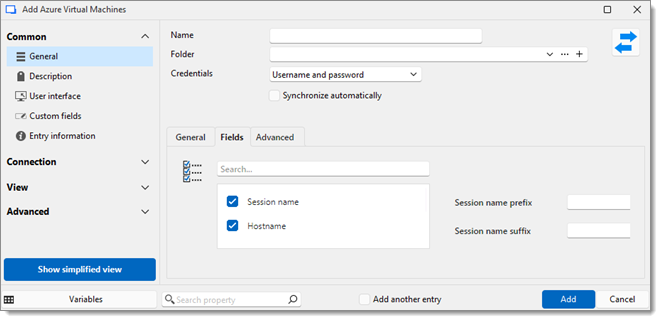
Choisir quels champs seront toujours synchronisés, et lesquels ne le seront pas. Par exemple, choisir de ne pas synchroniser la description, car vous souhaitez l'éditer vous-même.
| PARAMÈTRES | DESCRIPTION |
|---|---|
| Champ | Sélectionner quels champs seront toujours synchronisés, et lesquels ne le seront pas. |
| Préfixe du nom de session | Un préfixe pour l'entrée qui sera créée via le synchronisateur. |
| Suffixe du nom de session | Un suffixe pour l'entrée qui sera créée via le synchroniseur. |
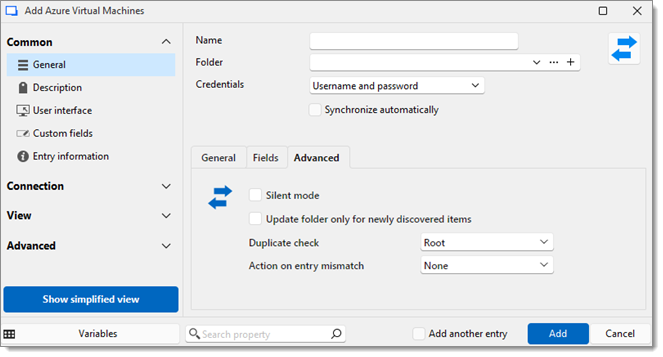
PARAMÈTRES | DESCRIPTION |
|---|---|
Mode silencieux | Cette option désactive les dialogues d'erreur (utile lorsque le synchronisateur s'exécute automatiquement à des intervalles définis) ainsi que la fenêtre Résultat de synchronisation qui s'affiche lorsque les synchronisations sont terminées. |
Mettre à jour le dossier uniquement pour les éléments nouvellement découverts | Lorsque cette option est cochée, elle permet d'ajouter uniquement les machines virtuelles qui n'ont pas encore été synchronisées. |
Vérification de doublons | Les vérifications de doublon évitent l'importation d'entrées avec le même type et hôte. Choisir entre :
|
Action sur enregistrement non concordant | Choisir entre :
|