Send a password through in-app secure messaging or email external contacts directly from an entry. Create a shareable link to send secrets outside your organization securely.
This feature needs the user to have Send messages with attachments enabled. This option can be found under Administration – Users. It is enabled by default for each user.
The External password sharing option also needs to be enabled for this feature to work. The option can be found under Administration – System settings – Advanced. It is enabled by default.
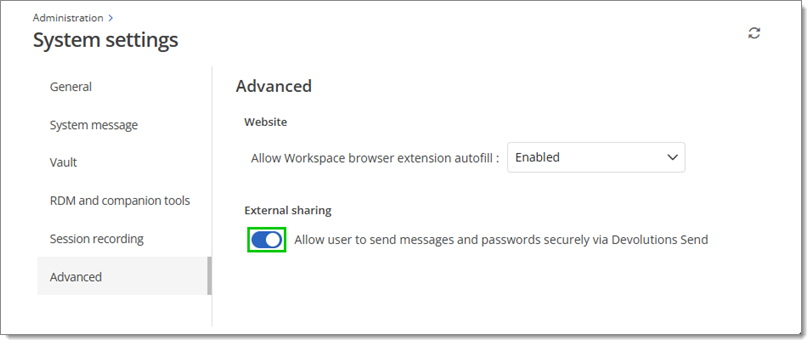
Devolutions Send Standalone is an alternative for those who do not use our products.
Despite sharing the same underlying architecture, slight differences exist between the feature set of the standalone and in-app versions of Devolutions Send.
Unique link encrypted on the client side.
Valid for a customizable amount of time.
Optional protection via a client-provided passphrase.
Users may be non-Devolutions users (not linked to a Devolutions Account).
Character limit of 10 kb.
A sender email is required and stored with the GUID as part of the “payload” stored in the database.
-
Open the Devolutions Hub Business web page.
-
Click on Messages next to the user's avatar.
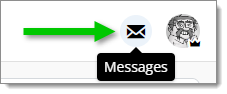
Messages -
Click New message.
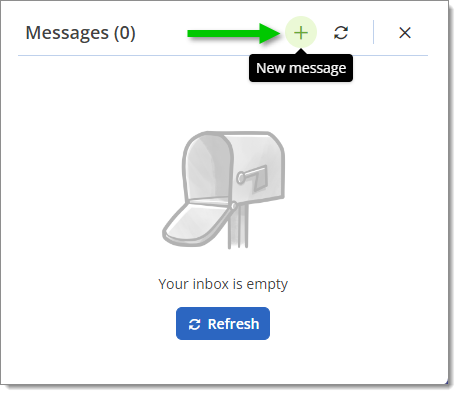
New message -
Select one of the three available options:
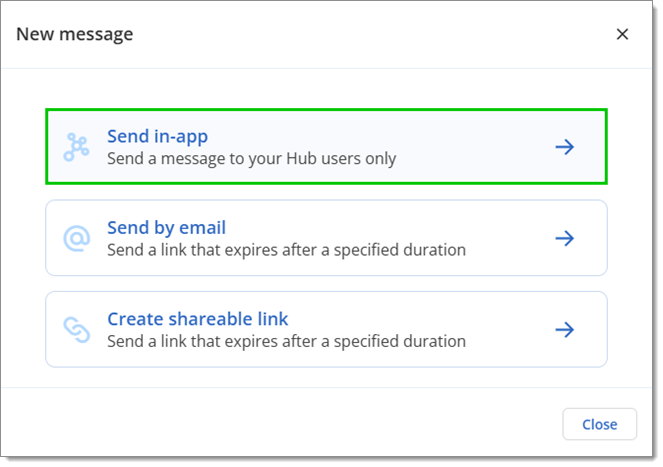
This feature is covered in Secure messages.

-
Enter the Recipient(s) email.
-
Enter the information in the Secure message field.
A Passphrase may be added for additional security.
The Duration can be set to 1 hour, 24 hours, 3 days, 1 week, 2 weeks or 1 month.
The View limit can be set to Unlimited, Single view or Multiple views. The Multiple option is useful for setting an exact amount of possible views.
-
Click Submit.
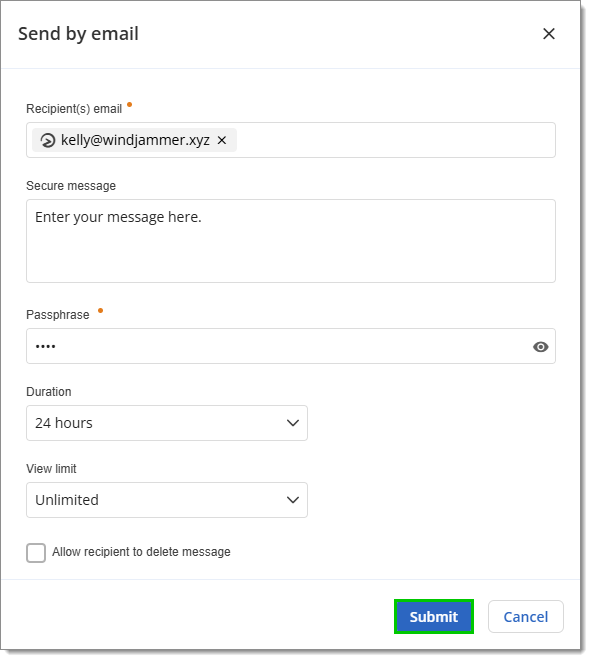
Submit
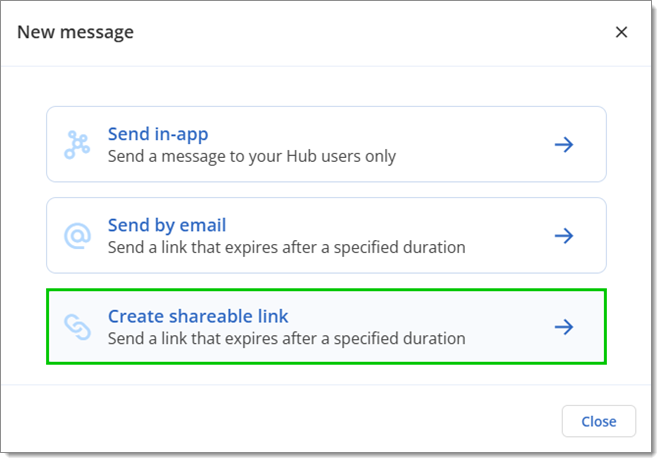
-
Enter the information in the Secure Message field.
A Passphrase may be added for additional security.
The Duration can be set to 1 hour, 24 hours, 3 days, 1 week, 2 weeks or 1 month.
The View limit can be set to Unlimited, Single view or Multiple views. The Multiple option is useful for setting an exact amount of possible views.
-
Click on Create link.
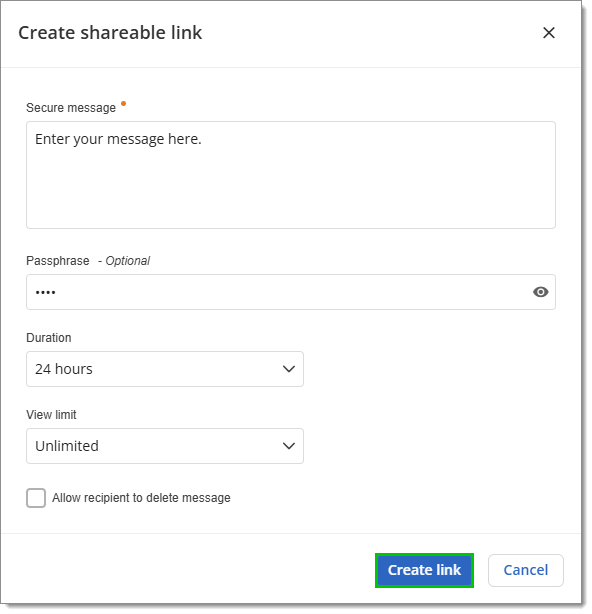
Create link -
Copy the link and send it to the intended individual(s).
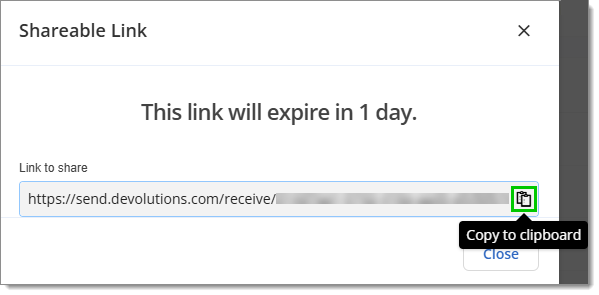
Copy to clipboard
It is also possible to send a password directly to another user in-app or outside of Devolutions Hub Business by using Devolutions Send. The user needs to have View permission on that entry to send it.
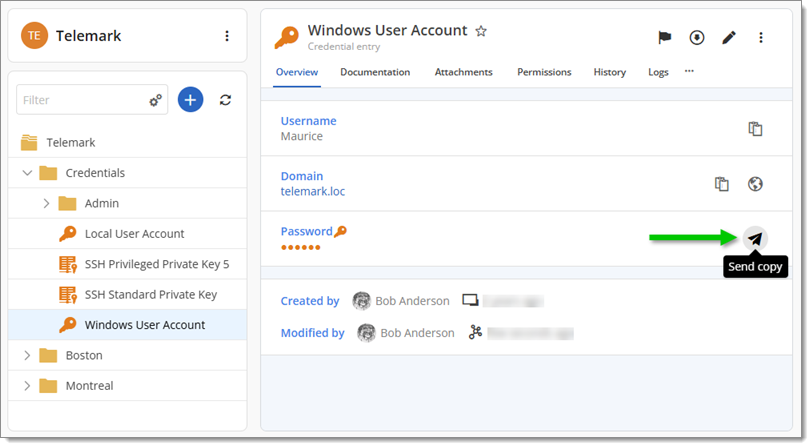
The main difference with this option is that the password is automatically added and hidden as the message. The password can only be edited if the text is revealed (by clicking the eye icon).
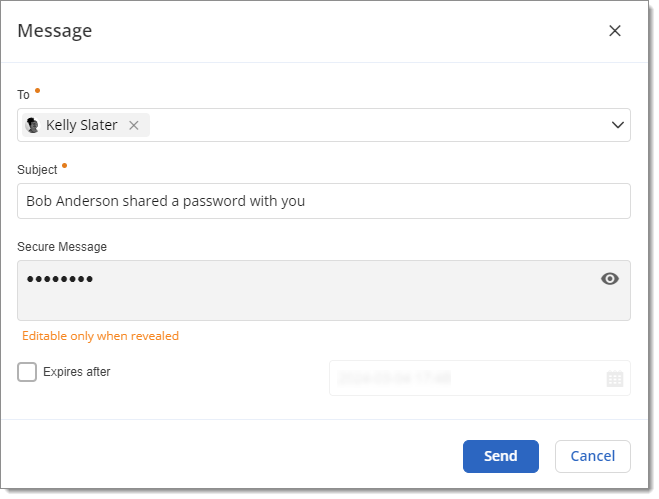
To learn more about the Secure message features, please refer to the above section on How to use Devolutions Send with Devolutions Hub Business.