Once SSO is configured and enabled, you can use this specific invite for all your users.
This method will send a preformatted email to all the recipients. It will provide your Devolutions Hub Business URL with an invitation ID and a key for them to use.
The invitation ID and key are for pre-approving access to Devolutions Hub Business. They expire 7 days from the day they are sent.
As part of the creation process, a Devolutions Account will be created since it is required to access Devolutions Hub Business, but it will not be necessary to set a password since your users will authenticate via Azure AD.
-
Go to Administration – Users. If you have new users who are synced from your provider, they will be ready to be invited. You can see their count in the Invitation required widget. Click on this widget.
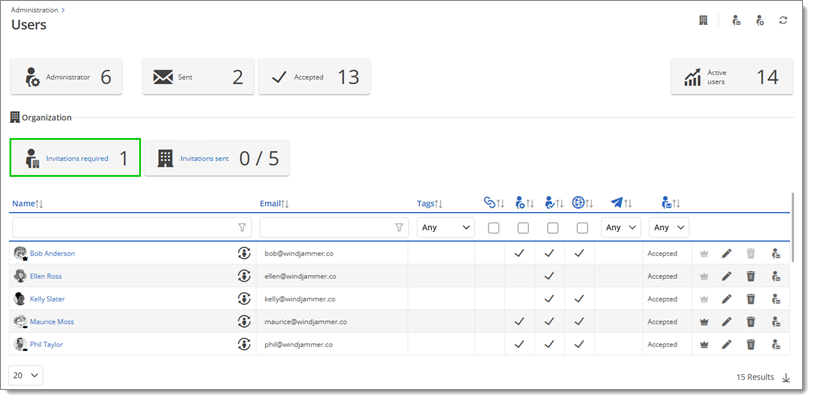
Invitation required -
Step 1 - From Organization: Select from the users that are suggested, if applicable, or invite all members of a sync group from the Groups tab. Click Next.

Step 1 - From Organization -
Step 2 - By Emails: It is possible to invite other users that are not synced, but who belong to the same provider. Enter either an individual email or a group email, then click Next.
This is only possible if the enterprise application in Azure has the Assignment required set to No. This setting can be found in the Properties of the enterprise application.
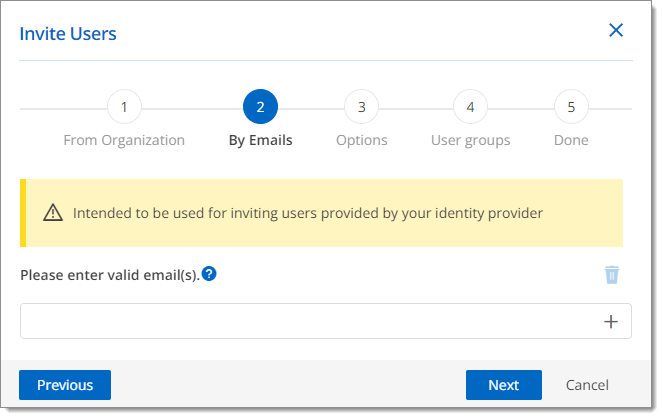
Step 2 - By Emails -
Step 3 - Options: Select Options for users, then click Next.
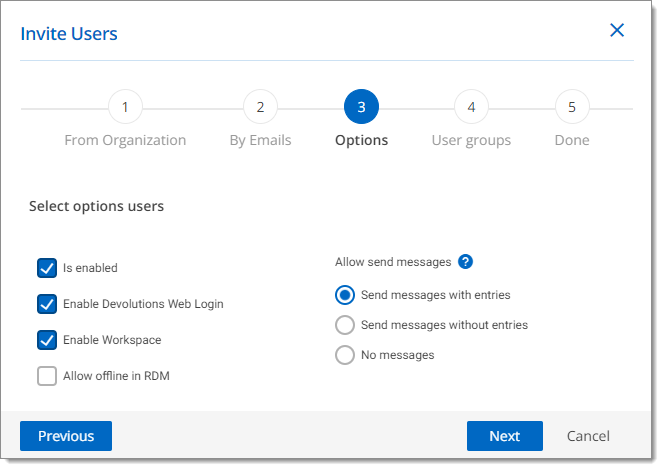
Step 3 - Options -
Step 4 - User groups: Synchronized users do not need to be assigned to the synced User Groups. They will be added automatically as they log in. If you have custom User Groups, you can assign them users.
Custom User groups need to be defined beforehand in Devolutions Hub Business. For more information, see User Groups.
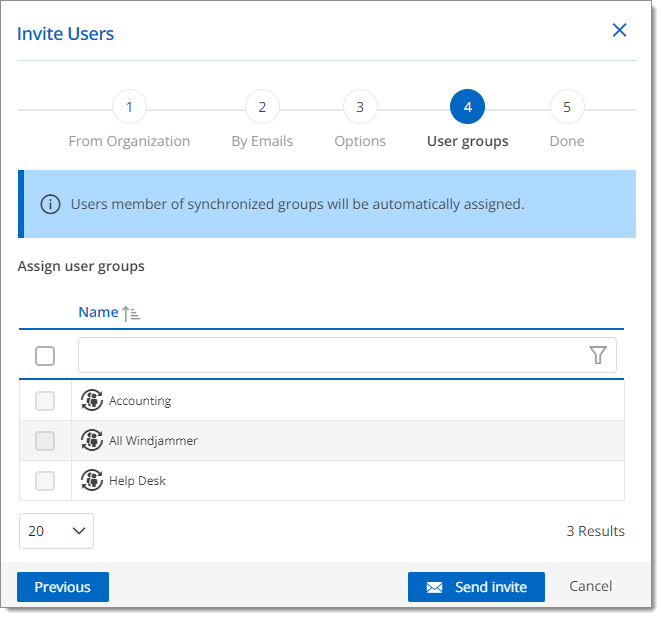
Step 4 - User groups -
Click Send invite at the bottom.
Devolutions Hub Business will send an email with essential information to the recipients, including the URL of your Devolutions Hub Business, the invitation ID, and the key.
Users will be required to complete a Devolutions Account setup. See End User Invitation Experience for SSO in Devolutions Hub Business.
The recipient will be part of your hub only when they connect to it for the first time. Only then will you be able to see them in Administration – Users.
Any user that tries to access your Devolutions Hub Business with its URL for the first time without receiving an invitation will trigger a request approval, only if they are in the same identity provider.
An email will then be sent to all the administrators. It can be either approved or denied in Administration – Users.
It is possible to add users to your Devolutions Hub Business that are outside of your authentication provider.
This option is only possible if you do not set a Force SSO on all users, since those users are not part of your authentication provider.
Follow the steps from Create and Invite Users.