The System settings section of the Administration panel is used to manage the global settings of all users and user groups in Devolutions Hub Business.
In the General section of the System settings, manage settings related to temporary passwords, networking, support tickets, opened sessions, and user interface profiles.
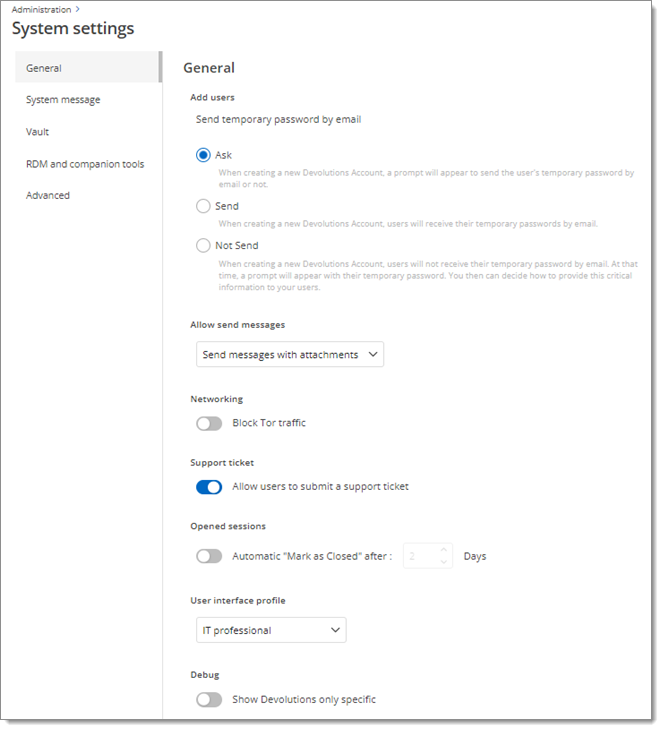
| OPTION | DESCRIPTION |
|---|---|
| Send temporary password by email | Select how the temporary password is sent to users when creating their Devolutions Account from an invite in Devolutions Hub Business:
|
| Block Tor traffic | Blocks Internet traffic coming from the Tor network. |
| Allow users to submit a support ticket | Enables the option for users to submit a ticket to the customer support team. |
| Automatic "Mark as closed" after X days | Marks opened sessions as closed after a set number of days. |
| User interface profiles | Select the default user interface profile to assign to users: IT professional, Business user, or Default. |
Debug | Useful for diagnosing issues or analyzing behavior specific to Devolutions Hub Business. |
Administrators can share general messages to communicate essential information and procedures to users. Users have the option to dismiss these messages or retain them as reminders that will be displayed each time they sign in.
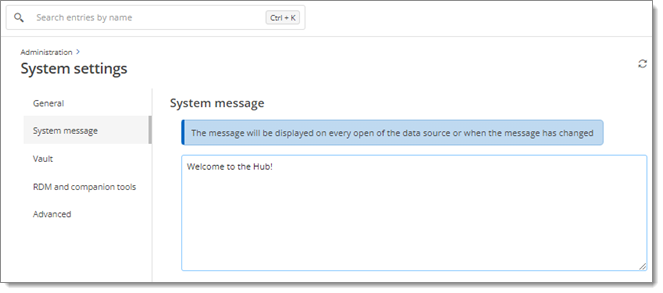
System messages settings can also be managed for specific users in Administration – Users – Edit – Allow send messages.
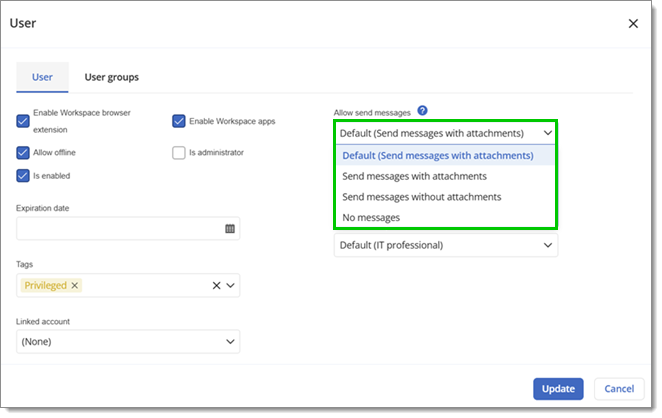
In the vault section of the System settings, manage settings related to user vault and visibility.
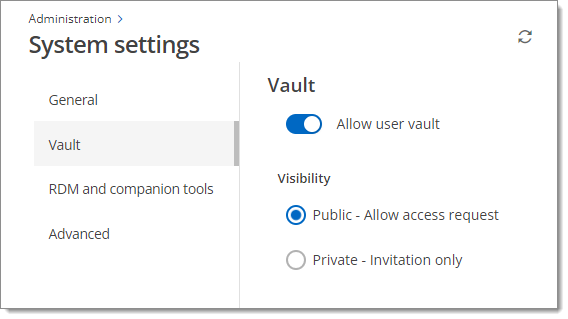
| OPTION | DESCRIPTION |
|---|---|
| Allow user vault | Allow User vault for users. |
| Public - Allow access request | Set vault visibility to public. Every user can see public vaults, but only those who have requested access can use them. |
| Private - Invitation only | Set vault visibility to private. Only users with an invitation can see and use them. |
Note that vault visibility can also be changed for each vault individually. See Vault access in Devolutions Hub Business for more info.
The RDM and companion tools settings allow administrators to configure various aspects of how Remote Desktop Manager and its companion tools interact with Devolutions Hub Business data sources.
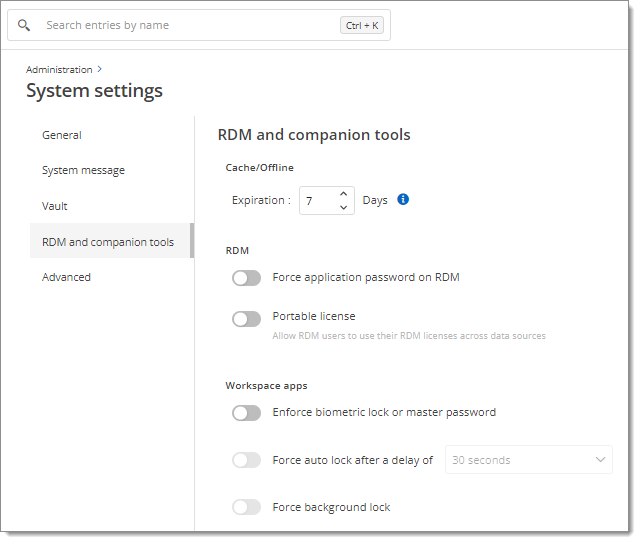
| OPTION | DESCRIPTION |
|---|---|
| Cache/Offline | Set the length of time offline data is stored before it expires. |
| Force application password on RDM | Require a password for accessing Remote Desktop Manager. |
| Portable license | Allow Remote Desktop Manager users to use their Remote Desktop Manager licenses across data sources |
| Enforce biometric lock or master password | Require the use of biometrics or master password when connecting to the data source. |
| Force auto lock after a delay of | When activated, the Devolutions Hub Business data source in Workspace apps will lock itself after a specified delay (e.g., 30 seconds) of inactivity. |
| Force background lock | Activating this feature provides an additional layer of security by preventing unauthorized access to the Devolutions Hub Business data source in Workspace apps if a user switches to another task or window. |
In the Advanced section of the System settings, manage settings related to Cache, offline mode, Workspace browser extension autofill, external sharing, and PAM.
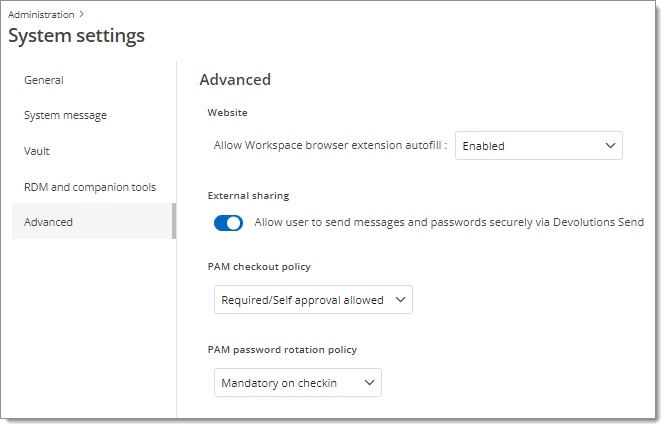
| OPTION | DESCRIPTION |
|---|---|
| Allow Workspace browser extension autofill | Allow Workspace browser extension to autofill credentials. |
| Allow user to send messages and passwords securely via Devolutions Send | Users can send encrypted messages and passwords using Devolutions Send. |
| PAM checkout policy | Specifies the approval process required before a user can check out a privileged account or resource. |
| PAM password rotation policy | Defines how and when the passwords for privileged accounts are rotated to maintain security. |