Add a layer of security to your Devolutions Account by setting up a shared one-time password entry (OTP). To create one for your application, follow the steps below.
-
Create a OTP entry in Devolutions Hub or Devolutions Server.
-
Connect to your Devolutions Portal and follow the steps in the Authenticator App section to get your key.
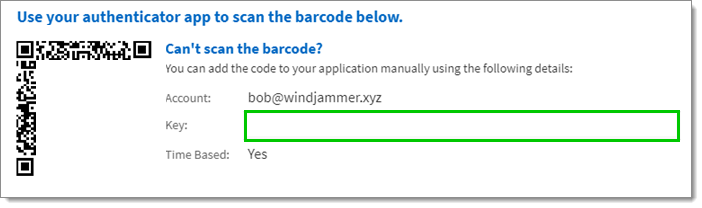
Key in the Authenticator app section -
Go back to the OTP entry and add the key to the corresponding field.
-
Click Add. Your entry is now created.
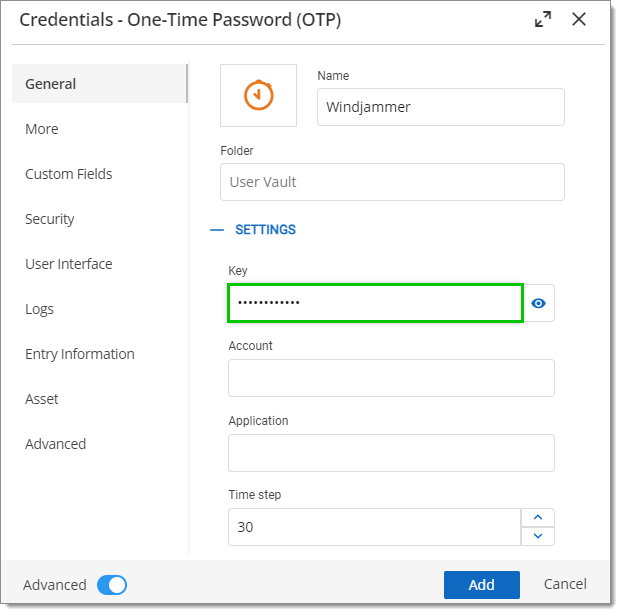
KB2050 -
Select the OTP entry and click on View to show your OTP.
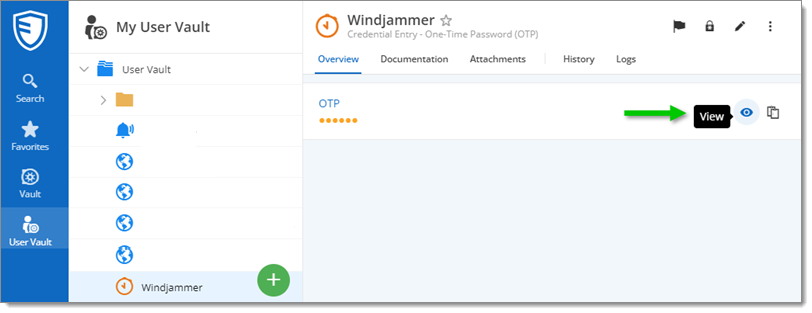
KB2051 This password is only valid for 30 seconds. After this time, another code will appear, rendering the first one useless. You can copy the password to your clipboard by tapping the copy icon next to the remaining time.
-
Go to your Devolutions Portal.
-
Paste from your clipboard or write your OTP in the corresponding field.
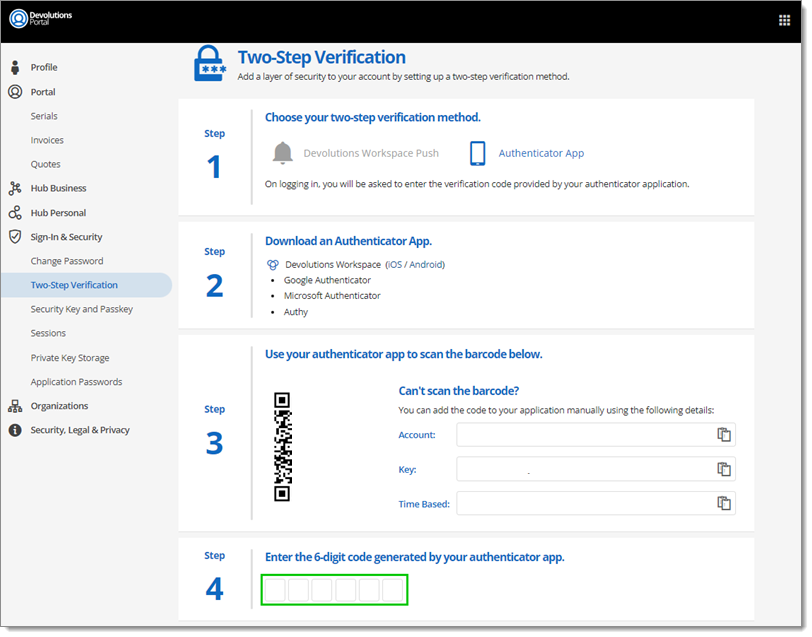
KB2054 You are now authentified with your application.