Create entries manually and save your data in Devolutions Hub Business.
-
Select the vault / user vault and the folder in which you wish to create the new entry.
-
Click on the Add button located in the Navigation pane.
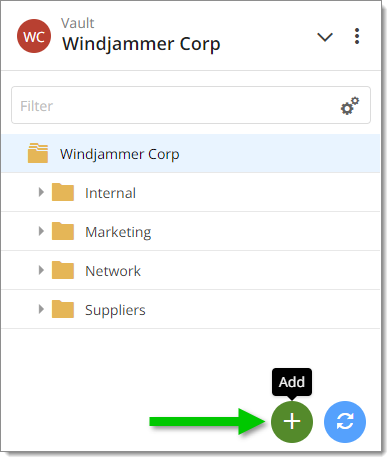
Add -
Select an entry type from the list.
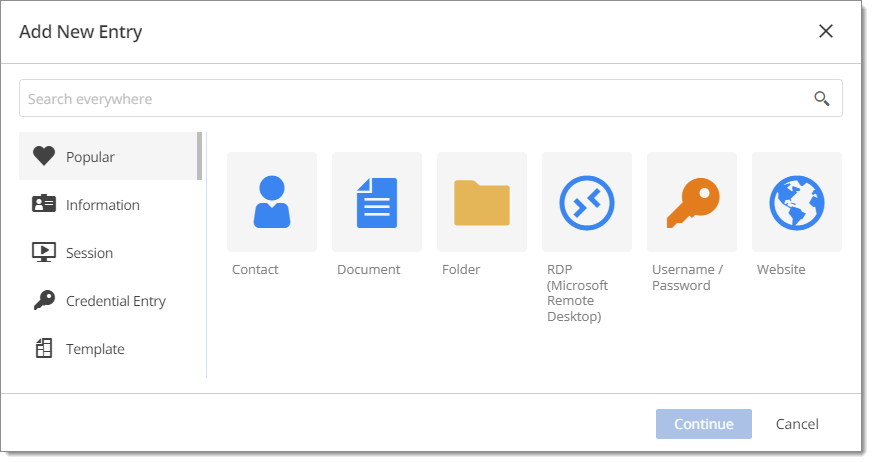
Entry type -
Click Continue.
-
Configure the entry with all the required information.
-
Click Add to save.
Sub entries are full-fledged, independant entries located bewlow a "parent" entry in the tree view. They refer to their parent with an ID. They are compatible with attachments, documentation, full history, etc.
In the Devolutions Hub web interface, create a regular entry by following the instructions above, then drag and drop the entry onto another.
In Remote Desktop Manager with a Devolutions Hub data source, see Create an entry.
You cannot create a sub entry under another sub entry.