If you are experiencing an issue with Devolutions Hub Business, our customer support techicians may ask you to send a trace report to help diagnose the problem. Follow the steps below to generate and send them a trace report.
HAR files contain sensitive information, such as cookies and the content of pages you downloaded while recording. These can potentially be used by anyone in possession of the HAR file to impersonate your account and all the information submitted while recording (personal information, passwords, credit card numbers, etc.).
Before sharing, protect your session data by sanitizing your HAR files.
-
Open the browser’s developer tools by pressing F12 on your keyboard (in Chrome or most modern browsers).
-
Click the Console tab.
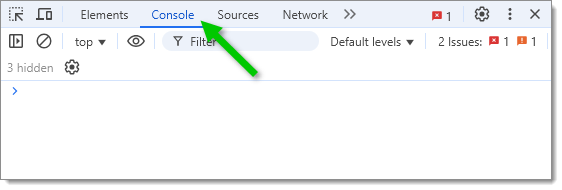
Open the Console tab -
Click the Clear button to remove any unrelated data.
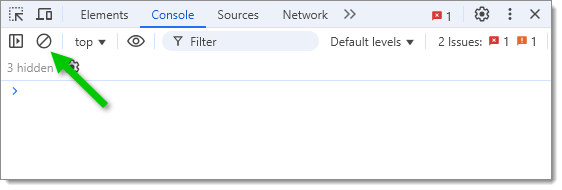
Clear unrelated data -
Reproduce the issue in the Devolutions Hub Business web interface, as requested by our customer support team.
-
Right-click anywhere inside the console output area, select Save as..., and save the file as a .log.
-
Click the Network tab.
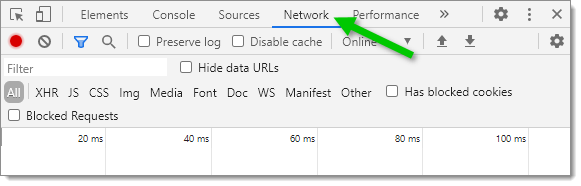
Open the Network tab -
Click the Clear button to remove any unrelated data and check Preserve log to ensure all actions are recorded.
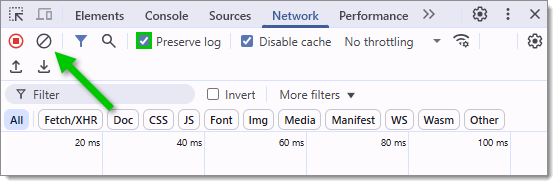
Clear unrelated data and preserve logs -
Reproduce the issue again.
-
Click the Export HAR (arrow-down) button to export the trace report.
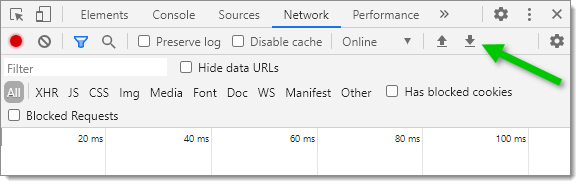
Export the trace report -
Email both the .har and .log files to service@devolutions.net, and include your support ticket number for reference.