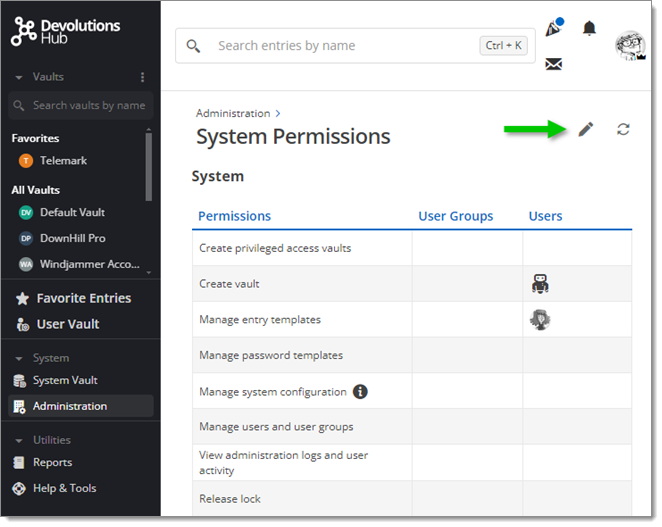Roles and permissions can be assigned in Devolutions Hub Business for each level by following a few simple steps.
To edit roles and permissions within a specific entry or folder, click on the ellipsis button next an entry name:
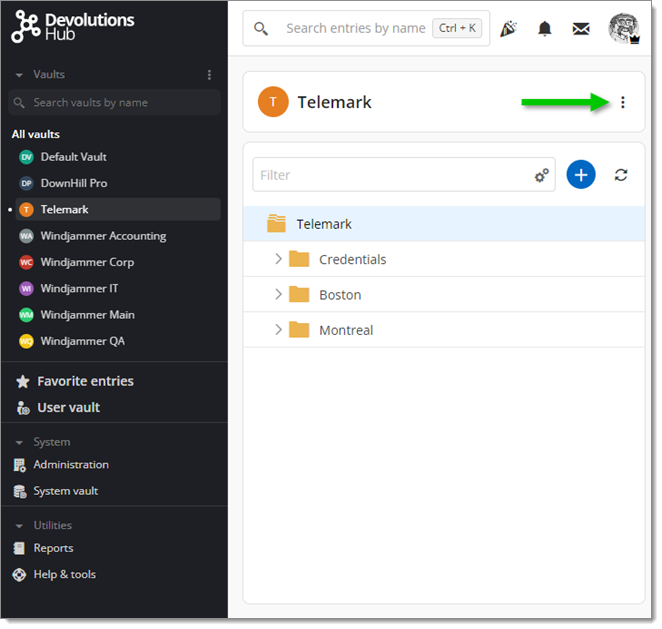
Alternatively, admins can go to Administration – Vaults, and click on the Edit icon next to the vault to modify:
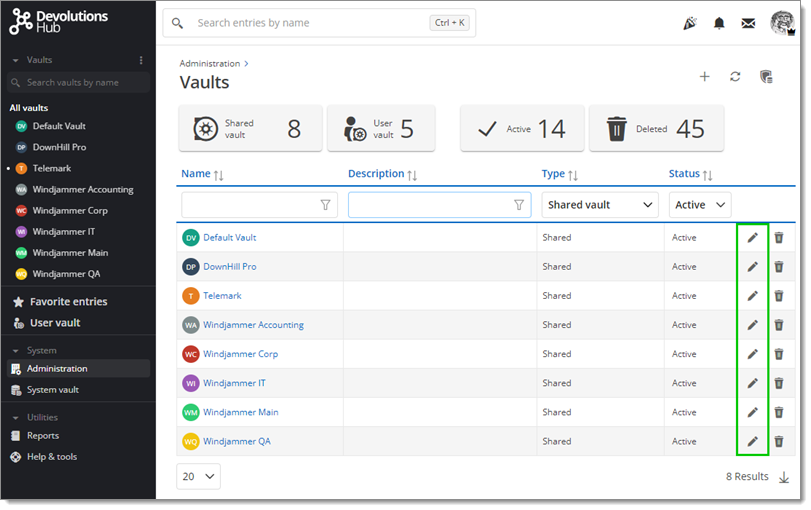
Regardless of the path chosen, the same Vault window should appear. Select the Security section and click the Edit tab to manage roles and permissions:
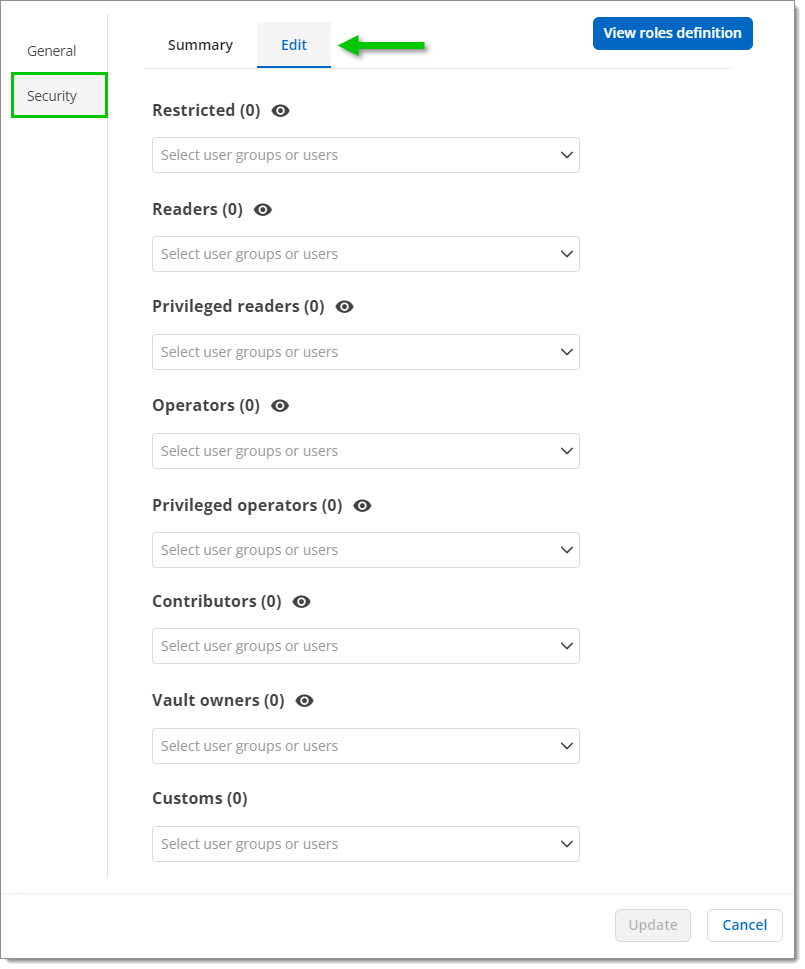
To edit global roles and permissions, go to the Administration section located under System in the sidebar, then click on System Permissions.
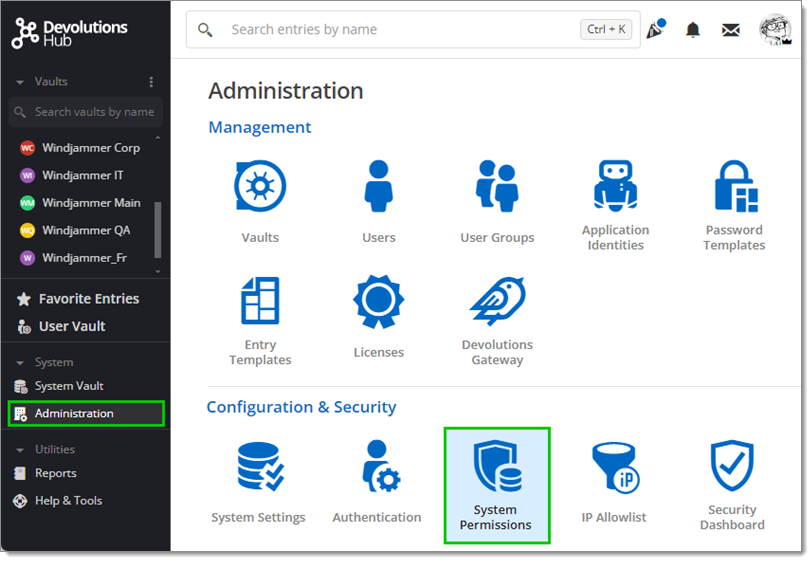
Then click on the Edit icon.