Use a PowerShell script to export your data in JSON or CSV format. This method is only available with Devolutions Hub Business and requires PowerShell 7 or later.
First choose whether you want to automatically or manually fill in your information in the PowerShell script.
-
In Help & tools, click on Export.
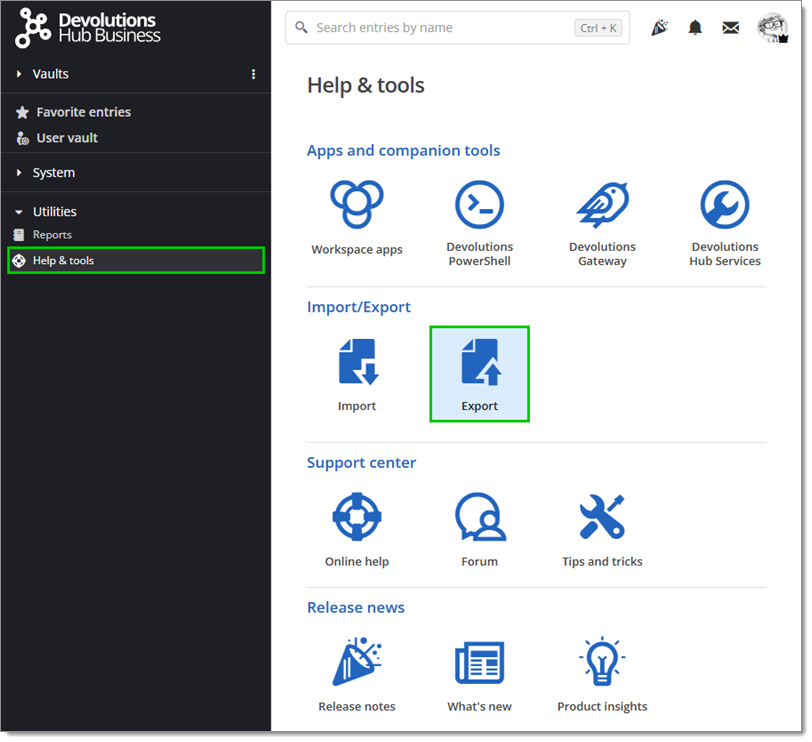
Help & tools – Export -
Select the PowerShell script export type.
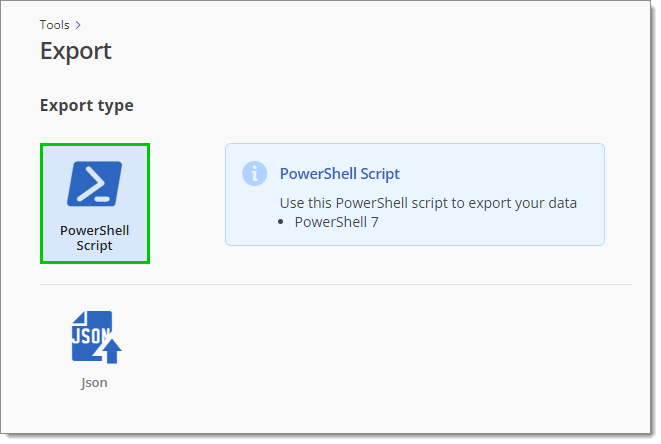
PowerShell Script export type -
Create an application identity and assign it the Manager role to the vault wanted.
-
Select the Automatic option.
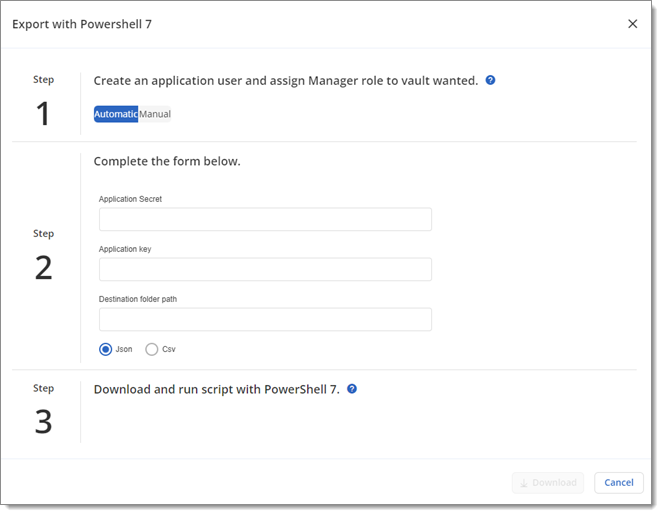
Automatic option -
Enter your application identity's Application secret and Application key in the corresponding fields.
-
Enter the Destination folder path. This is where your data will be exported.
-
Choose to export in JSON or CSV.
-
Click Download.
-
Run the downloaded script using PowerShell 7.
Your data has been exported to the destination folder.
-
In Help & tools, click on Export.
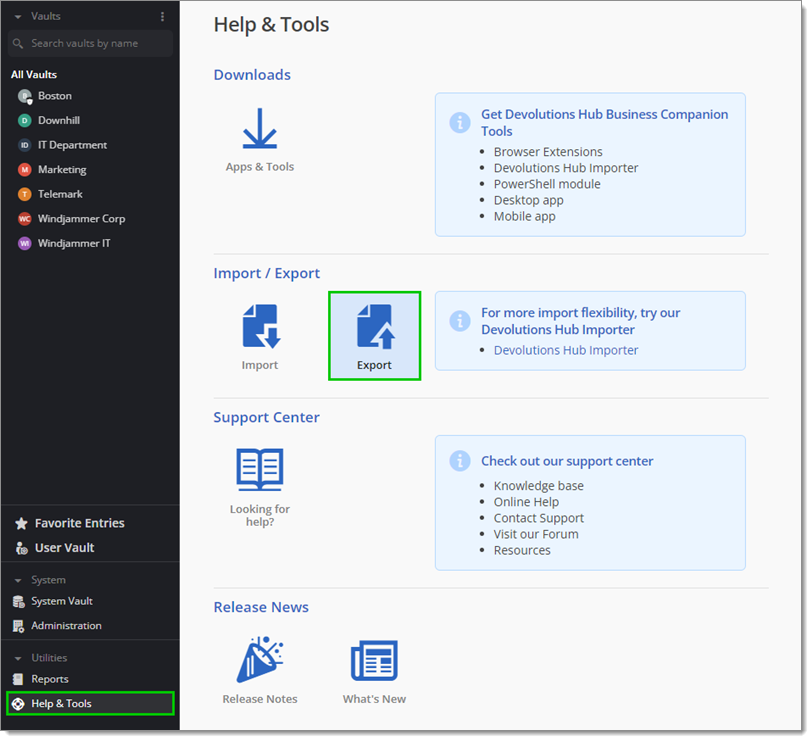
Help & tools – Export -
Select the PowerShell script export type.
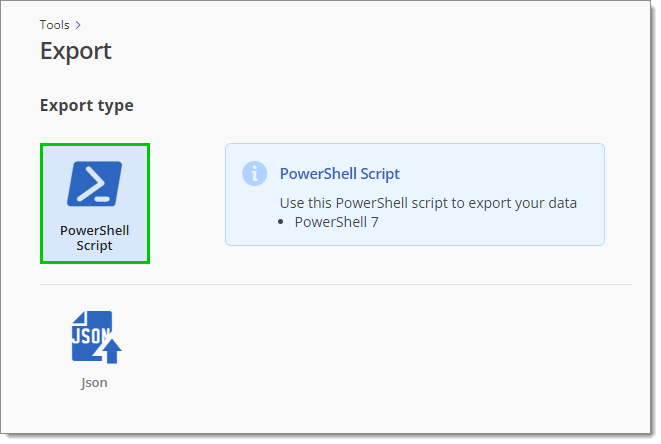
PowerShell Script export type -
Create an application identity and assign it the Manager role to the vault wanted.
-
Select the Manual option.
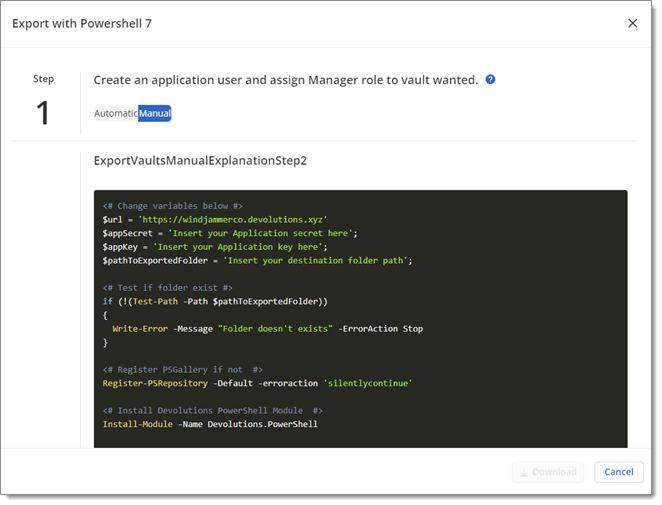
Manual option -
Choose to export in JSON or CSV.
-
Copy and paste the script in a PowerShell file (.ps1).
-
In your copied script, change the variables with the appropriate information. See the table below.
Variable Description $urlEnter yourDevolutions Hub BusinessURL. This variable is automatically filled in, but it is still possible to change it. $appSecretEnter the application user's Application secret. $appKeyEnter the application user'sApplication key. $pathToExportedFolderEnter theDestination folder pathThis is where your data will be exported. 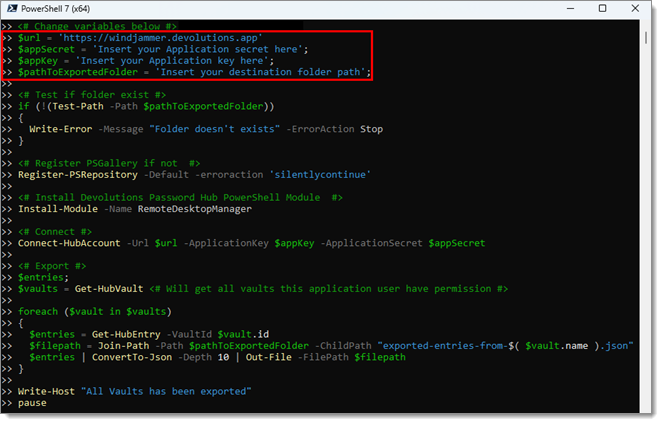
Variables in PowerShell -
Run the script using PowerShell 7.
Your data has been exported to the destination folder.