Import JSON and CSV entry files in Devolutions Hub.
-
In Help & tools, click on Import.
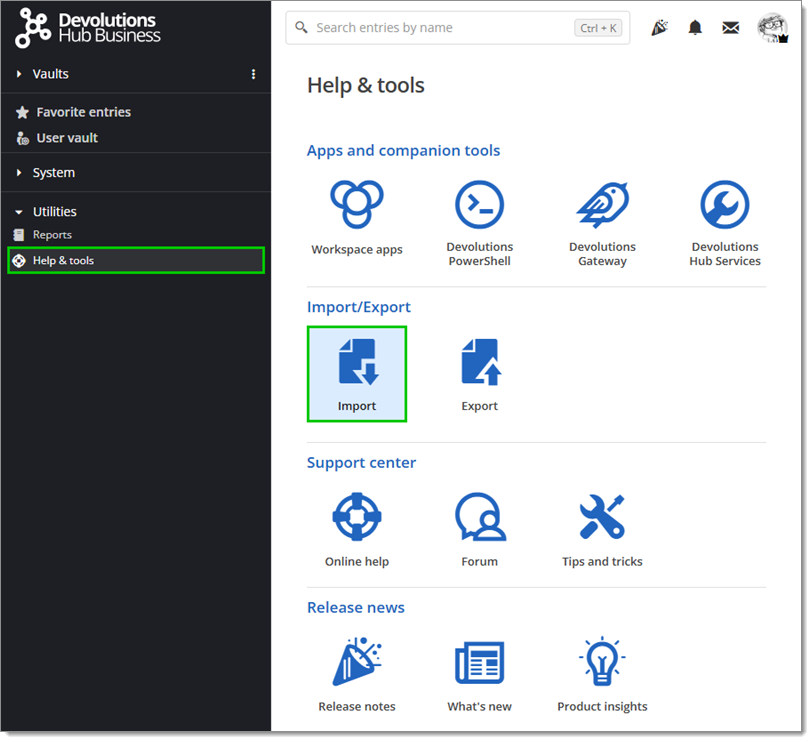
Help & tools – Import -
Select the format of the imported file (JSON or CSV) between the following options:
RDM (.json)
Bitwarden (.json)
Bitwarden (.csv)
Google Chrome (.csv)
KeePass (.csv)
LastPass (.csv)
1Password (.csv)
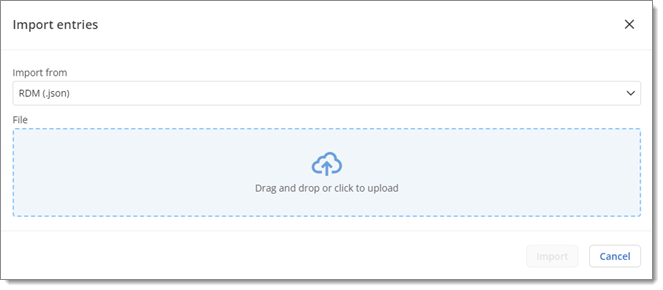
Import format -
Upload the file (one at a time) to your Hub by either dragging and dropping it directly or by selecting a file through your device's file browser.
-
Select a Destination vault (Devolutions Hub Business only) and a Destination folder, or create a new folder. This is where the entries are imported.
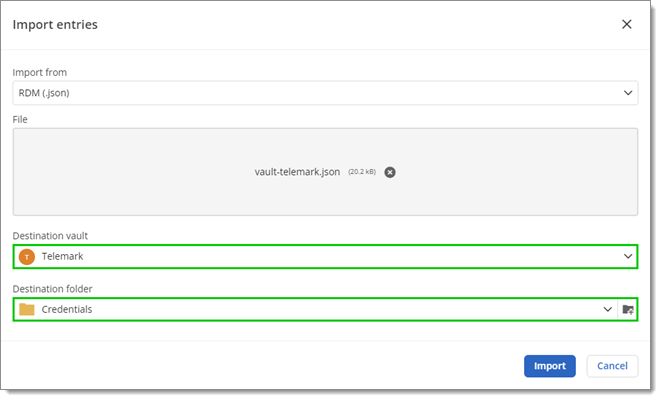
Destination and folder -
Click Import.
-
A summary of all the entries to import will appear. Click Complete import.
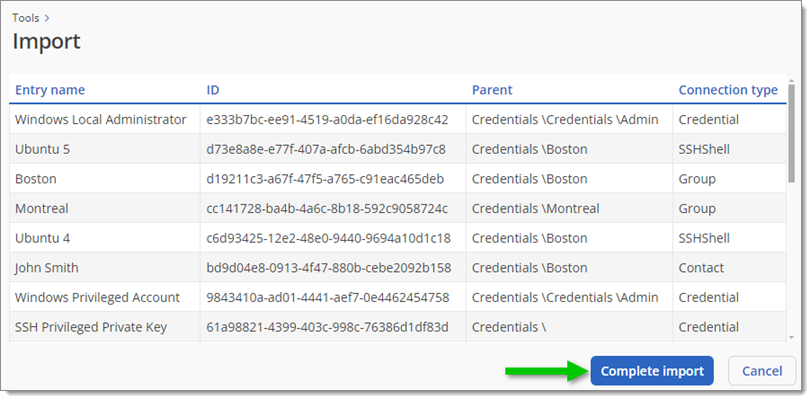
Complete import The import process takes some time depending on the size of your file. Once the file is imported, you will be brought to where the entries are located.