Devolutions Send features a secure method to generate a link to share secrets instead of using insecure email to send sensitive data. Send a password through in-app secure messaging or create a shareable link to send secrets outside your organization securely.
Devolutions Send Standalone also available if you do not have a license for one of our compatible products.
Despite sharing the same underlying architecture, slight differences exist between the feature set of the standalone and in-app versions of Devolutions Send.
Unique link encrypted on the client side.
Valid for a customizable amount of time.
Optional protection via a client-provided passphrase.
Users may be non-Devolutions users (not linked to a Devolutions Account).
Character limit of 10 kb.
A sender email is required and stored with the GUID as part of the “payload” stored in the database.
These steps are valid for Devolutions Server and Devolutions Hub Business datasources. Only the Send a password from a credential entry is available for SQL datasources.
In the ribbon, navigate to the Window tab.
Click Message.
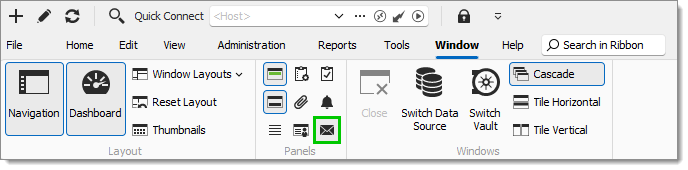
Click Send Message.
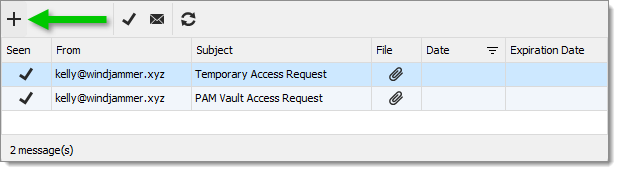
Select one of the two available options:
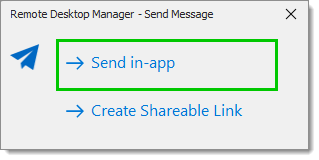 This feature is covered in Secure messages.
This feature is covered in Secure messages.
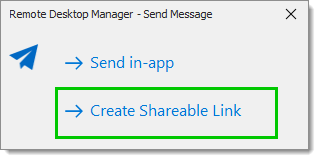
-
Enter the information in the Message field.
A Passphrase may be added for additional security.
-
Click on Create Link.
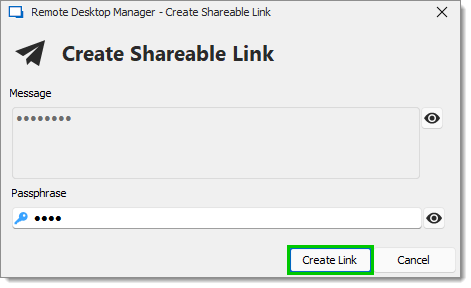
-
Copy the link and send it to the intended individual(s).
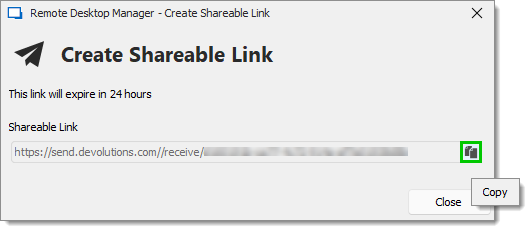
-
Select a credential entry.
-
Click Send message.
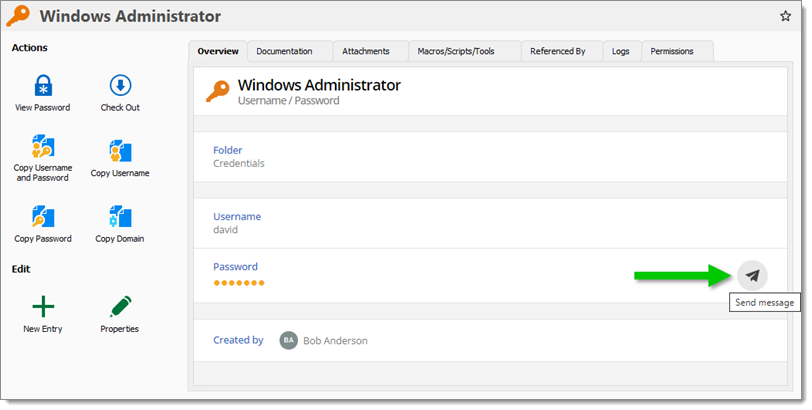
A Passphrase may be added for additional security. To modify the message, click on Reveal (eye button).
-
Click Create Link.
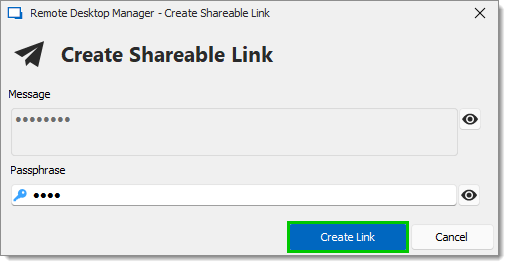
-
Click Copy.
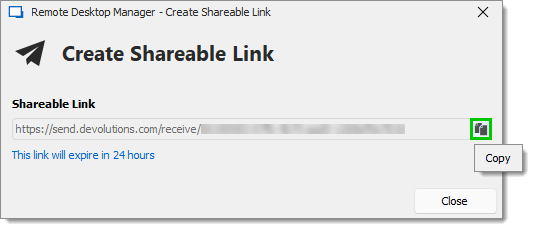
-
Send the link to the intended user(s).
In an SQL data source, go to the Administration tab.
Click on System Settings.

Under Application Specific – Applications – General, enable Disable send message in dashboard.
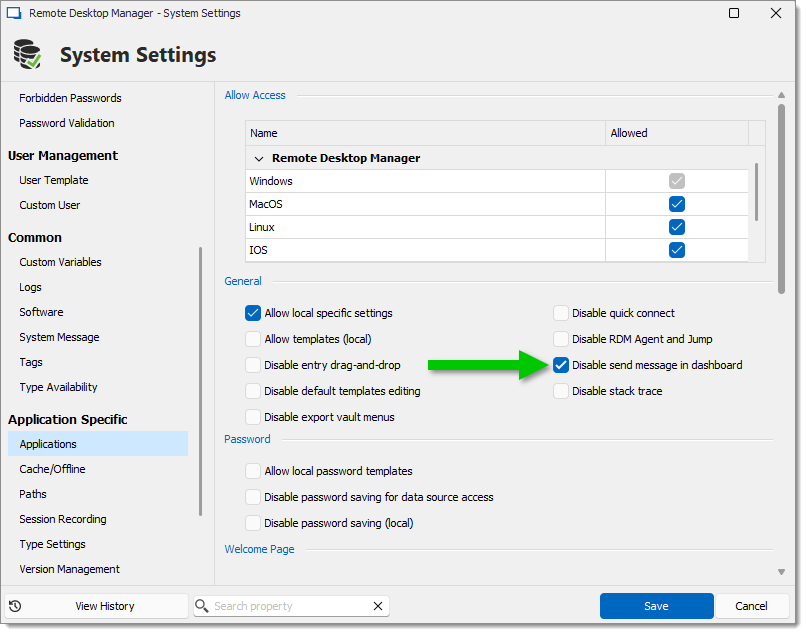
Click Save.






