Remote Desktop Manager has the option to use Workspace to provide an additional security layer when the application starts.
Before you start the configuration, make sure you have installed the Workspace mobile app.
Click on File – Settings – Security and select Require a TOTP validation (Workspace apps or Google Authenticator) in the Multi-factor authentication section. Then click on Configure to set up your TOTP validation.
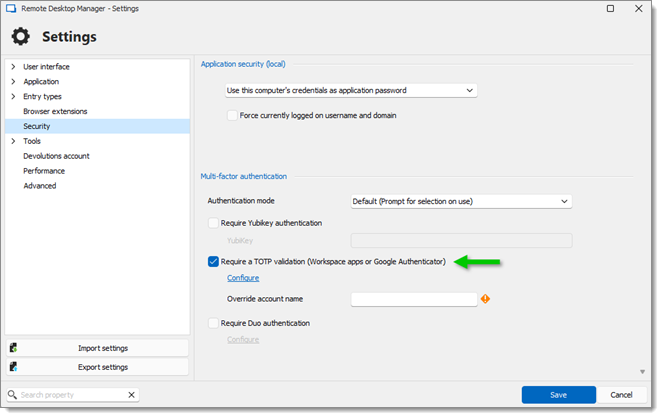
Scan the QR code on your screen with the Workspace mobile app to setup Remote Desktop Manager. Enter the Validation code provided by Workspace into Remote Desktop Manager.
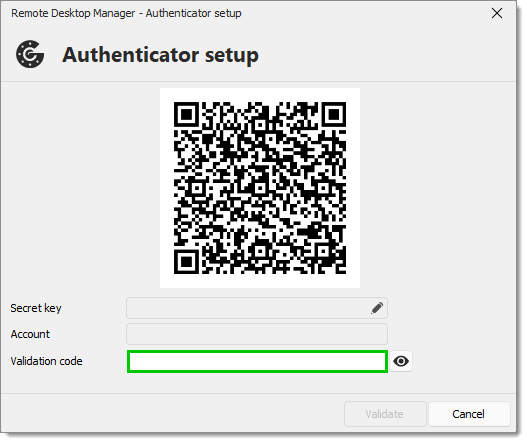
Click Validate, then OK.
Relaunch Remote Desktop Manager to be prompted for the Workspace code.
Workspace generates a new validation code every 30 seconds.