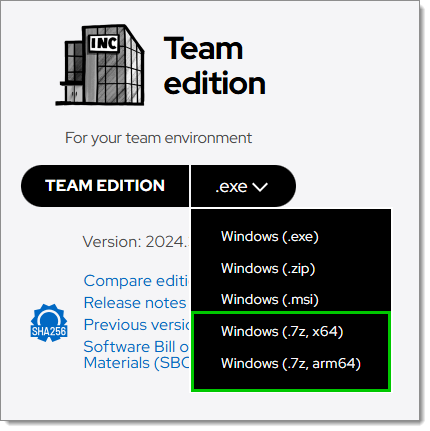The application performance must be validated with an empty data source. Create a new empty XML data source and select it as being the current data source.
If you are facing slow startup times, consider these solutions to speed up application readiness.
In Remote Desktop Manager, go to File – Settings – Performance.
Set Hardware acceleration to DirectX and Optimize UI performance to Yes.

Save your changes, then restart Remote Desktop Manager to apply them.
For your security, we "sign" our program with a code signature. This results in the validity of the signature being checked at application startup. If the machine is not connected to the internet, the application waits for a response until a timeout occurs. For detailed explanations, please consult the following Microsoft articles:
The workaround is to create a text file in the Remote Desktop Manager installation folder named RemoteDesktopManager.exe.config that contains the following:
<configuration>
<runtime>
<generatePublisherEvidence enabled="false"/>
</runtime>
</configuration>
Every time you start Remote Desktop Manager, the application will try to connect on https://devolutions.net/remote-desktop-manager/clientinternal/enterprisenews. You should prevent all internet access from the application.
Add the line <DisableAnalytics>true</DisableAnalytics> to your RemoteDesktopManager.cfg file. You can place it above the last line, which should contain </Option>. 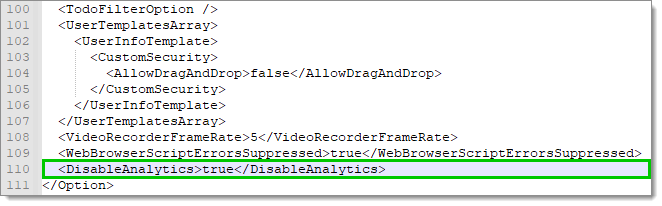 To find the configuration file, navigate to File – Settings – Advanced in Remote Desktop Manager and click on the blue hyperlink at the bottom.
To find the configuration file, navigate to File – Settings – Advanced in Remote Desktop Manager and click on the blue hyperlink at the bottom.
If the profiler log reveals slowness on one of the three offline loading (between 10 to 30 seconds), it might be caused by an antivirus limiting the access to the path. Allowlisting the path can allow to significantly reduce the slowness.
We do not recommend turning off the antivirus protection in risky conditions. You should close all browsers and ensure that only essential applications are running. We also suggest this step only for a short duration to see the startup time of the application change significantly.
If your antivirus application allows it, turn off the monitoring of Remote Desktop Manager's installation folder. If you are comfortable with turning off the whole antivirus protection, do it to test the startup time.
There is nothing we can do in this case. It is only a step that helps isolate the cause.
On Remote Desktop Manager's download page, choose your version, and download either Windows (7z. x64) or Windows (7z. arm64). These boast much better startup performances than regular builds.